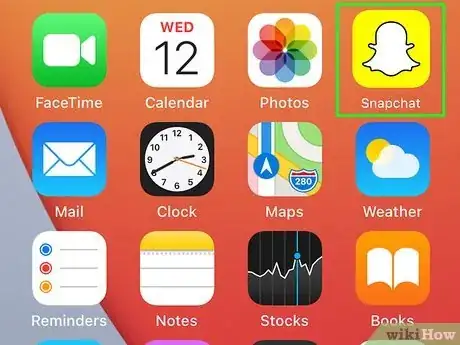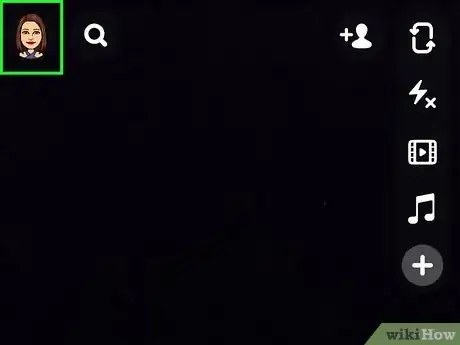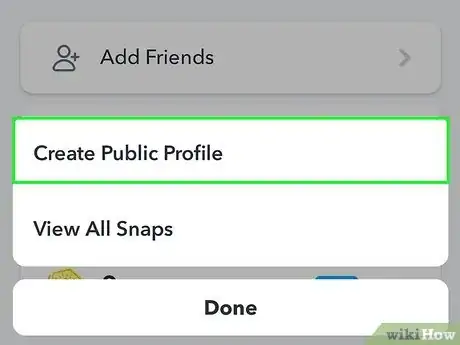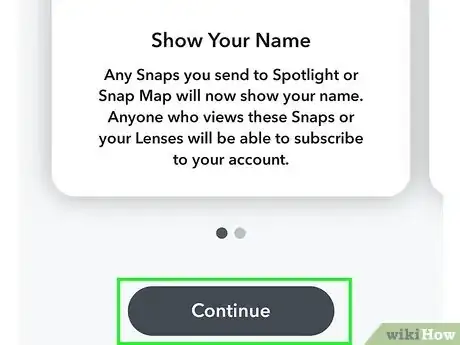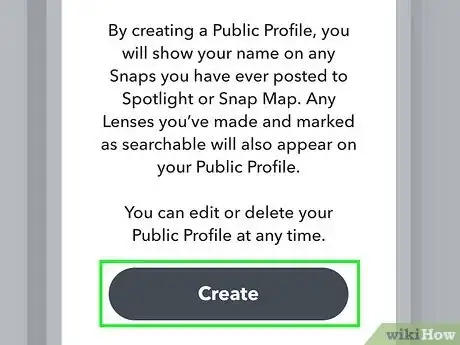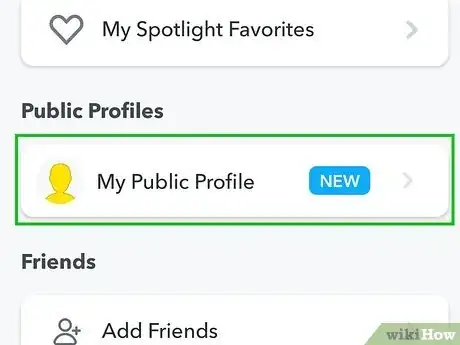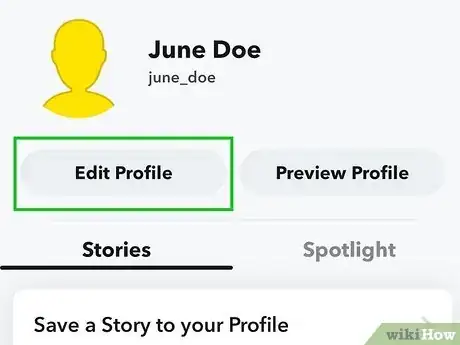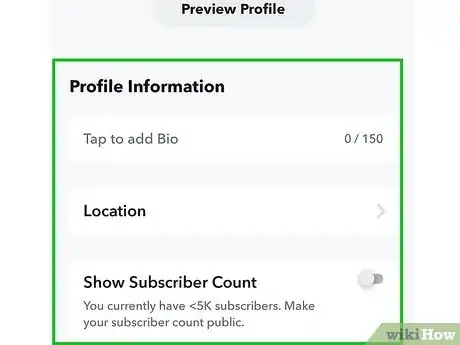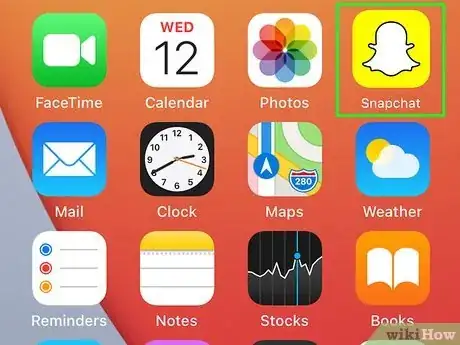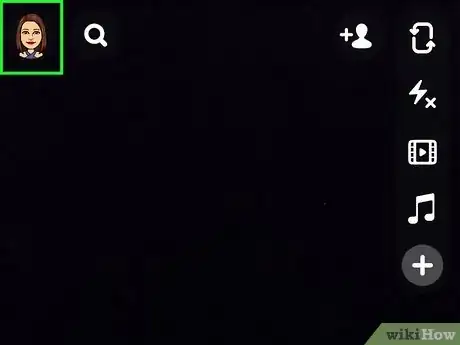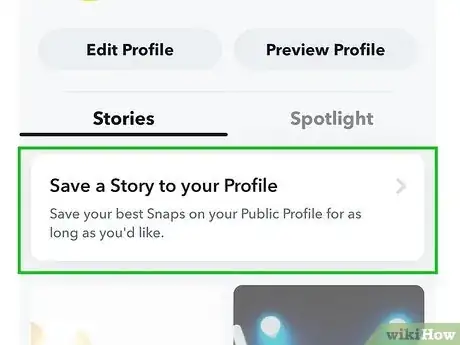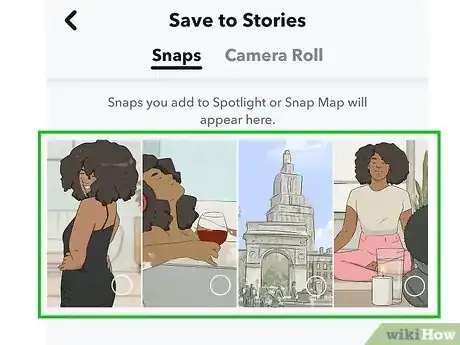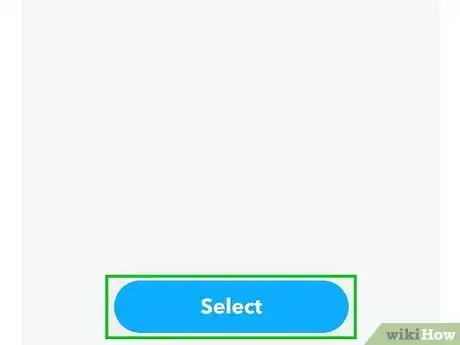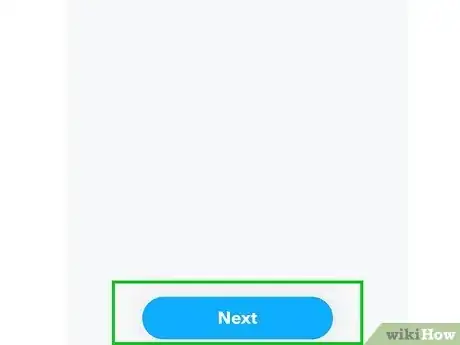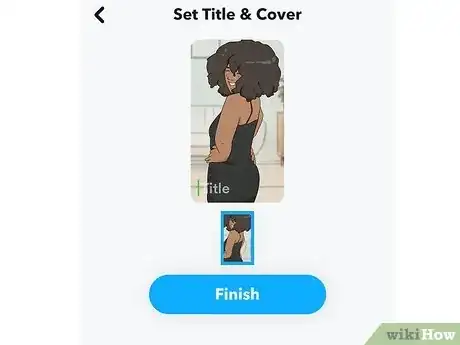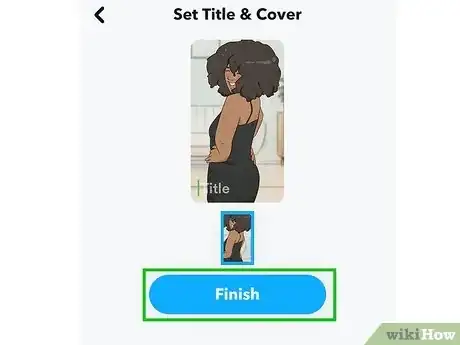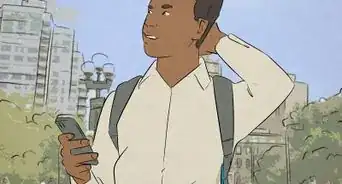This article was co-authored by wikiHow staff writer, Darlene Antonelli, MA. Darlene Antonelli is a Technology Writer and Editor for wikiHow. Darlene has experience teaching college courses, writing technology-related articles, and working hands-on in the technology field. She earned an MA in Writing from Rowan University in 2012 and wrote her thesis on online communities and the personalities curated in such communities.
This article has been viewed 1,427 times.
Learn more...
Do you want others to be able to find you easier on Snapchat? Snapchat used to be for just you and your friends, but now you can create a public profile, which you can use to feature content, like Lenses and Stories. This wikiHow article teaches you how to make a public profile on the Snapchat mobile app as well as how to add stories to your public profile.
Steps
Creating Your Public Profile
-
1Open Snapchat. This app icon looks like a ghost on a yellow background.
-
2Tap your profile icon. It's in the top left corner of the Snapchat screen.Advertisement
-
3Tap Create Public Profile. You'll see this under the "Public Profiles" header.
- If you already have a public profile, it will be listed here. Tap it and then tap Edit Profile to continue.
- If you don't see this, you may not meet the requirements. To create a public profile, you must be at least 18 years old and have an account older than 24 hours.
-
4Tap Continue and Get Started. These screens just show you more about the public profiles feature.
-
5Tap Create. Any Snaps you have posted to Spotlight or Snap Map will display your name and any Lens that you've created and marked as searchable will appear in your public profile.
-
6Tap My Public Profile. This will show you your public profile.
-
7Tap Edit Profile. It's toward the top left of your public profile and will let you add things like a bio and location.
-
8Customize your profile. To add a photo to this profile, tap the camera icon next to the default profile account at the top of your screen. Select an image from your camera roll, then pinch, rotate, and drag your fingers on the image to rotate or change the zoom on it. When you're done, tap Save Changes.
- Add your bio by tapping the Tap to add Bio field. You can have up to 150 characters (including spaces and special characters!) in that space.[1]
- Tap Location to add your location so others can find you easier.
- Tap Subscriber Count if you want to show the number of subscribers you have on your public profile.
- Return to this edit page any time you'd like to edit your public profile![2]
- To delete a public profile, tap your profile icon, then tap My Public Profile. Once on that screen, tap the gear icon, then tap Delete Public Profile at the bottom of the screen.[3]
Adding Stories to Your Public Profile
-
1Open Snapchat. This app icon looks like a ghost on a yellow background.
-
2Tap your profile icon. It's in the top left corner of the Snapchat screen.
-
3Tap My Public Profile. This will show you your public profile.
-
4Tap Save a Story to your Profile. Doing this will open a new window where you can pick between previous Snaps and your Camera Roll.
-
5Tap an image or video to select it. You'll see a blue checkmark in the thumbnail's bottom right corner to indicate that you've selected it.
- You can tap multiple images to use them.
-
6Tap Select. You can drag and drop your images to put them in a different order.
- Tap Edit if you want to delete an image.
-
7Tap Next. It's at the bottom of your screen.
-
8Set the title and the cover image. Use the keyboard that slid up from the bottom of your screen to enter a title for your story, then tap an image to make it the cover image.
-
9Tap Finish. The story will appear on your public profile.[4]
References
About This Article
1. Open Snapchat.
2. Tap your profile icon.
3. Tap Create Public Profile.
4. Tap Continue and Get Started.
5. Tap Create.
6. Tap My Public Profile.
7. Tap Edit Profile.
8. Customize your profile.