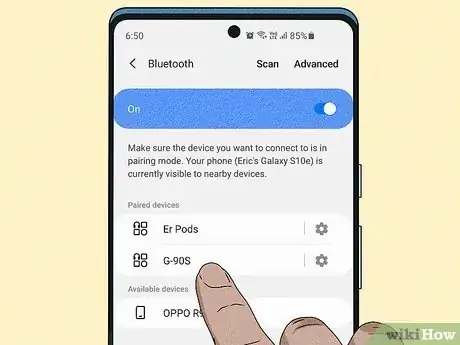This article was co-authored by wikiHow staff writer, Darlene Antonelli, MA. Darlene Antonelli is a Technology Writer and Editor for wikiHow. Darlene has experience teaching college courses, writing technology-related articles, and working hands-on in the technology field. She earned an MA in Writing from Rowan University in 2012 and wrote her thesis on online communities and the personalities curated in such communities.
The wikiHow Tech Team also followed the article's instructions and verified that they work.
This article has been viewed 295,264 times.
Learn more...
Did you recently buy or get a pair of headphones or earbuds that you want to use with your Android? Fortunately, you can easily connect wireless headphones to your Android device via Bluetooth in the Settings menu. This wikiHow article walks you through how to connect wireless headphones to your Android smartphone or tablet.
Things You Should Know
- Turn on your headphones and put them in pairing mode.
- On your Android, turn on Bluetooth.
- Tap your headphones on your phone to connect.
Steps
-
1Turn on your wireless headphones. Make sure they have batteries or a charge and that they're powered on.
- For some earbuds, turning them on is as easy as opening the lid to the case they are in. For most headphones, you'll find a Power button on one of the ear cups.
- Refer to your manual or search the Internet for your earbuds/headphones model for more detail on how to power them off and on as well as how to figure out if they are charged.
-
2Put your wireless headphones in pairing mode. Most wireless headphones have a button or combination of buttons you press and hold to put it in pairing mode. Consult the user manual that came with the headphones for specific instructions on how to make your wireless headphones discoverable via Bluetooth.
- You can search the internet for the type of headphones you have if you don't have the user manual.
Advertisement -
3Tap and hold the Bluetooth icon in the Quick Settings panel. To open the panel, swipe down from the top of your screen. If you don't see the Bluetooth icon, use one finger to swipe down, and then two fingers to swipe again to see the entire menu.
- Alternatively, you can get to Bluetooth Settings by opening the Settings app and tapping Connections or Connected Devices (different Android manufacturers use varying words). Some phones even skip the "Connections" option and offer "Bluetooth" in the main Settings menu that you can click.
-
4Tap Scan. It's in the upper-right corner of the Bluetooth settings menu on your Android device. It will start scanning for nearby Bluetooth devices. Your headphones will appear in the list when they are found.
- If Bluetooth isn't on, you won't see Scan. Tap the switch next to "Bluetooth" to enable it.
-
5Tap the name of the wireless headphones. When the name of your headphones appears in the list of nearby Bluetooth devices in the menu, tap the headphones' name to begin the pairing process. It will take just a moment for your headphones to pair. Once they have successfully paired with your Android device, you are ready to use your wireless headphones with your Android device.[1]
- If you have devices compatible with Fast Pair (products made by Google), then you just have to tap Tap to pair.
Community Q&A
-
QuestionCan I use wireless earbuds with my phone listening to German language lessons as I walk for exercise?
 Community AnswerYes, you can. Wireless headphones are good for exercise because there is not a cord in your way.
Community AnswerYes, you can. Wireless headphones are good for exercise because there is not a cord in your way. -
QuestionHow far away can the phone be for wireless earphones to work? I would like to swim with them.
 Razberry BrownCommunity AnswerWell, most wireless earphones have a specific range. Some can be up to 30 feet. You'll need to check the specifications of what you've bought to know the product and its range.
Razberry BrownCommunity AnswerWell, most wireless earphones have a specific range. Some can be up to 30 feet. You'll need to check the specifications of what you've bought to know the product and its range.