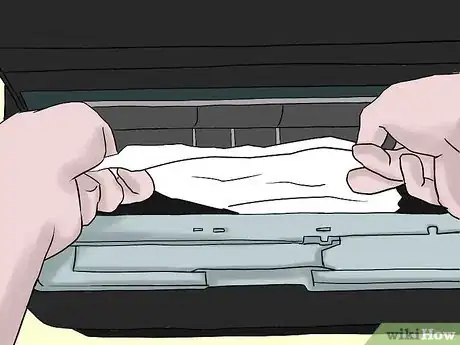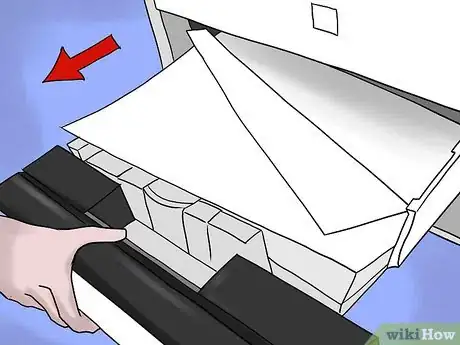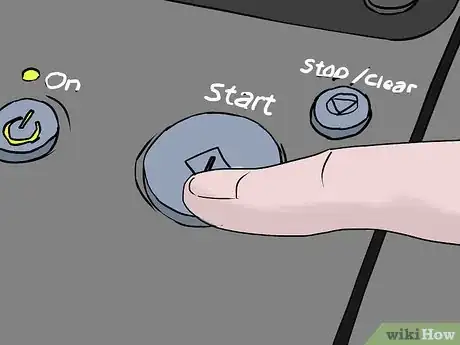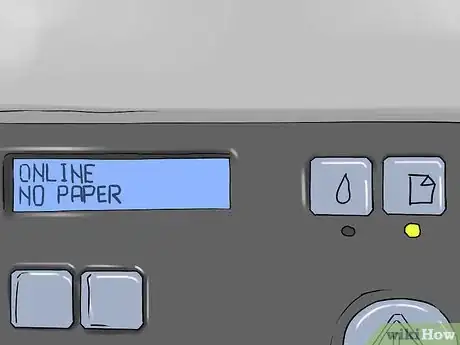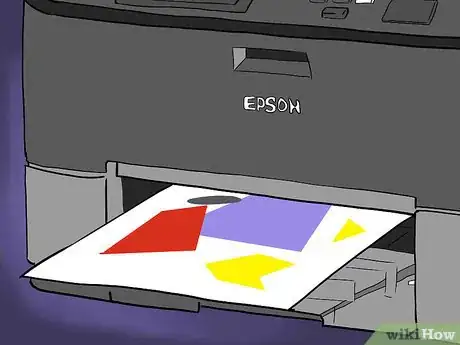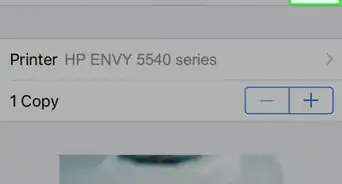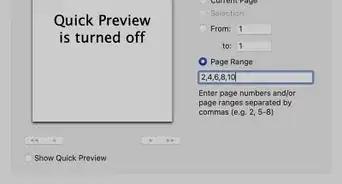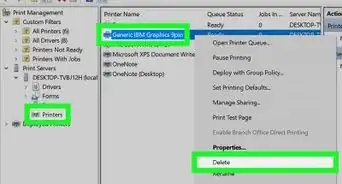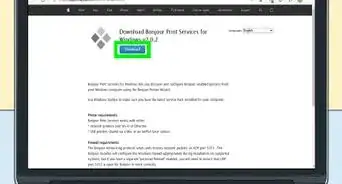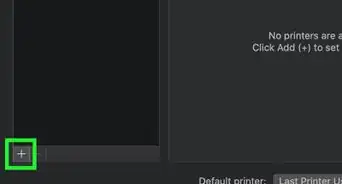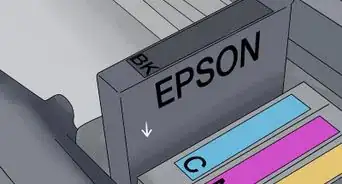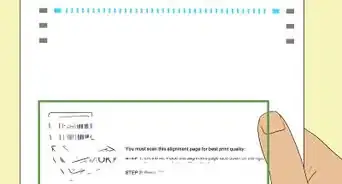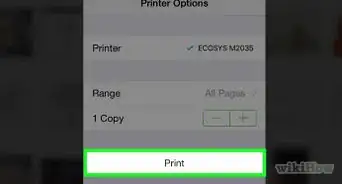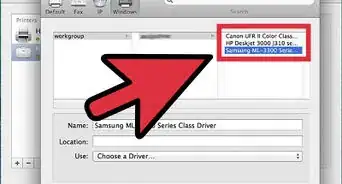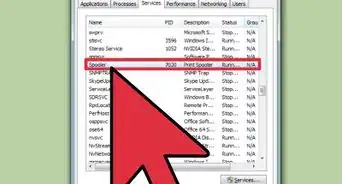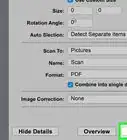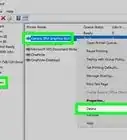X
wikiHow is a “wiki,” similar to Wikipedia, which means that many of our articles are co-written by multiple authors. To create this article, volunteer authors worked to edit and improve it over time.
This article has been viewed 80,026 times.
Learn more...
They're scary, they're annoying, and they ruin your paper. Now what? Occasionally and unfortunately, paper jams do happen. Here's how to clear it and get back to printing your job
Steps
-
1Turn the printer off. Wait a few moments, then turn it back on again. Sometimes a printer will clear the jam itself during its start-up cycle. Sometimes, resetting a printer will get it to recheck the paper path and stop detecting a jam that is no longer there.
-
2Look at the readout, if there is one. Many printers have a small screen that displays a line or two of text. When jammed, such printers may try to give you an idea of where the jam is and what to do next. If not, proceed to find the jam yourself.Advertisement
-
3If you can see the paper, gently tug it out the top. If not, or if the printer is still jammed, begin opening the printer. As you open the different trays and covers, look carefully inside for paper where it should not be.
-
4When you find paper out of place, gently tug the paper out of the printer. If you have a choice, tug from the end with the most paper sticking out.
-
5Open the paper trays. If they are drawer-style trays, see if you can release them and slide them all the way out. Set them aside, and look inside where the paper tray was, and see if you can see any paper that was lifted but not yet fed all the way through. Pull out any you can reach.
-
6Make sure the trays are loaded, but not overloaded, with paper. Sometimes too much or too little paper will cause a jam, or simply register as a jam.
-
7Open the front and/or top covers. Most open simply by lifting or pulling gently, but you may need to release a lever or latch. If it does not open easily, never force it.
-
8Pull out the print cartridge(s). In a laser printer, one of the front or top covers will usually expose the print cartridge. If you have not yet found the paper, pull out the cartridge carefully. Most just pull out. A few may require disengaging a latch or a pair of latches.
-
9Open any back or side covers. Also check inside any manual feed trays. Check for and remove any paper or other obstructions. It may help to use a mirror when checking trays in the back, and you may need to move the printer away from nearby walls to open covers all the way and reach what is underneath them.
-
10Clean any dirty parts inside the printer, if needed. Refer to the owner's manual when doing so. It is more likely that you will need to remove paper than clean parts.
-
11Reinstall any print cartridges and paper trays you removed, and close the lid of the printer. You can replace most items by noticing how you removed them and putting them back in the reverse order.
-
12Turn the printer back on, if it was turned off.
-
13Give the printer time to warm up if it has a start-up cycle.
-
14Check that the printer is online.
-
15You may need to turn the power off and back on again to reset the printer once the jam is cleared.
-
16You may need to open and close the top or front cover, if you did not yet open it in order to clear the jam.
-
17You may need to push a button (often a large, green button labeled "Ready", "Start", or "Go") to bring it back online.
-
18The readout, if there is one, will read "Online" if the printer is online. If the printer is not online, the readout may tell you why. #*If there is no readout, you will probably see a green light when the printer is online, and a red light or no light if the printer is not yet online. Your user manual (or a web search on your model of printer) can tell you more about reading error codes for your printer.
-
19Try the print job again. Some printers remember an unfinished job and try again automatically. For others, you may have to send the job again.
Advertisement
Community Q&A
-
QuestionHow do I reset the printer after the jammed paper is removed?
 Community AnswerWith the printer on, remove the power cable from the printer end as well as the wall outlet and remove all other cables if any are plugged in to the printer. Then hold down the power button for 20 seconds, then reconnect the power cable first and then the other cables if you have any. Then turn on the printer normally. It should be good to go.
Community AnswerWith the printer on, remove the power cable from the printer end as well as the wall outlet and remove all other cables if any are plugged in to the printer. Then hold down the power button for 20 seconds, then reconnect the power cable first and then the other cables if you have any. Then turn on the printer normally. It should be good to go.
Advertisement
About This Article
Advertisement