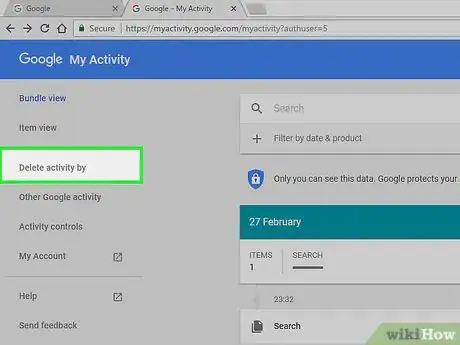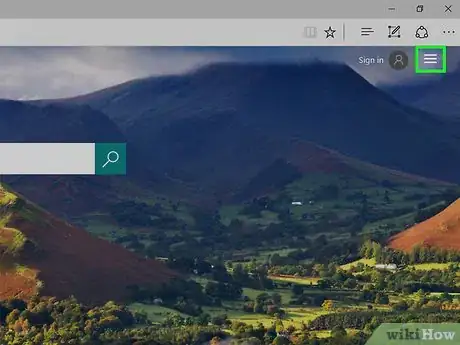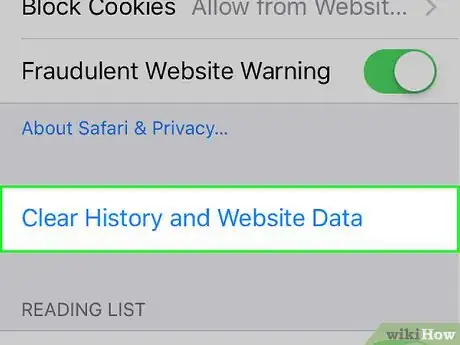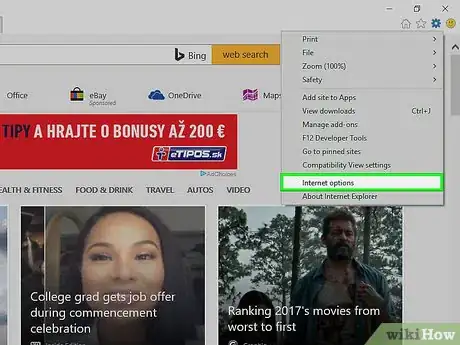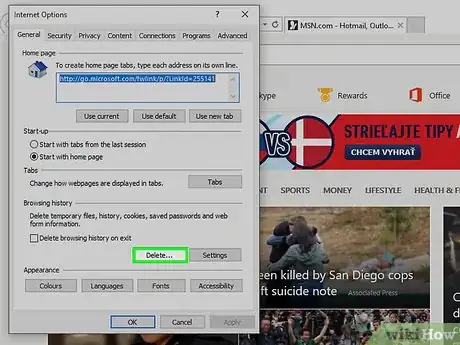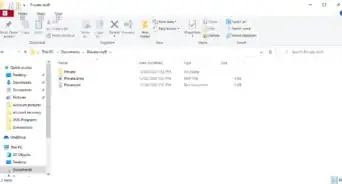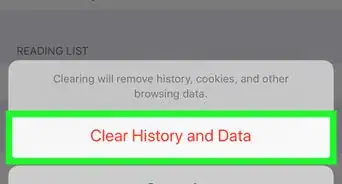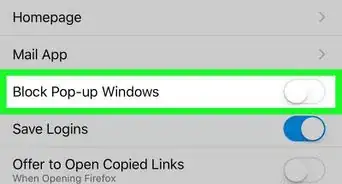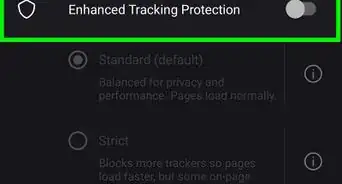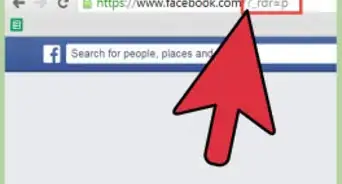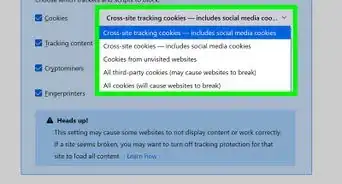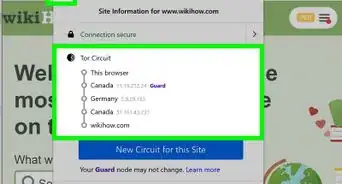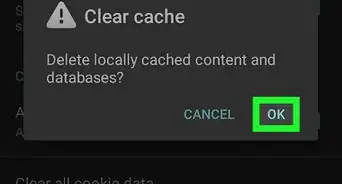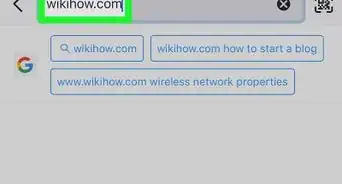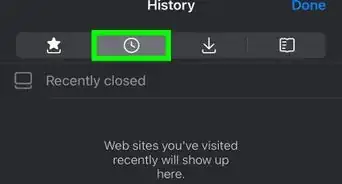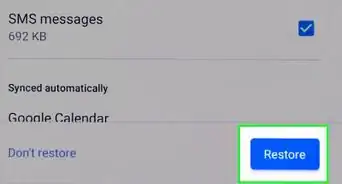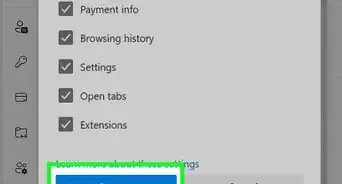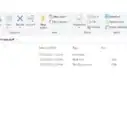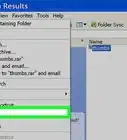wikiHow is a “wiki,” similar to Wikipedia, which means that many of our articles are co-written by multiple authors. To create this article, 16 people, some anonymous, worked to edit and improve it over time.
The wikiHow Tech Team also followed the article's instructions and verified that they work.
This article has been viewed 165,249 times.
Learn more...
Do embarrassing things pop up every time you go to type something in a search engine? Google and Bing store your searches to speed up their results for you, and browsers will store what you type in fields as well as your browsing history. All of this put together can lead to some nasty surprises when family and friends are around. Avoid any red-faced moments by deleting your search history before it's too late.
Steps
Google Search History
-
1Open the Google History page. This search history is linked with your Google account. You can see your search history by visiting history.google.com.
- You will be asked to enter your Google account password again, even if you are already logged in.
-
2Delete individual entries. When you first visit your History page, you will see a list of your searches for the last few days. Click the check box next to each entry you want to remove, and then click the "Remove items" button. The searches will be disassociated from your Google account.Advertisement
-
3Delete your entire search history. If you want to remove your entire search history, click the Gear icon in the upper-right corner of the History page. Select Settings from the menu. Click the "delete all" link in the paragraph of text. You will be asked if you are sure you want to delete everything.
- Google recommends against deleting your entire history as it uses past searches to tailor what is shown to you.
-
4Turn off Web History. You can disable search storage by clicking the "Turn off" button in your Settings. This will prevent Google from associating searches with your Google account. This will impact the effectiveness of Google Now and other Google products.[1]
Bing Search History
-
1Open the Bing home page. Make sure that you are logged in with your Microsoft account. You can log in by clicking the "Sign in" link in the upper-right corner.
-
2Click the "Search History" button. This is located in the top menu bar of the Bing home page.
-
3Delete individual items. Your recent searches will appear in the main section of your History page. Hover over the entries you want to remove and click the "X" to delete them.
-
4Delete you entire search history. To clear your entire search history, click the "Clear all" button to the right of your recent searches. You will be asked to confirm that you want to remove the entire history.
-
5Turn off search history. If you don't want any of your searches being associated with your Microsoft account, click the "Turn off" button to the right of your recent searches. Your future searches will not be associated with your account until you turn it back on.[2]
Browser History
-
1Clear your AutoComplete. Internet Explorer saves your previous searches and form entries to provide suggestion when you start typing new ones. This is saved separately from your search history, so make sure to clear this too. See this guide for instructions.
-
2Delete your browsing history. Your browsing history and your search history are two different things. Your browsing history is a record of all the websites that you have visited. This record is stored locally on your computer and can be easily deleted. See this guide for instruction.
Community Q&A
-
QuestionI have deleted my history but embarrassing words still come up when I search a movie on Putlocker, what do I do?
 Gideon JamesCommunity AnswerThat's auto-complete. I imagine you are using Chrome or at least Google search. If so, you need to access your Google account page and under "Privacy and Security Settings" you can clear that information and also set it to not use suggestions.
Gideon JamesCommunity AnswerThat's auto-complete. I imagine you are using Chrome or at least Google search. If so, you need to access your Google account page and under "Privacy and Security Settings" you can clear that information and also set it to not use suggestions. -
QuestionHow can you delete browsing history from Microsoft Edge?
 Community AnswerClick the 3 dots icon on the top right, and click history, and you can delete individual searches from pressing the X button. To delete all history, click the 3 dots icon within the history page, click "Clear browsing data" and while deleting history, you click "All time" or any other amount you want deleted.
Community AnswerClick the 3 dots icon on the top right, and click history, and you can delete individual searches from pressing the X button. To delete all history, click the 3 dots icon within the history page, click "Clear browsing data" and while deleting history, you click "All time" or any other amount you want deleted. -
QuestionHow do you clear all searches from the history? My browser's history has never been cleaned in a long time and there's years' worth of stuff there.
 Community AnswerWhen you clear the history, you also get to select the time range (how much you want erased), so to clear all the history, click "all time" or whatever other date range deletes everything for you.
Community AnswerWhen you clear the history, you also get to select the time range (how much you want erased), so to clear all the history, click "all time" or whatever other date range deletes everything for you.