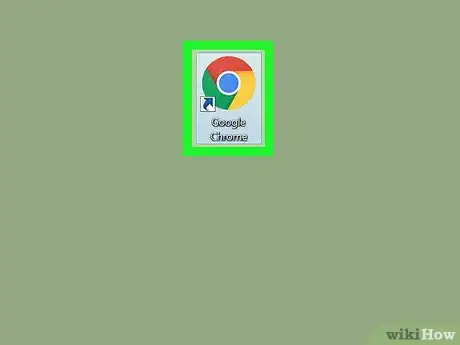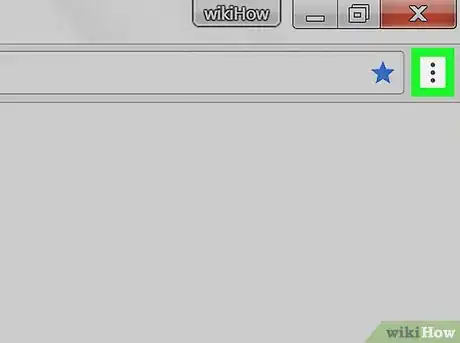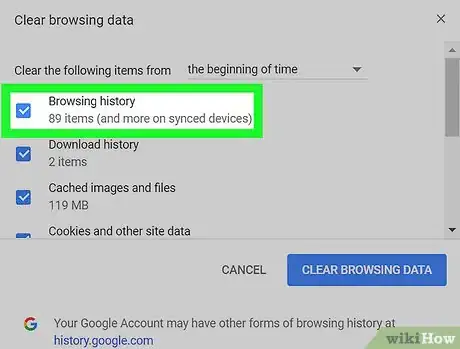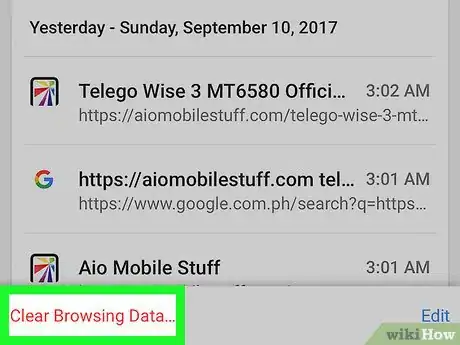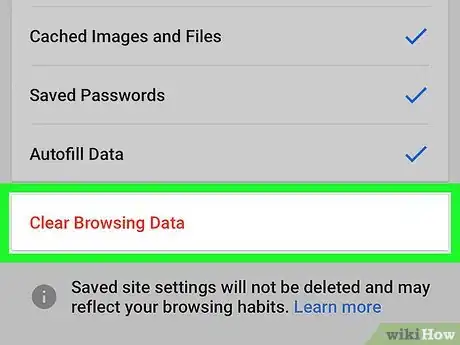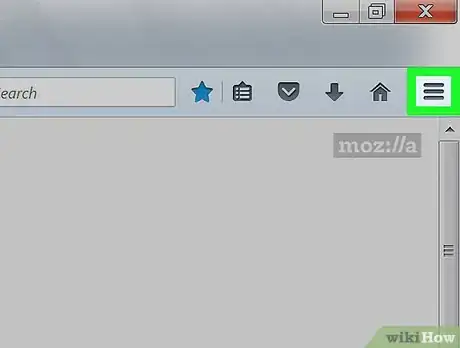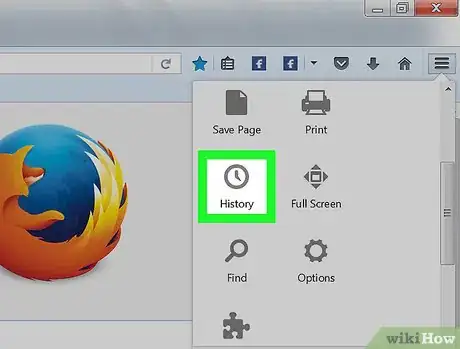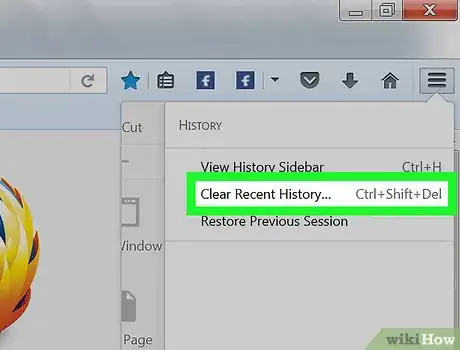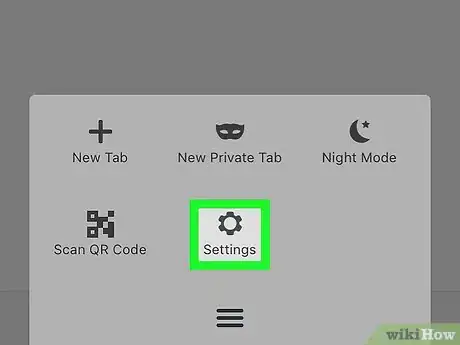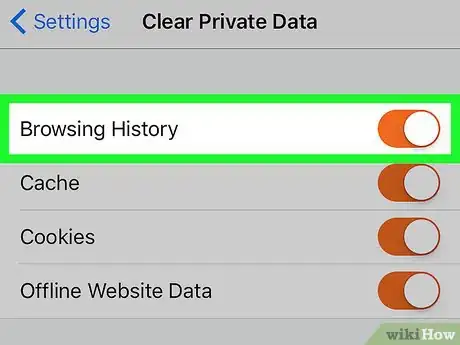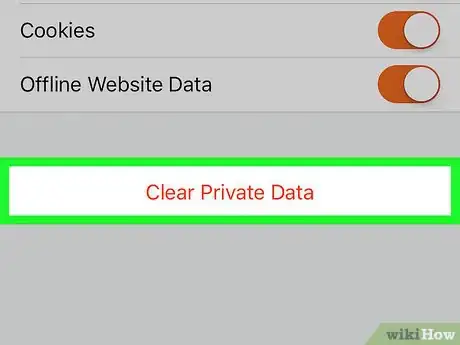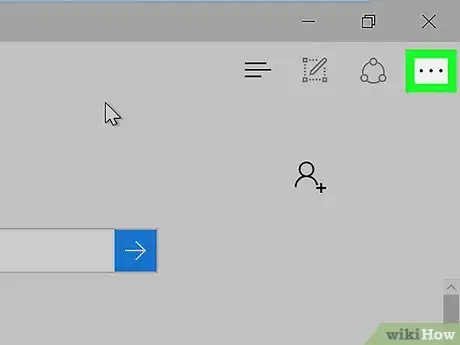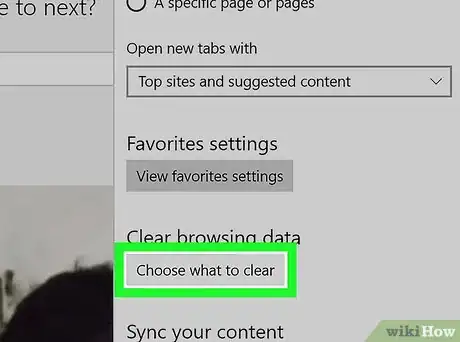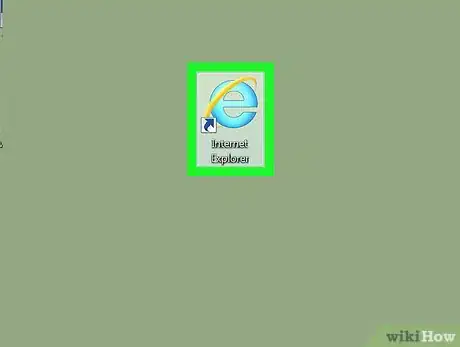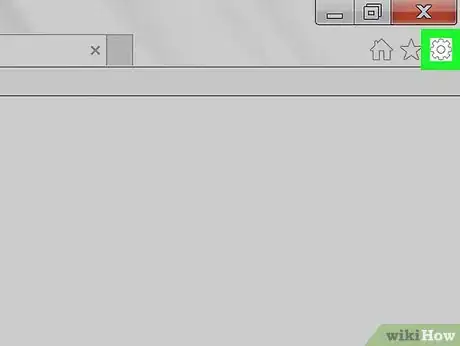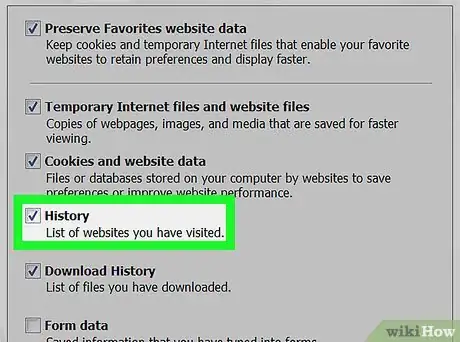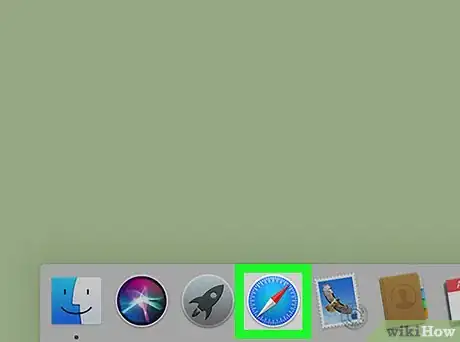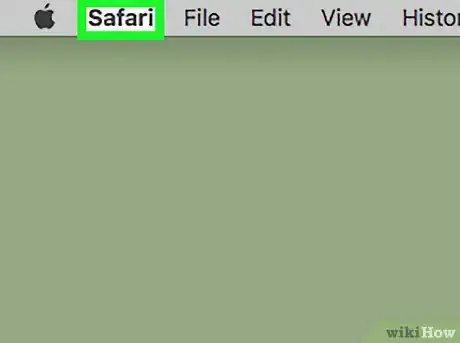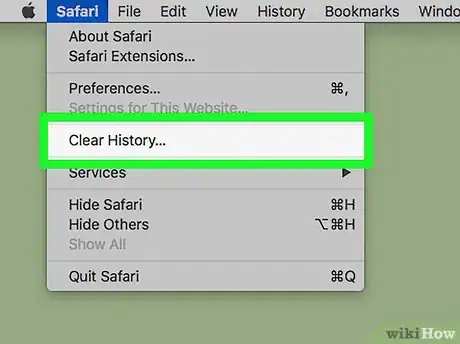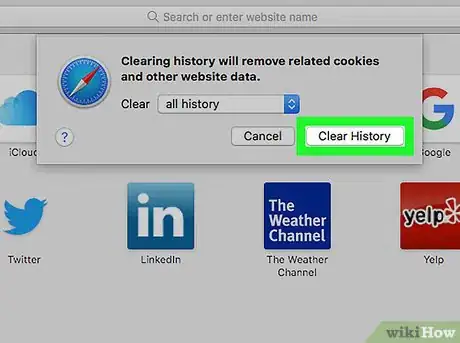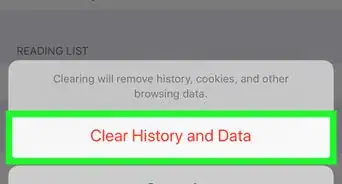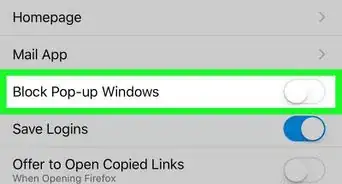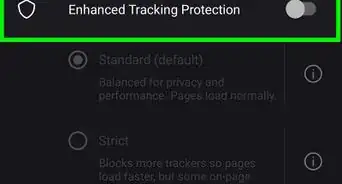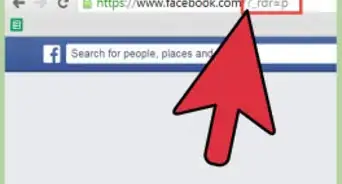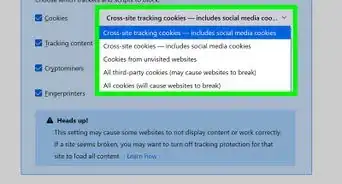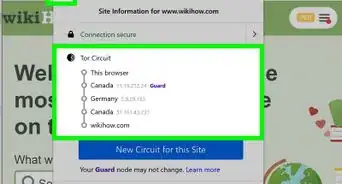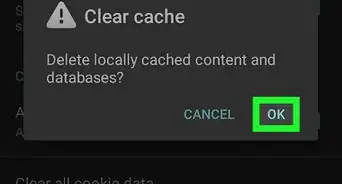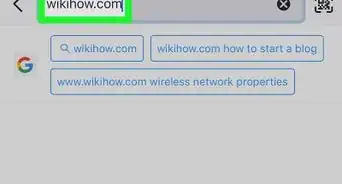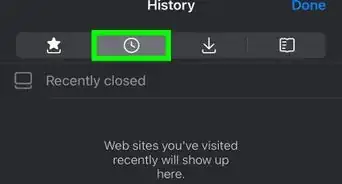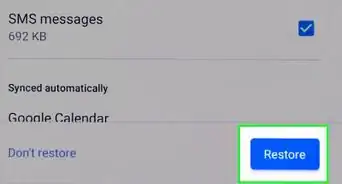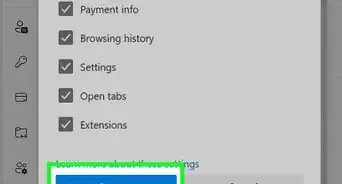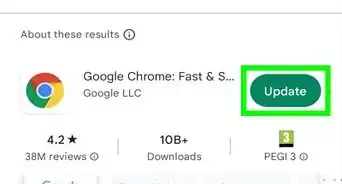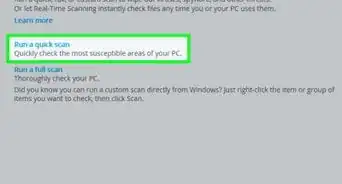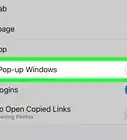This article was co-authored by wikiHow staff writer, Jack Lloyd. Jack Lloyd is a Technology Writer and Editor for wikiHow. He has over two years of experience writing and editing technology-related articles. He is technology enthusiast and an English teacher.
The wikiHow Tech Team also followed the article's instructions and verified that they work.
This article has been viewed 437,636 times.
Learn more...
This wikiHow teaches you how to clear your browsing history on mobile- and desktop-based versions of popular browsers. These browsers include Google Chrome, Firefox, Microsoft Edge, Internet Explorer, and Safari.
Steps
Chrome on Desktop
-
1Open Google Chrome. It's a red, green, yellow, and blue sphere.
-
2Click ⋮. This icon is in the top-right corner of the page. A drop-down menu will appear.Advertisement
-
3Select More tools. It's near the bottom of the drop-down menu. Doing so prompts a pop-out menu.
-
4Click Clear browsing data…. It's in the More tools pop-out menu. Doing so opens the "Clear Browsing Data" page.
-
5Select a timeframe to delete. Click the drop-down box to the right of "Clear the following items from", then check one of the following:
- the past hour
- the past day
- the past week
- the last 4 weeks
- the beginning of time
-
6
-
7Click CLEAR BROWSING DATA. It's in the bottom-right corner of the window. Doing so clears your Google Chrome history on your desktop.
Chrome on Mobile
-
1Open Google Chrome. Tap the Google Chrome app icon, which resembles a red, green, yellow, and blue sphere.
-
2Tap ⋮. It's in the top-right corner of the screen. Doing so prompts a drop-down menu.
-
3Tap History. This option is in the drop-down menu.
-
4Tap Clear Browsing Data…. It's in the bottom-left corner of the screen.
-
5Check Browsing History. Doing so ensures that your browsing history will be erased.
-
6Tap Clear Browsing Data. It's at the bottom of the screen.
-
7Tap Clear Browsing Data when prompted. Your Chrome history will be erased from your mobile device.
Firefox on Desktop
-
1Open Firefox. It's a blue globe with an orange fox wrapped around it.
-
2Click ☰. This icon is in the upper-right side of the window. A drop-down menu will appear.
-
3Click History. It's a clock-shaped icon in the drop-down menu.
-
4Click Clear Recent History…. This option is at the top of the History menu. Doing so opens a window.
-
5Select a timeframe to clear. Click the drop-down box next to "Time range to clear", then click one of the following:
- Last Hour
- Last Two Hours
- Last Four Hours
- Today
- Everything
-
6Click Clear Now. It's at the bottom of the window. Clicking this clears your desktop's Firefox history.
Firefox on Mobile
-
1Open Firefox. Tap the Firefox app icon, which resembles a blue globe with an orange fox wrapped around it.
-
2Tap ☰ (iPhone) or ⋮ (Android). This icon is at the bottom of the screen or in the top-right corner of the screen, respectively. Doing so opens a menu.
-
3Tap Settings. It's at the bottom of the menu.
-
4Scroll down and tap Clear Private Data. This option is near the bottom of the page.
-
5
-
6Tap Clear Private Data. It's at the bottom of the screen.
-
7Tap OK when prompted. Doing so will delete your Firefox history on your mobile device.
Microsoft Edge
-
1Open Microsoft Edge. It's a dark-blue "e" icon.
-
2Click ⋯. This option is in the top-right corner of the page. Doing so prompts a drop-down menu.
-
3Click Settings. It's near the bottom of the drop-down menu.
-
4Click Choose what to clear. This option is below the "Clear browsing data" heading.
-
5Check Browsing History. Doing so will ensure that your browsing history is deleted.
-
6Click Clear. It's below the History section. Doing so clears your Edge history.
Internet Explorer
-
1Open Internet Explorer. This app icon resembles a light-blue "e" with a yellow band wrapped around it.
-
2
-
3Click Internet options. This option is at the bottom of the drop-down menu. The Internet Options window will open.
-
4Click Delete…. It's below the "Browsing history" section near the bottom of the window.
-
5Make sure "History" is checked. If there isn't a checkmark next to "History", click the checkbox to the left of it.
-
6Click Delete. It's at the bottom of the window.
-
7Click Apply, then click OK. Doing so will confirm the changes. Your Internet Explorer's history will be deleted from your computer.
Safari on Desktop
-
1Open Safari. It's a blue, compass-shaped app found in your Mac's Dock.
-
2Click Safari. This menu item is in the top-left corner of the screen. Doing so prompts a drop-down menu.
-
3Click Clear History…. It's near the top of the Safari drop-down menu.
-
4Select a timeframe to clear. Click the box to the right of "Clear", then click one of the following:
- the last hour
- today
- today and yesterday
- all history
-
5Click Clear History. It's at the bottom of the window. Doing so will clear your Safari's desktop history.
Safari on Mobile
-
1
-
2Scroll down and tap Safari. It's about a third of the way down the page.
-
3Scroll down and tap Clear History and Website Data. This option is near the bottom of the Safari page.
-
4Tap Clear History and Data when prompted. Doing so will clear your mobile device's Safari browsing history.
Community Q&A
-
QuestionHow do I delete browsing history when the admin hasn't allowed me to?
 KennyCommunity AnswerIf the admin does not allow you to clear browsing history, then you cannot. If you wish to clear history, you must ask the admin. However, you are going to need a good reason to do so.
KennyCommunity AnswerIf the admin does not allow you to clear browsing history, then you cannot. If you wish to clear history, you must ask the admin. However, you are going to need a good reason to do so. -
QuestionHow can I delete the browsing history from an iPhone 6?
 Community AnswerThere should be an option in the settings that allows you to clear your browser data.
Community AnswerThere should be an option in the settings that allows you to clear your browser data. -
QuestionHow do I delete Google browsing history if I do not have Google account?
 Community AnswerUnder History, select "delete."
Community AnswerUnder History, select "delete."
Warnings
- Once you delete your history, you won't be able to recover it.⧼thumbs_response⧽
About This Article
1. Open Chrome.
2. Click ⋮.
3. Click More tools.
4. Click Clear browsing data.
5. Select a timeframe.
6. Select “Browsing history.”
7. Click CLEAR BROWSING DATA.