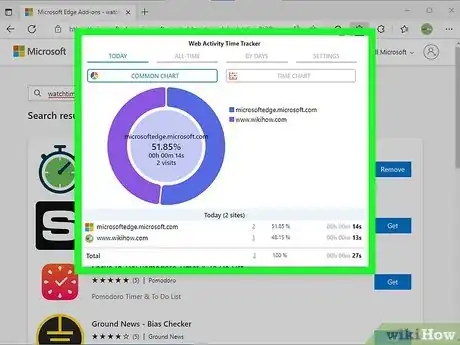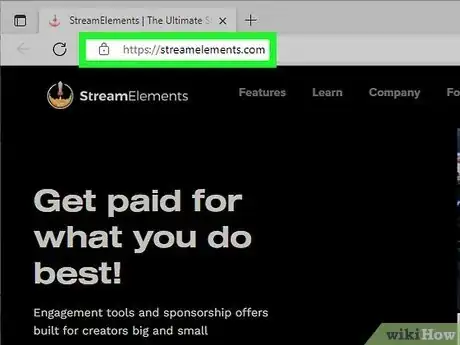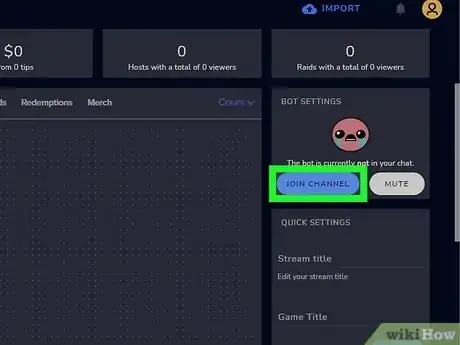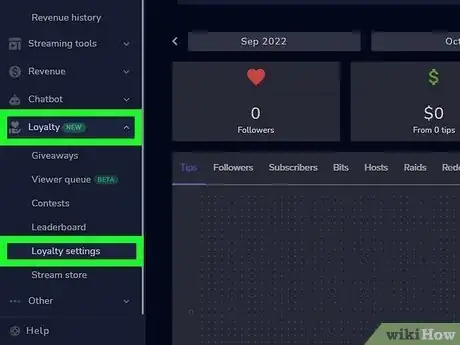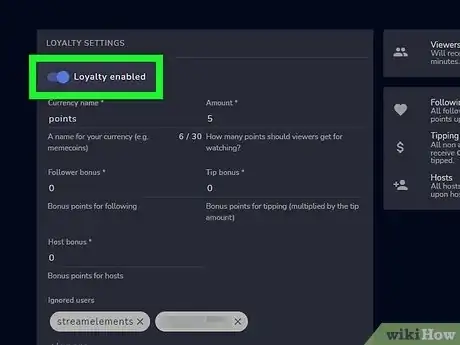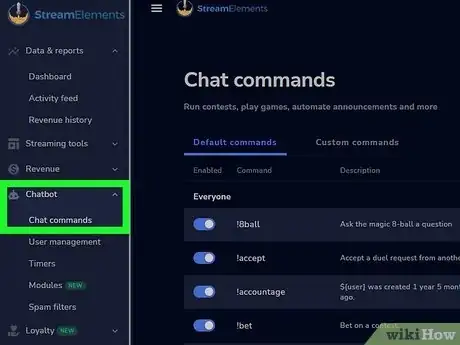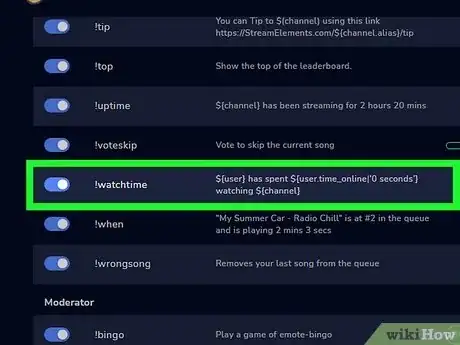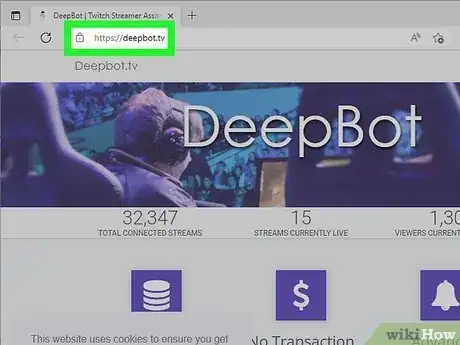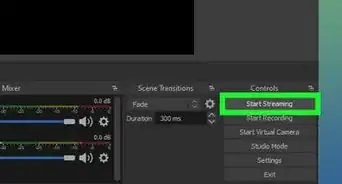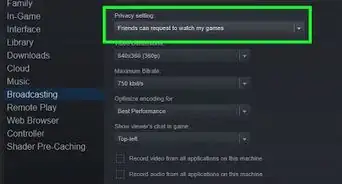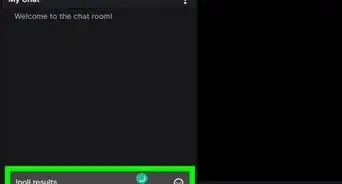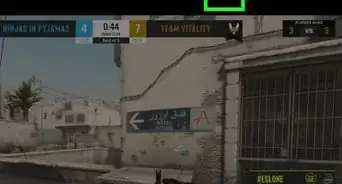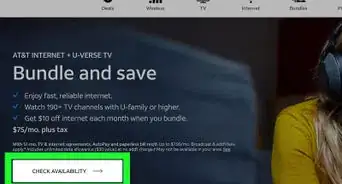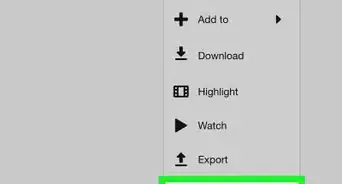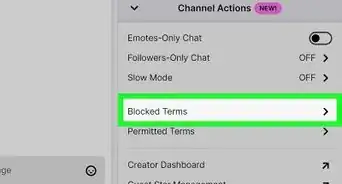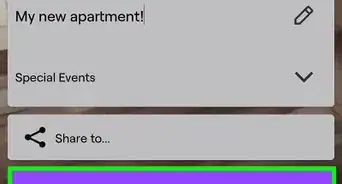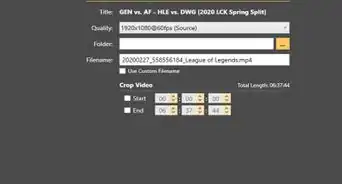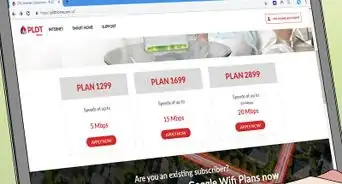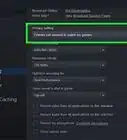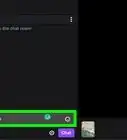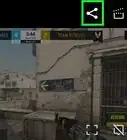This article was co-authored by wikiHow staff writer, Darlene Antonelli, MA. Darlene Antonelli is a Technology Writer and Editor for wikiHow. Darlene has experience teaching college courses, writing technology-related articles, and working hands-on in the technology field. She earned an MA in Writing from Rowan University in 2012 and wrote her thesis on online communities and the personalities curated in such communities.
The wikiHow Tech Team also followed the article's instructions and verified that they work.
This article has been viewed 40,243 times.
Learn more...
Do you want to know how long you've watched that Twitch stream? Unfortunately, there isn't a way to see these analytics on your Twitch dashboard, but there are a few simple workarounds that you can try! From installing an extension to using a third-party service, this wikiHow article teaches you how to easily check how many hours you've spent watching streamers on Twitch.
Steps
Use StreamElements Bot
-
1Enable StreamElements Bot in your stream channel. Go to https://streamelements.com/ as a streamer.
- You can't use this if your streamer hasn't enabled it in their streams, but this is a popular bot for Twitch streamers.
-
2Click Log In and select Twitch to connect StreamElements to your Twitch. The LogIn button is in the top right corner of your browser.
-
3Click Join Channel. It's in the "Bot Settings" box on the right side of the page. This will invite the bot to join your channel chat.
-
4Make the bot a mod. In your Twitch channel chat, enter "/mod streamelements".
-
5Click the Loyalty tab and select Loyalty settings. You'll see the Loyalty tab in the menu on the left side of the page.
-
6
-
7Click the Chatbox tab and select Chat commands. The Chatbox tab is in the menu on the left side of the page.
-
8