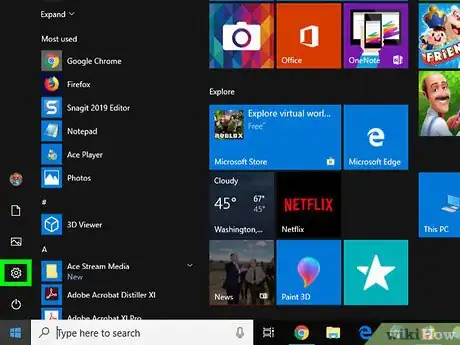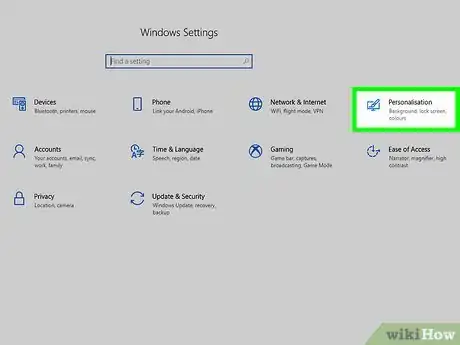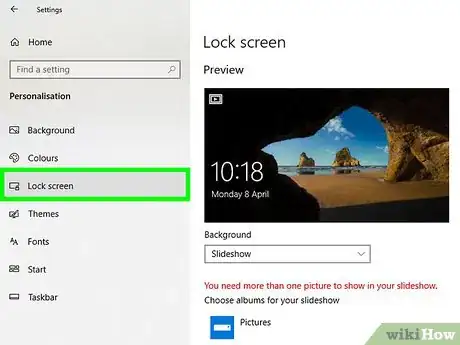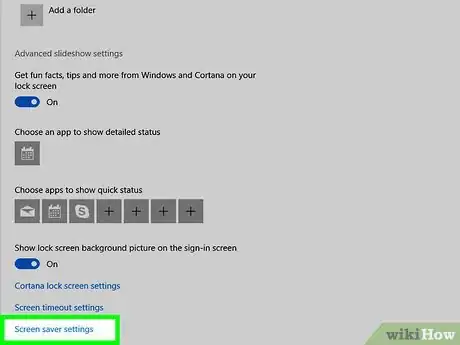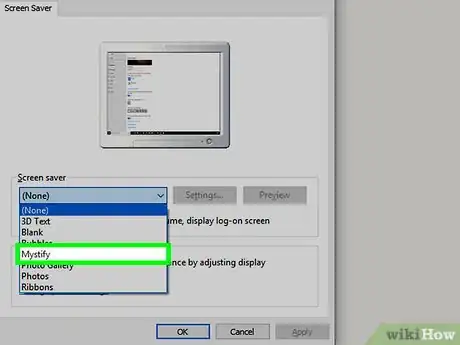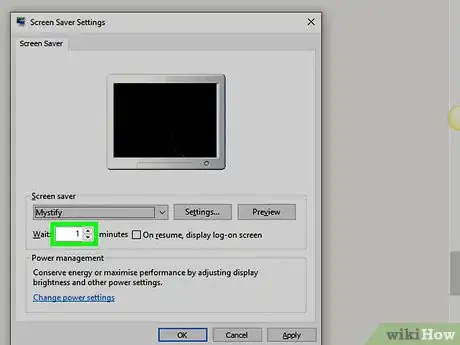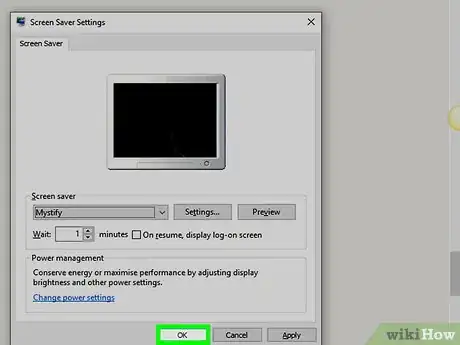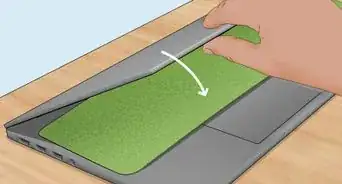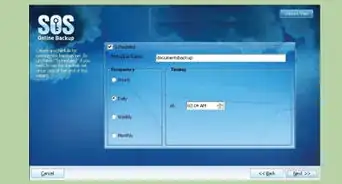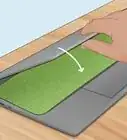This article was co-authored by wikiHow staff writer, Travis Boylls. Travis Boylls is a Technology Writer and Editor for wikiHow. Travis has experience writing technology-related articles, providing software customer service, and in graphic design. He specializes in Windows, macOS, Android, iOS, and Linux platforms. He studied graphic design at Pikes Peak Community College.
The wikiHow Tech Team also followed the article's instructions and verified that they work.
This article has been viewed 158,619 times.
Learn more...
This wikiHow teaches you how to change the screensaver that your Windows 10 computer uses.
Steps
Community Q&A
-
QuestionI did it but I cant see screen saver on my desktop
 Community AnswerYou have to wait for however long you set your screen saver timer to. If you set your screen saver timer to two minutes (meaning it would come on after two minutes of inactivity on your computer), you have to wait two minutes.
Community AnswerYou have to wait for however long you set your screen saver timer to. If you set your screen saver timer to two minutes (meaning it would come on after two minutes of inactivity on your computer), you have to wait two minutes. -
QuestionHow do I change the screen display?
 NSACommunity AnswerVisit settings and locate the section called "Personalization".
NSACommunity AnswerVisit settings and locate the section called "Personalization". -
QuestionHow do I create new icon on the desktop?
 Community AnswerCreate a new shortcut or file (right click, then click new, then click whatever type of file you want).
Community AnswerCreate a new shortcut or file (right click, then click new, then click whatever type of file you want).
Warnings
- Your computer's screen saver may eventually turn on if you don't move your mouse or press a key while watching a movie. To prevent this, either set the "Wait" time to well over an hour or consider disabling the screen saver temporarily.⧼thumbs_response⧽
- Be careful if you download a screen saver from online. Like any executable file, screen saver files can be used to install viruses.[1]⧼thumbs_response⧽
References
About This Article
1. Click on the Start menu.
2. Click Settings.
3. Click Personalization.
4. Click Lock Screen.
5. Click Screen Saver Settings.
6. Select a new screen saver.
7. Click Apply.