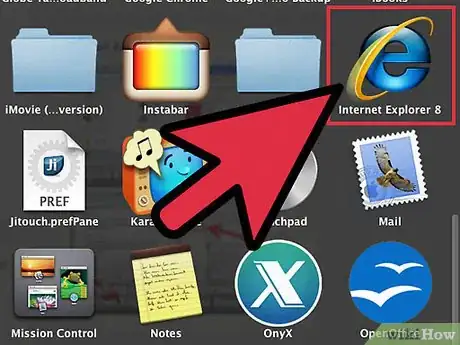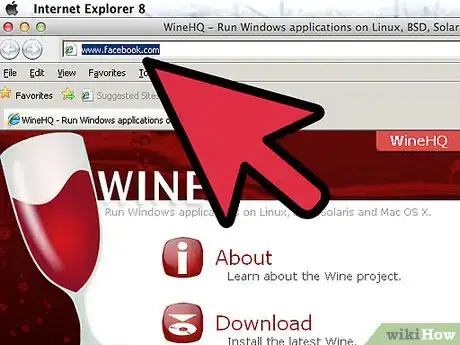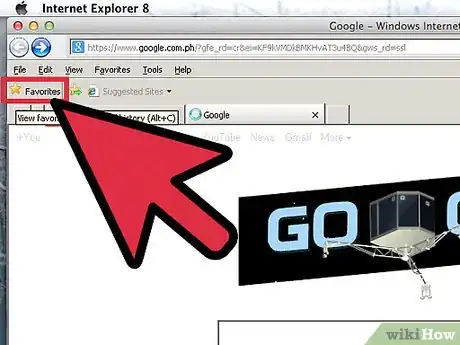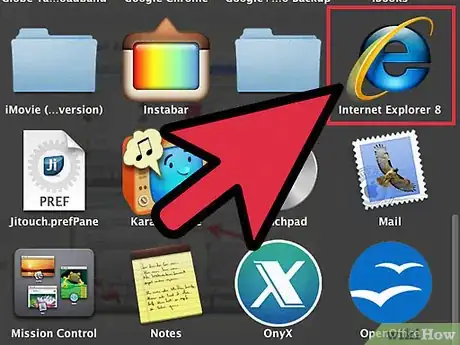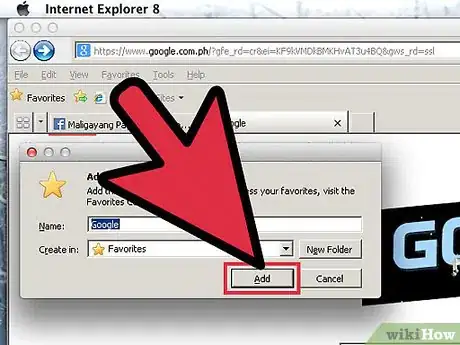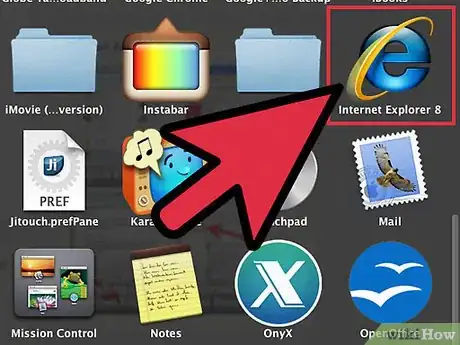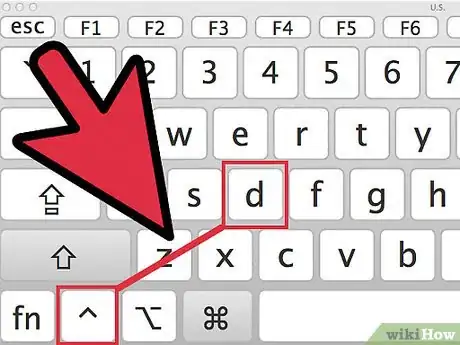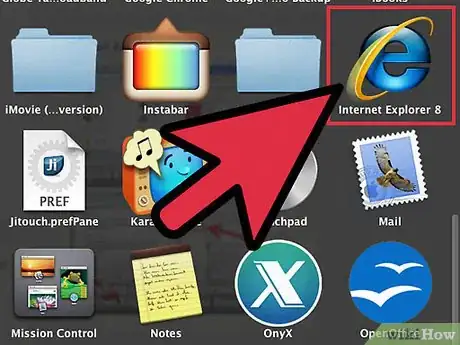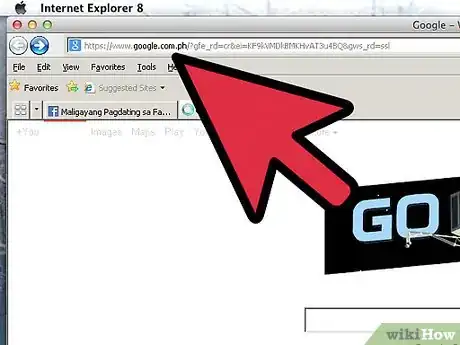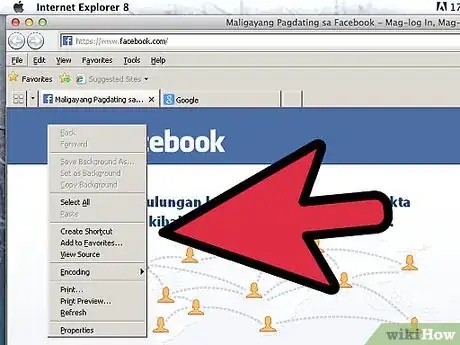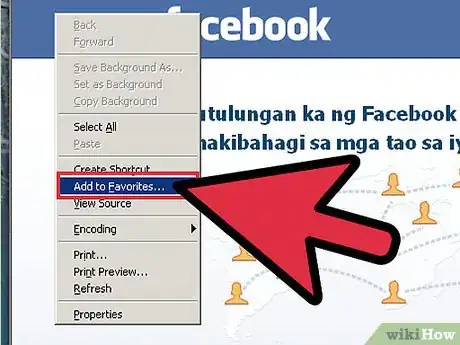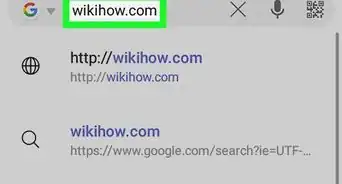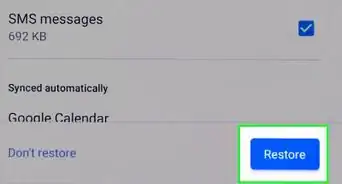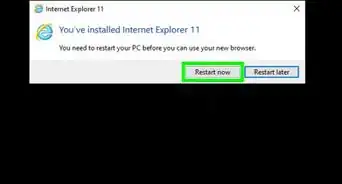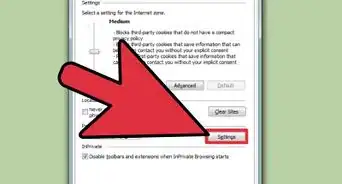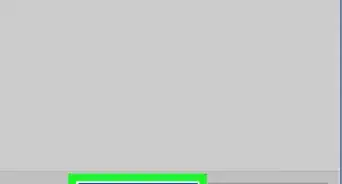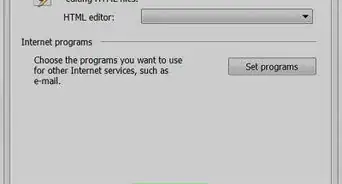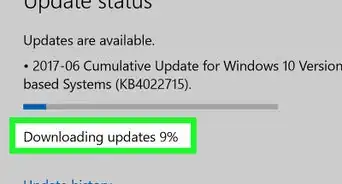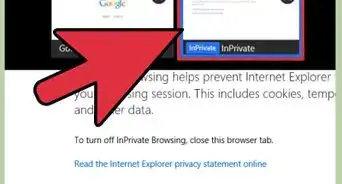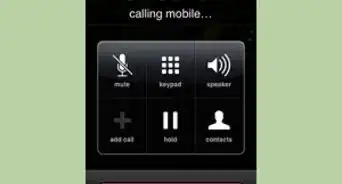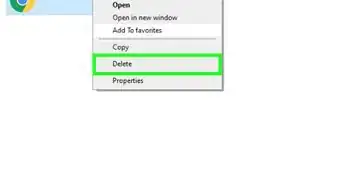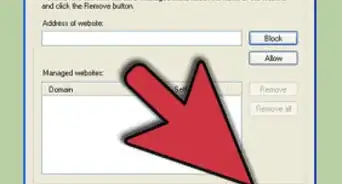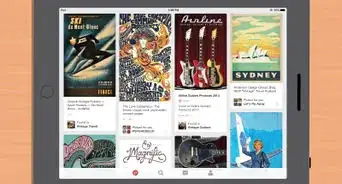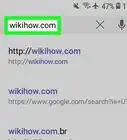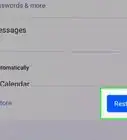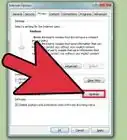X
wikiHow is a “wiki,” similar to Wikipedia, which means that many of our articles are co-written by multiple authors. To create this article, volunteer authors worked to edit and improve it over time.
This article has been viewed 70,198 times.
Learn more...
Creating a personal bookmark on Internet Explorer (IE) is easy. It lets you have quick access to a site you frequently use, or just for an easy way to get to a site that you wanted to check out at a later date. Learning how to make a bookmark is a good way to make your browsing experience productive and convenient, and the best news: it’s very easy to do.
Steps
Method 1
Method 1 of 4:
Using the Favorites Toolbar
-
1Launch the Internet Explorer. Double-click on the IE icon on your Windows desktop. It is the blue “e” icon with the yellow diagonal ring.
- Alternatively, use the Start menu search feature if you do not have icons on your desktop. Click the Windows orb at the lower-left corner, which doubles as the Start menu, then click on the text box right above it upon opening. Type in “Internet Explorer,” and the search results should give you the browser’s shortcut. Simply click the resulting shortcut to launch the browser.
-
2Head to a site you want to bookmark. Enter the URL of the site you want to bookmark on the address bar at the top of the screen. You can also click a link to the site you want from another web page.
- Make sure you are at the specific page you want to bookmark, as some web pages have many sections. It can be helpful to reduce the number of clicks it requires to get to the page you actually want.
Advertisement -
3Click the left-most icon on the Favorites toolbar. This will add the page to your Favorites toolbar for easier access later on.
- This will only work if you have enabled the Favorites toolbar. To enable the Favorites toolbar, right-click on an empty area of the menu bar at the top of the browser then select “Favorites bar” on the list.
Advertisement
Method 2
Method 2 of 4:
Using the Star Icon
-
1Launch the Internet Explorer. Double-click on the IE icon on your Windows desktop. It is the blue “e” icon with the yellow diagonal ring.
- Alternatively, use the Start menu search feature if you do not have icons on your desktop. Click the Windows orb at the lower-left corner, which doubles as the Start menu, then click on the text box right above it upon opening. Type in “Internet Explorer,” and the search results should give you the browser’s shortcut. Simply click the resulting shortcut to launch the browser.
-
2Head to a site you want to bookmark. Enter the URL of the site you want to bookmark on the address bar at the top of the screen. You can also click a link to the site you want from another web page.
- Make sure you are at the specific page you want to bookmark, as some web pages have many sections. It can be helpful to reduce the number of clicks it requires to get to the page you actually want.
-
3Click the star. The icon is at the top right of the browser window. The Favorites menu will appear, and on it is an “Add to Favorites” button.
-
4Click “Add to Favorites” to add the web page to the Favorites menu. A pop-up will appear where you can rename the bookmark or specify a folder in the Favorites menu where you can save it to. Once you’re done, click “Add.”
Advertisement
Method 3
Method 3 of 4:
Using the Shortcut Key
-
1Launch the Internet Explorer. Double-click on the IE icon on your Windows desktop. It is the blue “e” icon with the yellow diagonal ring.
- Alternatively, use the Start menu search feature if you do not have icons on your desktop. Click the Windows orb at the lower-left corner, which doubles as the Start menu, then click on the text box right above it upon opening. Type in “Internet Explorer,” and the search results should give you the browser’s shortcut. Simply click the resulting shortcut to launch the browser.
-
2Head to a site you want to bookmark. Enter the URL of the site you want to bookmark on the address bar at the top of the screen. You can also click a link to the site you want from another web page.
- Make sure you are at the specific page you want to bookmark, as some web pages have many sections. It can be helpful to reduce the number of clicks it requires to get to the page you actually want.
-
3Add the website to your Favorites list. Do this by pressing CTRL + D once you’re on the web page you want to bookmark.
- A small box will pop up where you can rename the bookmark and save it in a particular Favorites folder, if you wish. When you’re done, click “Add.”
Advertisement
Method 4
Method 4 of 4:
Using the Context Menu
-
1Launch the Internet Explorer. Double-click on the IE icon on your Windows desktop. It is the blue “e” icon with the yellow diagonal ring.
- Alternatively, use the Start menu search feature if you do not have icons on your desktop. Click the Windows orb at the lower-left corner, which doubles as the Start menu, then click on the text box right above it upon opening. Type in “Internet Explorer,” and the search results should give you the browser’s shortcut. Simply click the resulting shortcut to launch the browser.
-
2Head to a site you want to bookmark. Enter the URL of the site you want to bookmark on the address bar at the top of the screen. You can also click a link to the site you want from another web page.
- Make sure you are at the specific page you want to bookmark, as some web pages have many sections. It can be helpful to reduce the number of clicks it requires to get to the page you actually want.
-
3Bring out the context menu. Right-click on a blank area on the web page; this should make a context menu appear. Along the middle of the menu, you should see an “Add to Favorites” button.
-
4Click “Add to Favorites” to add the web page to the Favorites menu. A pop-up will appear where you can rename the bookmark or specify a folder in the Favorites menu where you can save it to. Once you’re done, click “Add.”
- The Favorites menu is found in the Favorites/Bookmarks section of the browser (upper-right corner).
Advertisement
Community Q&A
-
QuestionWhat is the shortcut for adding bookmarks?
 Jarod SmithCommunity AnswerThe shortcut is Ctrl + D. This will save your bookmarks for IE and Chrome, as well as Firefox.
Jarod SmithCommunity AnswerThe shortcut is Ctrl + D. This will save your bookmarks for IE and Chrome, as well as Firefox.
Advertisement
About This Article
Advertisement