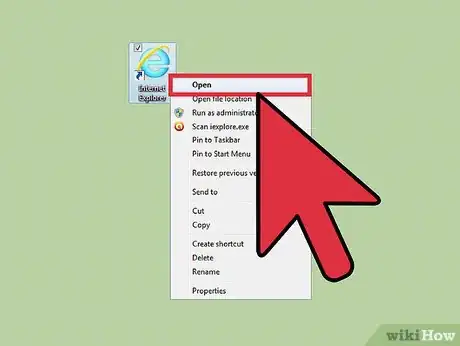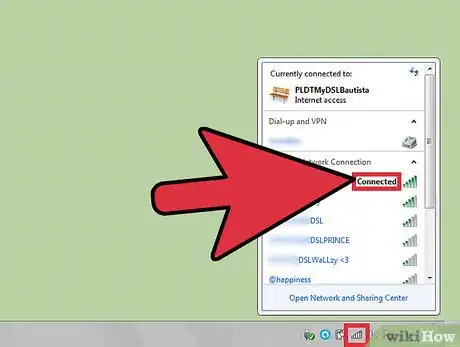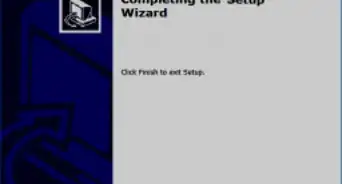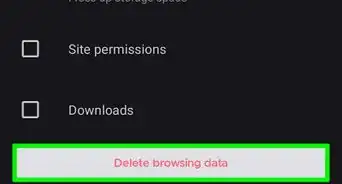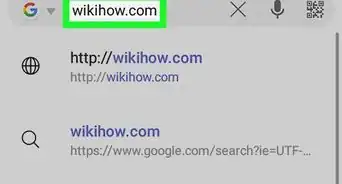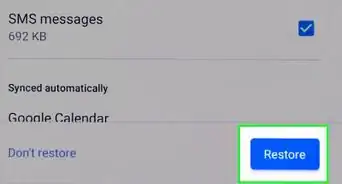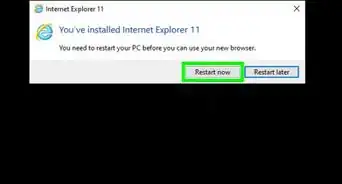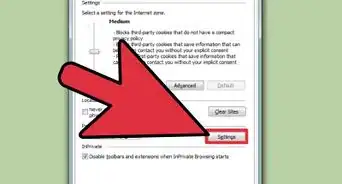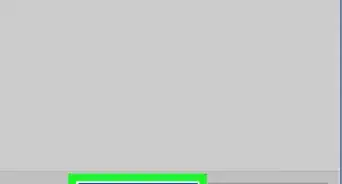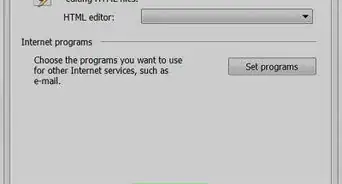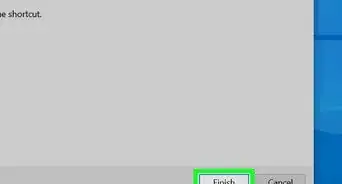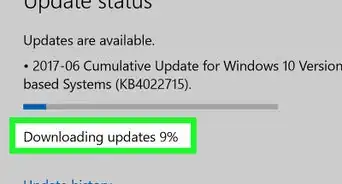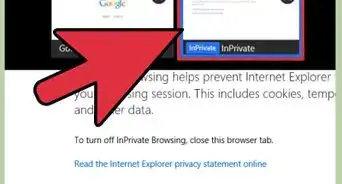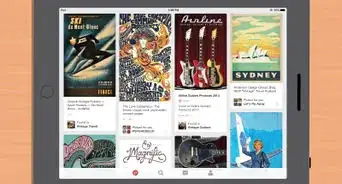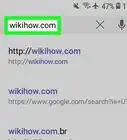X
This article was co-authored by Christopher Batchelor, a trusted member of wikiHow's volunteer community. Christopher Batchelor is a wikiHow community member and technology enthusiast. He has experience using a range of different platforms and software, and likes to keep up with updates and new features.
This article has been viewed 232,486 times.
Learn more...
Are you having a problem in Internet Explorer where it tells you that you can't open a webpage? This article will tell you how to fix this message so it can't happen again.
Steps
-
1Open your Internet Explorer to any other site. Try some of the search engines. Sometimes, saved pages are stored on your computer in what tech nerds call "cached" files. And what you see when you visit some of these other sites is that stored/cached file and not the current day location.
-
2Check to make sure all cables are plugged into the modem/router and that the cord that connects the modem or router, is connected to the computer. Sometimes, computers know and force themselves to shut the program down when they see something isn't right.Advertisement
-
3Clear your Internet Explorer's history files. Have the web browser delete all types of files that the browser stored, excluding passwords you might have had the browser set to store.
-
4Call your Internet provider to ensure the connection is still firm. Again, computers know and force themselves to shut the program down when they see something isn't right, and it could be just a simple connection came loose on the pole outside your house or someplace nearby.
Advertisement
Community Q&A
-
QuestionHow do I open Google Chrome?
 Community AnswerClick the Chrome icon, or right-click and click on "Open." You have to download Google Chrome if you don't already have it.
Community AnswerClick the Chrome icon, or right-click and click on "Open." You have to download Google Chrome if you don't already have it. -
QuestionInternet explorer is not opening any site at all. What can I do?
 Gideon JamesCommunity AnswerFirst check your internet connection, if that's okay check your Firewall settings to make sure they are not too high. If all that checks out, try to uninstall Explorer and re-install it. Go to Control Panel, select "Programs," and find Internet Explorer. Right click on it, and choose "Uninstall." Then reset your computer. It should reinstall after startup. If all else fails, contact Microsoft, they should be happy to help you.
Gideon JamesCommunity AnswerFirst check your internet connection, if that's okay check your Firewall settings to make sure they are not too high. If all that checks out, try to uninstall Explorer and re-install it. Go to Control Panel, select "Programs," and find Internet Explorer. Right click on it, and choose "Uninstall." Then reset your computer. It should reinstall after startup. If all else fails, contact Microsoft, they should be happy to help you.
Advertisement
Things You'll Need
- Internet Explorer
- Telephone
About This Article
Advertisement