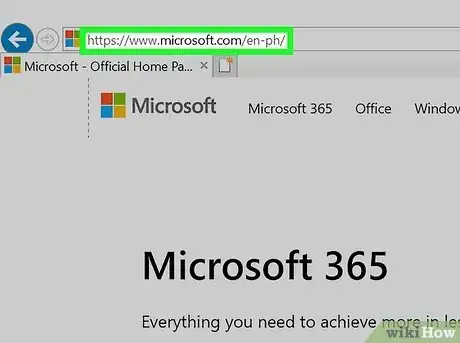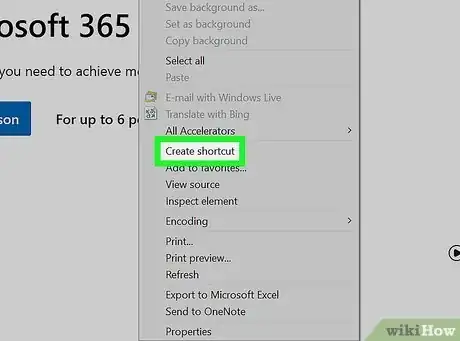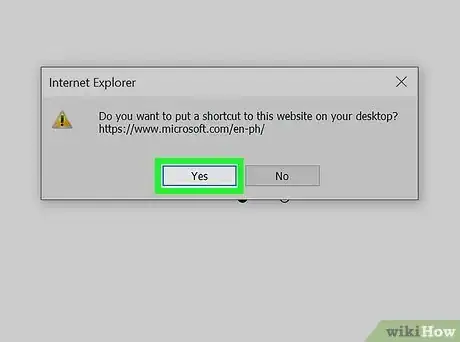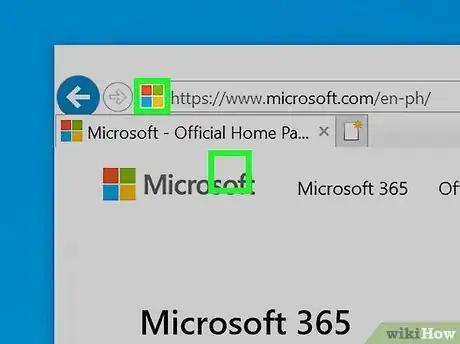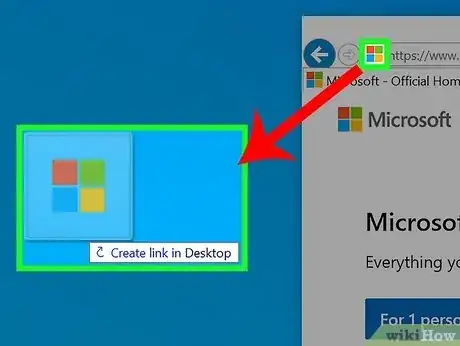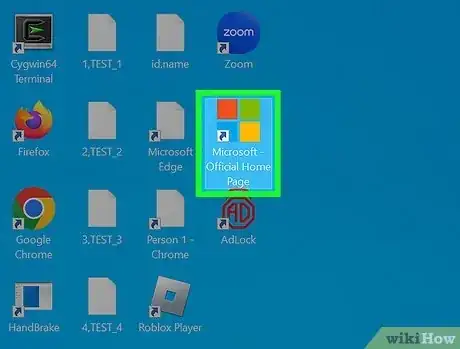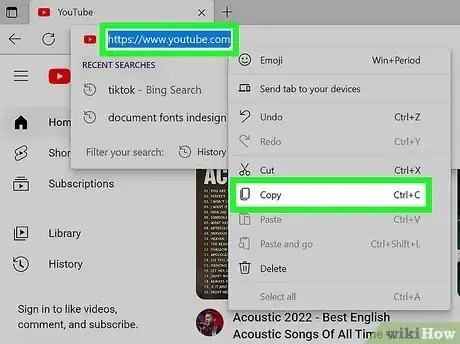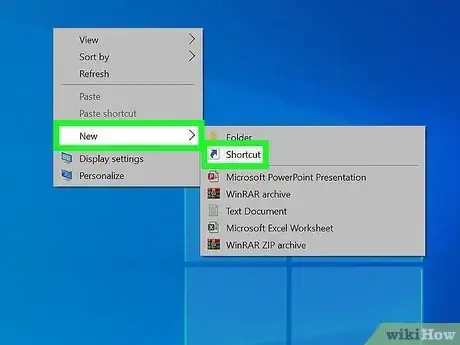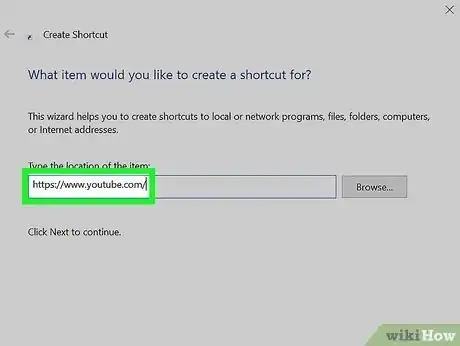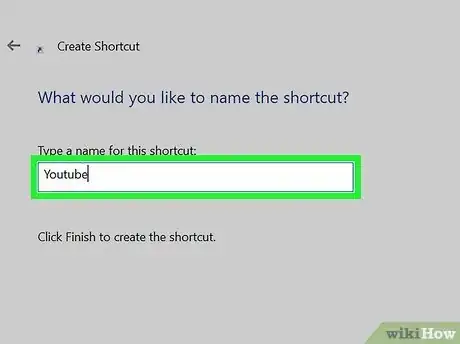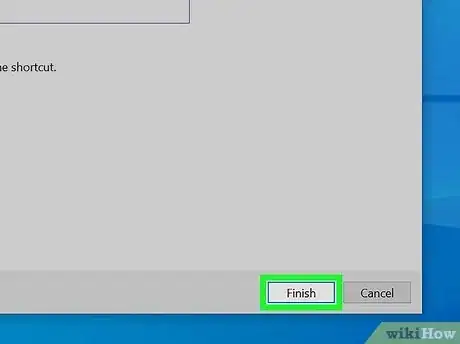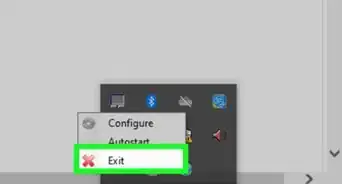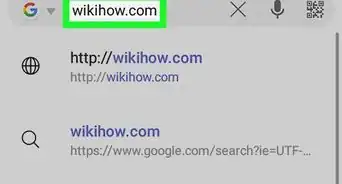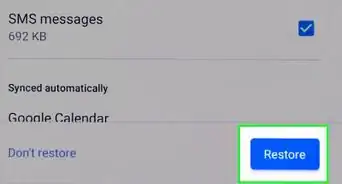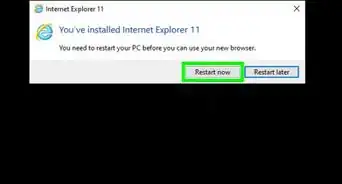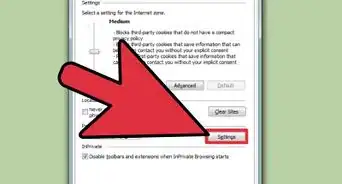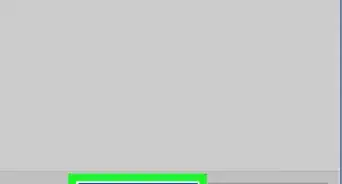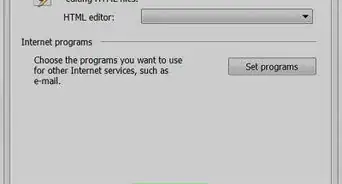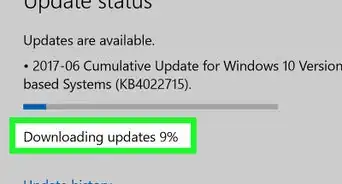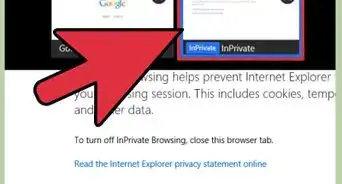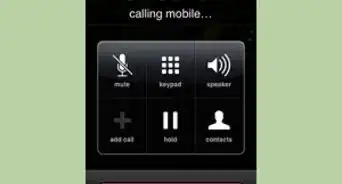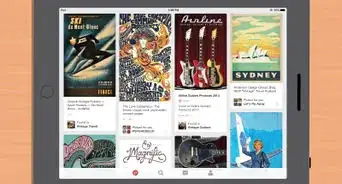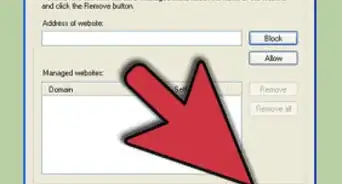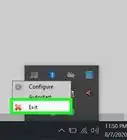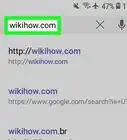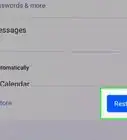This article was co-authored by Yaffet Meshesha and by wikiHow staff writer, Cory Stillman. Yaffet Meshesha is a Computer Specialist and the Founder of Techy, a full-service computer pickup, repair, and delivery service. With over eight years of experience, Yaffet specializes in computer repairs and technical support. Techy has been featured on TechCrunch and Time.
The wikiHow Tech Team also followed the article's instructions and verified that they work.
This article has been viewed 755,934 times.
This wikiHow article teaches you how to create a shortcut from your Windows desktop that opens directly to a website in Internet Explorer. Of course, it is important to note that Internet Explorer has been discontinued. If you are still using it, you can follow the steps in our guide to create a shortcut. Otherwise, we recommend creating a shortcut in Microsoft Edge, Microsoft's replacement web browser for Windows. Follow along as we help you create shortcuts on your desktop for both Internet Explorer and Microsoft Edge.
Things You Should Know
- Internet Explorer is no longer available, but if you're still using it, right-click a website and select "Create Shortcut."
- In Internet Explorer, you can also drag a website's icon onto the desktop to create a shortcut.
- In Microsoft Edge, create a desktop shortcut by right-clicking on the desktop, selecting "Shortcut," and pasting in the URL.
Steps
Right-Click on Internet Explorer
-
1Open Internet Explorer. It's an app shaped like a blue e with a yellow ring around it.
- If you do not have Internet Explorer, there is no opportunity to download it, as the browser has been discontinued. Instead, use Microsoft Edge.
-
2Go to a website. Do so by typing its URL or keywords in the search bar at the top of the window.Advertisement
-
3Right-click in an empty space on the webpage. This opens a pop-up menu
- There should be no text or images beneath your pointer.
-
4Click on Create Shortcut. It's near the middle of the menu.
-
5Click on Yes. A shortcut to the website you're browsing will be created on your desktop.
Drag from Search Bar on Internet Explorer
-
1Click on the "tiling" icon. It's two overlapping squares in the upper-right of corner of the Explorer window.
- Do this to minimize the window so an area of your Windows desktop is visible.
-
2Click on and hold the icon to the left of the URL. It's on the far left side of the search bar.[1]
-
3Drag the icon onto your desktop.
-
4Release the click. A shortcut to the website you were browsing will appear on your desktop.
Using Microsoft Edge
-
1Set Microsoft Edge as your default browser. While you can technically set a desktop shortcut to Edge without setting it as your default browser, you will likely face more trouble than it's worth. This wikiHow article can help you set Edge as your default browser.
-
2Copy and paste the URL for which you want to create a shortcut. Visit any website in Microsoft Edge and copy its URL.
-
3Right-click on your desktop and select "Shortcut". Right-click in any empty space on your desktop. Then, hover over New and click Shortcut.
- Unlike Internet Explorer, there is no way to create a shortcut to a website on your desktop from within Microsoft Edge.
-
4Paste the chosen URL into the field labeled Type the location of the item. Once you have pasted the URL, click Next.
-
5Name your shortcut. On the following page, enter a name for your shortcut into the text field. Name it after the website, or maybe label it with its intended purpose (e.g., eBay, shopping, etc.)
-
6Click Finish. Your shortcut will now appear on your desktop. Click on it to open the intended website in Microsoft Edge.
- You can use this same process to add a shortcut using other browsers.
- You can also change the default icon for this shortcut if you would like.
Community Q&A
-
QuestionHow do I create a shortcut in Windows 10?
 Community AnswerFirst, copy the address of the website that you want to create a shortcut to. Right click on the desktop, and click on New --> shortcut. Paste the address into the box that will appear, and press OK.
Community AnswerFirst, copy the address of the website that you want to create a shortcut to. Right click on the desktop, and click on New --> shortcut. Paste the address into the box that will appear, and press OK.
About This Article
1. Open Internet Explorer.
2. Go to a website.
3. Right-click on an empty space.
4. Click on Create Shortcut.
5. Click on Yes.