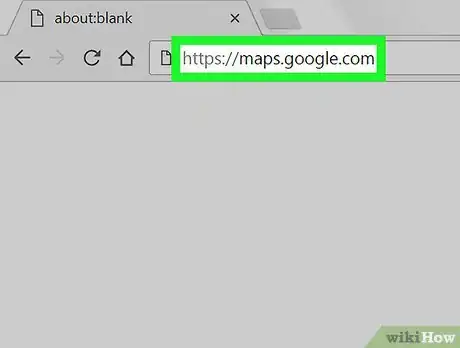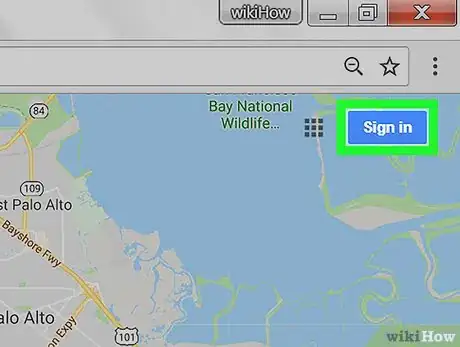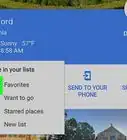This article was co-authored by wikiHow Staff. Our trained team of editors and researchers validate articles for accuracy and comprehensiveness. wikiHow's Content Management Team carefully monitors the work from our editorial staff to ensure that each article is backed by trusted research and meets our high quality standards.
The wikiHow Tech Team also followed the article's instructions and verified that they work.
This article has been viewed 32,085 times.
Learn more...
This wikiHow teaches you how to tag a location with a custom label on Google Maps, using a desktop internet browser. You can create a new label at any location.
Steps
-
1Open Google Maps in an internet browser. Type maps.google.com into your browser's address bar, and hit ↵ Enter or ⏎ Return on your keyboard.
-
2Log in to your Google account. Click the SIGN IN button on the top-right, and log in with your email and password.Advertisement
-
3Click the Search bar. The Search bar is located in the upper-left corner of your screen. It will allow you to enter an address, and find its location on the map.
-
4Enter an address into the search bar. This will drop a pin icon on all the matching locations on the left, and list them on the left-hand side.
-
5Click a location on the list. This will open the selected location's details on the left panel. Here you can find the location's full address, and other available information, such as phone number, hours, and website.
- Alternatively, you can click a pin on the map. This will also open the location details.
-
6Find and click Add a label on the left panel. This option is listed next to a blue flag icon towards the bottom of the location details.
-
7Enter a label into the text field. Click the Add a label field on the top-left corner, type in the label you want to add, and hit ↵ Enter or ⏎ Return on your keyboard. This will save your new location label to your Google account.
About This Article
1. Open Google Maps in your browser.
2. Log in to your Google account.
3. Click the search bar.
4. Search a location.
5. Select a location from results.
6. Click Add a label on the left panel.
7. Enter a label.