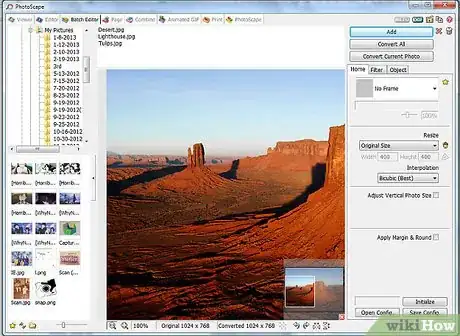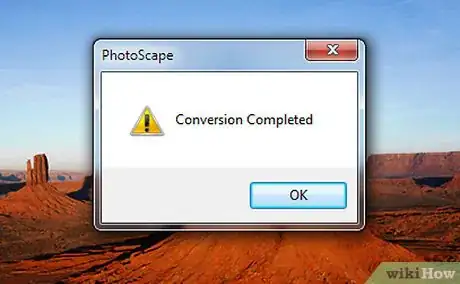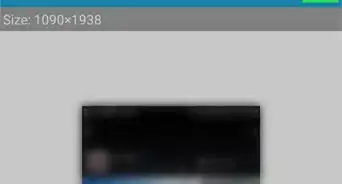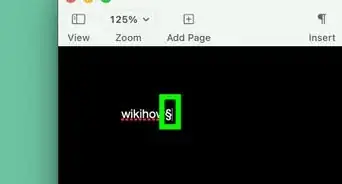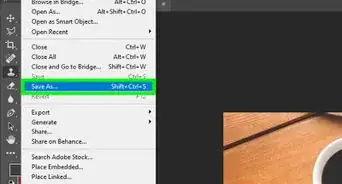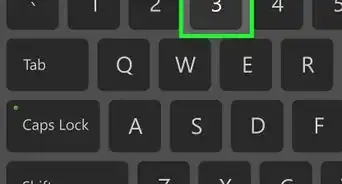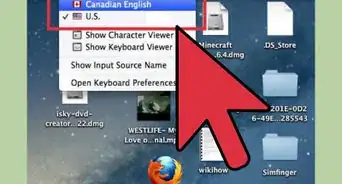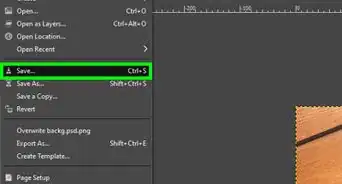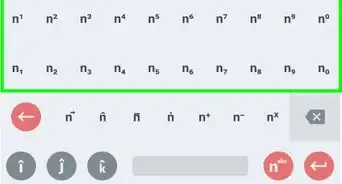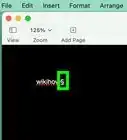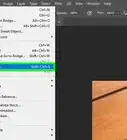X
wikiHow is a “wiki,” similar to Wikipedia, which means that many of our articles are co-written by multiple authors. To create this article, 16 people, some anonymous, worked to edit and improve it over time.
This article has been viewed 79,473 times.
Learn more...
Photoscape is a very flexible program that allows you to be very creative. One thing that you can do with it is to "batch edit". This refers to editing images in groups. If you want all of your images to be resized, or framed, you can do them all at once.
Steps
-
1Open Photoscape and click on the Batch editor button. Once in the batch editor, navigate to the folder that you want to work with.
-
2Click on the ADD button to go to the folder view closeup.Advertisement
-
3Make sure you are in the correct location.
-
4Select the photos that you want to process.
-
5Start processing. Some of the things that you can do are Resizing, Converting, etc.
- To resize, click on the files that you want to resize and watch them appear in the top, middle window. (Alternatively, you can drag the photos there). Experiment with what serves your purpose. You might want them a certain size for thumbnails, or for uploading somewhere.
- Once you have selected how you want to resize the photos, click on to convert the files.
- Change the destination folder. If you want the files in a particular place, click on the button.
- Resize the photos.
- Add a frame. You can also add a frame. Photoscape has a wide selection of frames or borders to choose from. You can actually resize the photos, add the border or borders (depending on if you put different frames on different pictures), and anything else that you choose to do, all at once.
Advertisement
Community Q&A
-
QuestionHow do I save on my desktop?
 Community AnswerGo to Save, Save As, Browse or This PC (depending on what computer you use) and choose Desktop. Hit Save.
Community AnswerGo to Save, Save As, Browse or This PC (depending on what computer you use) and choose Desktop. Hit Save. -
QuestionHow do I save on my desktop?
 Community AnswerOn Mac, right-click the image and hit Save to Desktop. In Windows, right-click on it, choose "Save Image As..." and select the desktop as the destination.
Community AnswerOn Mac, right-click the image and hit Save to Desktop. In Windows, right-click on it, choose "Save Image As..." and select the desktop as the destination.
Advertisement
About This Article
Advertisement