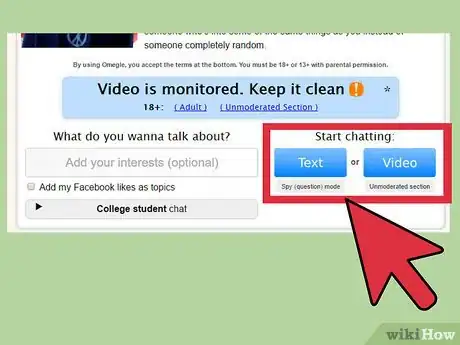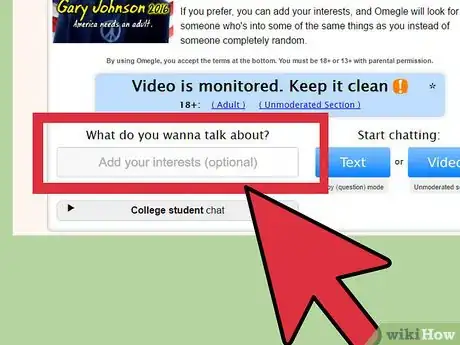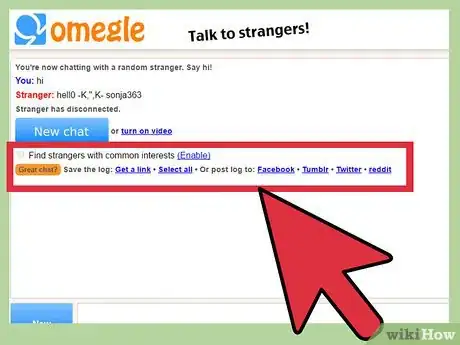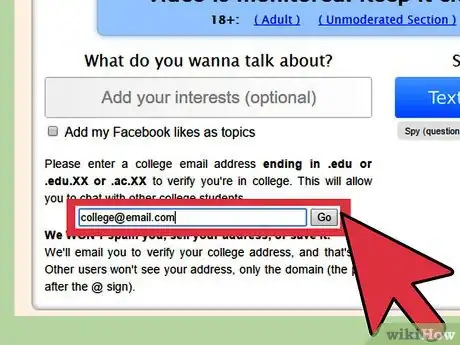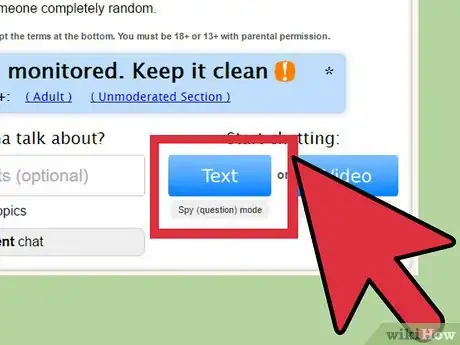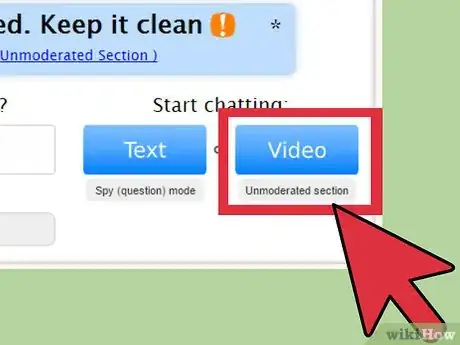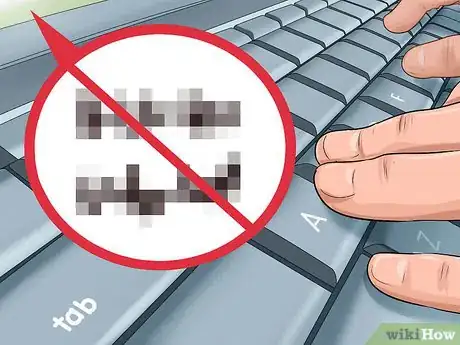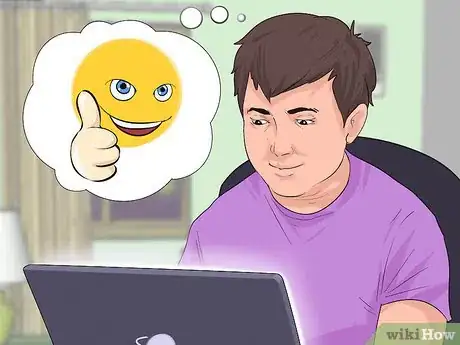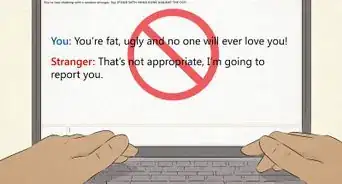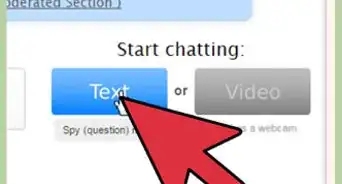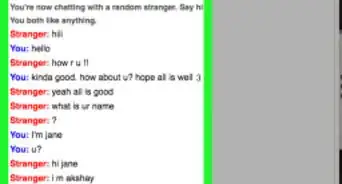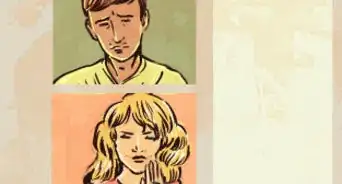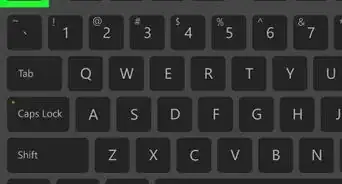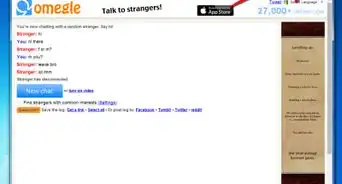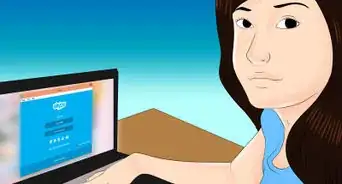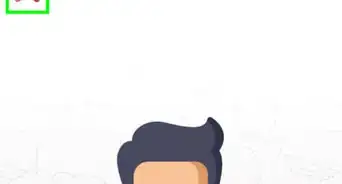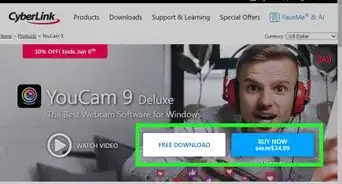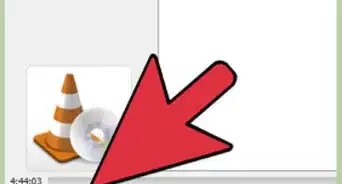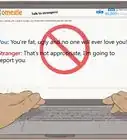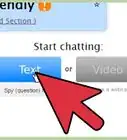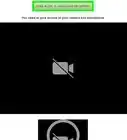wikiHow is a “wiki,” similar to Wikipedia, which means that many of our articles are co-written by multiple authors. To create this article, 28 people, some anonymous, worked to edit and improve it over time.
This article has been viewed 850,921 times.
Learn more...
Are you looking for a new way to make friends online? Omegle is a free, anonymous video chat site that randomly connects you to new people you can chat with based on shared interests. This wikiHow article will teach you how to use Omegle to chat with strangers using video, text, and voice!
Steps
Having an Omegle Chat
-
1Visit the Omegle Home Page. Getting started with Omegle is easy — all you'll need for basic chat is an internet connection! To begin, visit Omegle.com. Here, you'll see a variety of options for chatting. In the next few steps, we'll walk through the basics of starting a new chat with a stranger. Before you begin chatting, note the terms of use at the bottom of the homepage. By using Omegle, you confirm that:[1]
- You are over 13 years old.
- You have a parent/guardian's permission if you are under 18 years old.
- You will not transmit obscene material or use Omegle to harass other users.
- You will not behave in any way that is illegal according to your local or national laws.
-
2Choose text or video chat. Near the bottom right of the home page, you should see a message that says "Start chatting:" with two options under it — "Text" and "Video." These options are just what they sound like: "Text" lets you chat with a stranger via text, while "Video" will allow the stranger to see your image and hear your voice (and vice versa). Pick whichever option you prefer to begin chatting.
- Note that, for video chatting, you'll need a fully-functional webcam and microphone. Most modern computers come with an internal microphone and a webcam built into the monitor, though this is not always the case. If your computer doesn't have these features built-in, you may need to buy the appropriate peripherals (see our articles on how to set up a webcam and computer mic for more information.)
Advertisement -
3Start chatting! When you select your chatting option, you should immediately be connected to a stranger. You may communicate with him or her by typing messages in the chat bar and pressing your computer's enter key or clicking the "Send" button in the bottom right. If you chose video chat, you should also be able to see and hear both the stranger and yourself in video feed on the left side of the screen.
- If you chose video chat, you may get a pop-up message asking for permission to turn on your camera the first time you connect. Click "Yes" or "Okay" to activate your camera and start your video chat.
-
4When you're done chatting, click "Stop." When you get bored of chatting to your stranger, click the button in the bottom left corner of the screen that says "Stop." The button will change to say "Really?" Click it one more time to confirm and end the chat.
- At any time during any chat, you may quickly click this button twice to end the chat immediately. This is handy, for instance, if you come across objectionable content that you don't want to view.
- Note that it's quite common for other Omegle users to end chats with you very quickly (even before either party has sent a message.) Try not to take this personally — some people like to browse through lots of strangers before picking someone to chat with.
Using Optional Features
-
1Key in your interests to meet like-minded people. If you return to the Omegle home page (which you can do at any time by clicking the "Omegle" banner in the top left of the chat screen), you can try adding keywords to the text box under "What do you wanna talk about?" that describe your likes and interests. After this, click "Text" or "Video" and Omegle will try to connect you with a stranger who wants to chat about something similar.
- If Omegle can't find any other users who want to talk about the same subjects as you, it will simply connect you to a random use as it normally would.
-
2Save chat logs from great conversations. From time to time, you may have a conversation on Omegle that's so hilarious, outrageous, or enlightening that you want to save it! Don't bother with manually copying and pasting — instead, use Omegle's built-in chat log exporting functionality. After you disconnect from a chat, you should see an orange button that says "Great chat?" followed by a selection of links. Click "Get a link" to have the chatlog open in a new tab with an easy-to-use link or click "Select all" to have the text of the chat become highlighted so you can easily copy it.
-
3Enter your college email address for student chat. Omegle has special private chat services reserved only for college students. To access college student chat, you'll need to click the button that says "College student chat" on the Omegle home page, then enter a valid email address ending with ".edu" into the text box.
- Once you do this, you'll need to check your email inbox for a verification message from Omegle. Once you verify your email, you'll be able to use the college student chat services.
-
4Try spy/question mode. Sometimes, it can be fun to watch or listen in while strangers chat about a subject of your choosing! To do this, click the small button in the bottom right of the home page that says "Spy (question) mode." You'll be prompted to enter an open-ended question for discussion. Type in your question, then click "ask strangers" to see what people have to say!
- Alternatively, if you'd rather answer questions yourself, you can click on the "discussing questions" link below. Note that, in this mode, if your partner disconnects, the chat will end for too, so type your answer quickly!
-
5Try Adult/Unmoderated Chat (if you're over 18). There's no polite way around it — some people come to Omegle to have sexual chats. If this is what you're interested in, try clicking the "Adult" or "Unmoderated Section" links on the home page. The rest is up to you — it should be fairly self-explanatory!
- This may seem obvious, but it bears explicit mentioning: In the adult and un-moderated sections of Omegle, you will see adult pornographic content. Enter at your own risk!
Using Proper Omegle Etiquette
-
1Don't take things too seriously. Omegle is a place for strangers from all over the world to meet each other, share their stories, and make fleeting connections. While the site can sometimes be great for this, it often doesn't live up to these lofty goals, so don't put too much stock in anything that happens on Omegle. Because Omegle users are anonymous, they often don't hold their behavior to very high standards (note that this is a well-observed trend in online communities). If you get insulted, called names, or creeped out, don't sweat it — just end the call!
-
2Don't type or display identifying information. As with any sort of anonymous online experience, it's important to take basic precautions to protect your identity on Omegle. Never share your real name, location, or personal information with a stranger on Omegle, even if you've had a friendly conversation with this person. You have no way of knowing who's really chatting with you, so play things safe and stay anonymous yourself. Though most Omegle users are normal, well-adjusted people, rare "bad apples" can sometimes be predatory or malicious.
- If you're in a video chat, be sure there's nothing in view of your camera that can possibly be exploited. This includes financial information, identifying documents, visible landmarks, address information, and so on.
- To stay safe, limit the personal information you disclose in any online chat room.
- Keep your username or handle generic. Do not include your first and last name.
- If somebody else has contacted you or is overly aggressive, block them or avoid contact with them. You can leave the chat room if you feel intimidated or threatened.
-
3Avoid obscenity in non-adult chat. Omegle has designated sections for adult chat, so if this is why you want to use Omegle, keep your adult content in the sections where it's permitted. Don't type sexually explicit material in the text chat window or display it on your video feed. This type of behavior isn't just contrary to the spirit of Omegle's non-adult sections, but also inconsiderate of other users, who won't want to see it (if they did, they would be in the adult sections).
- It's also worth noting that Omegle chats outside of the "unmoderated" sections are, as you may have guessed, moderated.[2] Though Omegle doesn't disclose exactly what this means, it's thought that there may be human moderators and/or automated programs in place to keep pornography and other inappropriate material out of the "clean" sections.
-
4Be kind to newbies. Omegle is for everyone — even people who don't know what they're doing. Now that you're an Omegle pro, take the opportunity to help other users who don't know their way around the site. For example, if your video chat partner is having a hard time getting his webcam to work, rather than disconnecting to find someone more interesting to chat with, you may want to type a message to him telling to click "Yes" on the permission popup.
- Be patient — though they may be slow to learn, you're helping to make Omegle a friendlier, more welcoming place by taking your time.
-
5When in doubt, don't be afraid to disconnect. If anything ever goes wrong in an Omegle chat — like, for instance, if your chat partner is being a creep and asking for personal details — don't hesitate to double-click the "Stop" button right away. With roughly 6.5 million unique users per month, here are literally thousands of other people for you to talk to at any given moment, so don't waste your time with someone who won't respect you.
Community Q&A
-
QuestionHow do I click send on a mobile device?
 Community AnswerHit enter or try another browser. Google Chrome and Firefox should work well.
Community AnswerHit enter or try another browser. Google Chrome and Firefox should work well. -
QuestionI accidentally closed my conversation with a stranger and I don't know how to get back. Is it possible?
 AbhiCommunity AnswerUnfortunately, it is not possible to reconnect to conversations on Omegle.
AbhiCommunity AnswerUnfortunately, it is not possible to reconnect to conversations on Omegle. -
QuestionHow do I solve video issues in Omegle?
 Community AnswerMake sure you have a camera in your computer. If it doesn't have one, you have to buy one. If you do have one, you need to make sure it's plugged in all the way.
Community AnswerMake sure you have a camera in your computer. If it doesn't have one, you have to buy one. If you do have one, you need to make sure it's plugged in all the way.
Warnings
- Don't reveal personal data online.⧼thumbs_response⧽
- Children below 13 should not use Omegle.⧼thumbs_response⧽
References
About This Article
To use Omegle, start by visiting Omegle.com and following the prompts to confirm that you are either 13 years old or have permission from your parents to use Omegle. Once you have confirmed that information, look for a box in the bottom right corner that says “Start chatting” and select the “Text” or “Video” option to begin your chat. Then, start chatting by texting or speaking, depending on your selection. Finally, click the “Stop” button when you are ready to end your chat. For more tip on how to use Omegle, including optional features like using keywords to find like-minded people to chat with, keep reading!