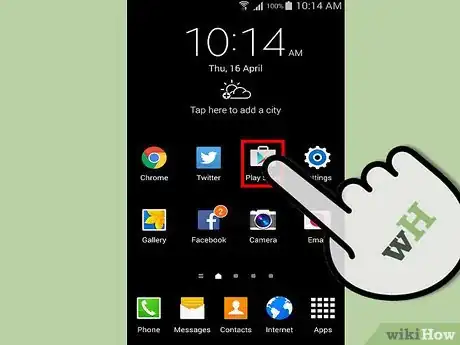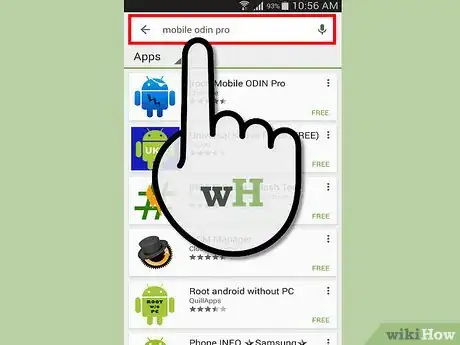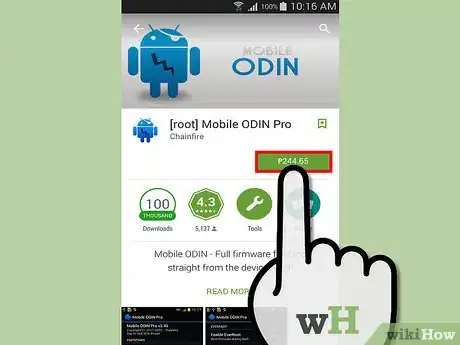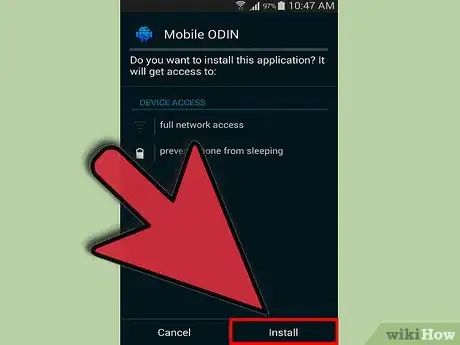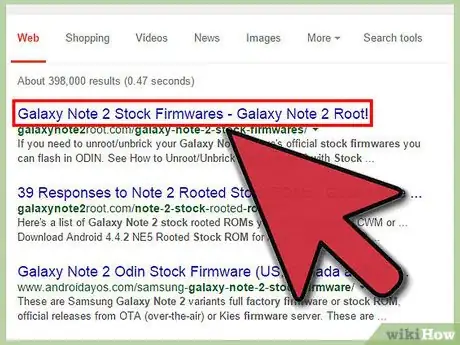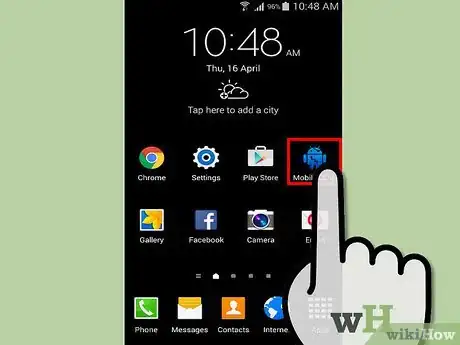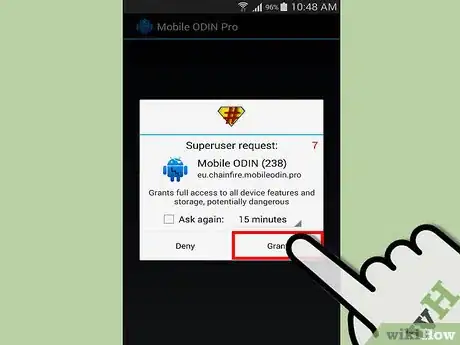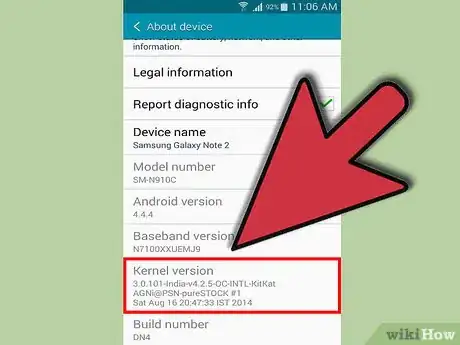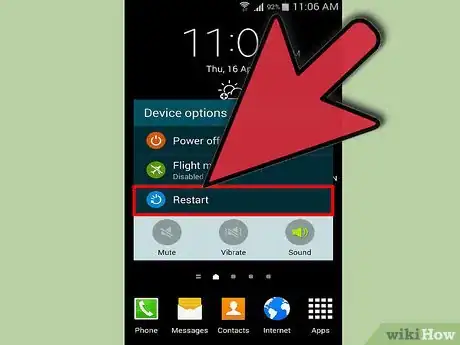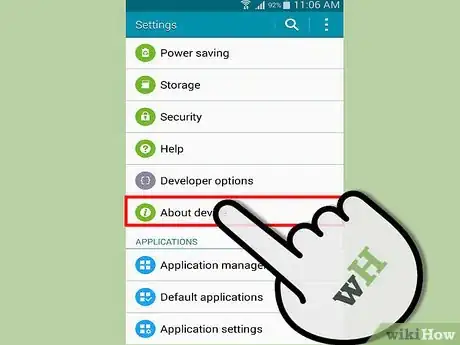wikiHow is a “wiki,” similar to Wikipedia, which means that many of our articles are co-written by multiple authors. To create this article, volunteer authors worked to edit and improve it over time.
This article has been viewed 64,097 times.
Learn more...
Mobile Odin is a powerful paid ROOT app with wide compatibility that lets you flash, or manually install system files without having to use a recovery. You can change firmware files and kernel files in-app without the need to reboot into recovery mode and do it manually from there, which saves some energy. Here we will use the example of flashing a custom kernel.
A kernel is a system file which controls the CPU and GPU. As such, custom kernels are modified versions of official kernels, or are completely rebuilt depending on your source. It can increase performance, overclock your device’s CPU, and more. It needs root access, so make sure you’ve established that for your device.
Though there is little risk in using this method, there are instances that it may brick your device---which is out of our control. You should be fine as long as you follow the instructions carefully. Make sure that the kernel you are using is compatible with the Android version your device is currently on. Use at your own risk.
Steps
Purchase Mobile Odin
Launch Mobile Odin
Flash a Kernel
There are two methods, either for a flashable zip or for a .tar file.
-
1Flash for .tar files.
- Select “Open File.”
- Find the .tar file on your device.
- Select “OK.”
- Select “Flash Firmware.”
- Wait for the device Recovery to install the Kernel.
- Reboot.
-
2Flash for zips.
- Select the “OTA/Update Zip” option in Mobile Odin.
- Select “Flash Firmware.”
- Wait for the device Recovery to install the Kernel.
- Reboot.
-
3Check the installed kernel. After your device reboots, check in Settings>About Phone/Tablet>Kernel Version, and you should see the name of the kernel you’ve just installed. Congratulations, you’ve installed a custom kernel on your device. Enjoy increased performance on your phone or tablet!
Community Q&A
-
QuestionI don't have computer and want to root my S6 Edge, but my Android version is 6.0.1. How do I root my phone?
 Community AnswerDownload Kingroot to root your device with one touch. This app is not found in the Google Playstore so you have to download it as an apk from your browser. Use at your own risk.
Community AnswerDownload Kingroot to root your device with one touch. This app is not found in the Google Playstore so you have to download it as an apk from your browser. Use at your own risk.