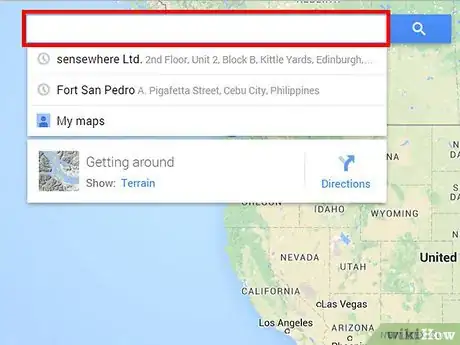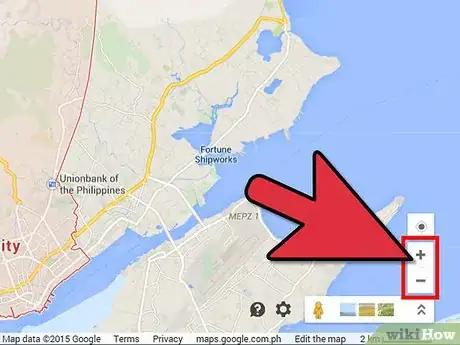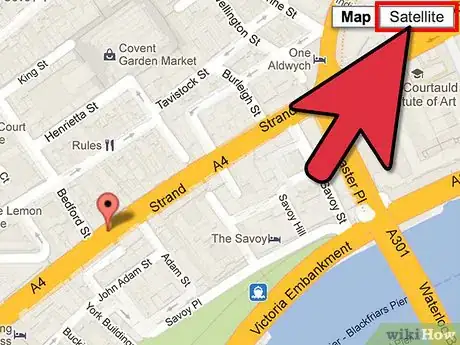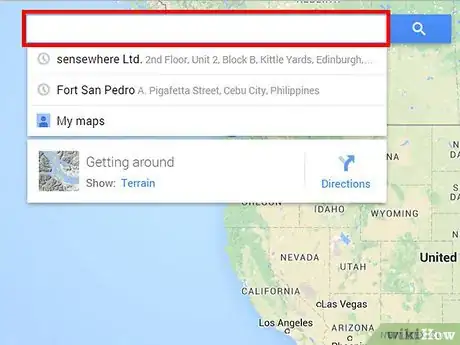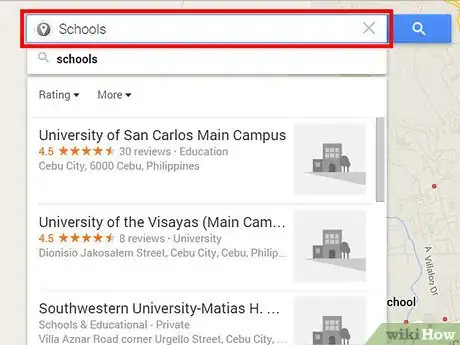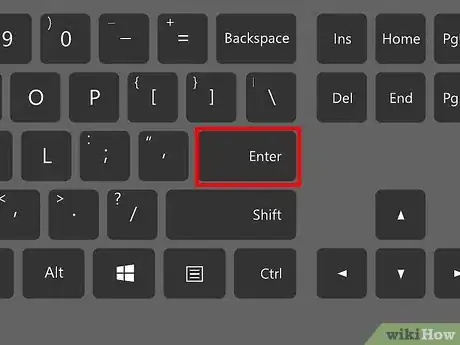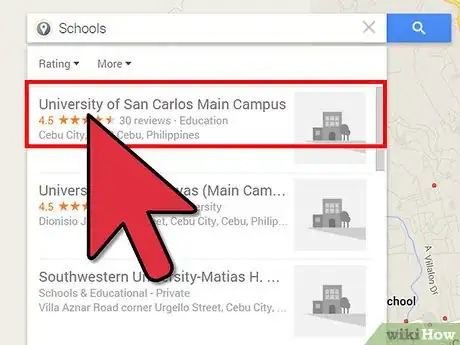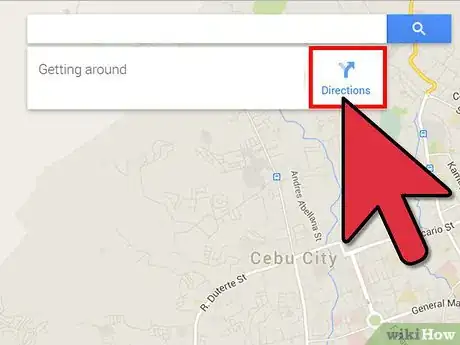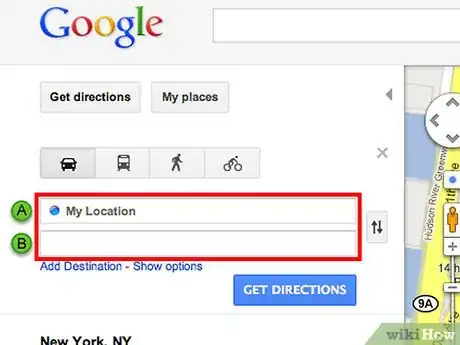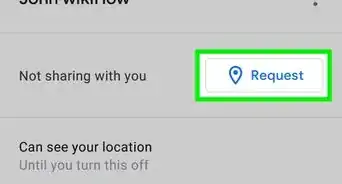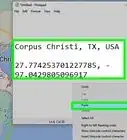wikiHow is a “wiki,” similar to Wikipedia, which means that many of our articles are co-written by multiple authors. To create this article, volunteer authors worked to edit and improve it over time.
This article has been viewed 38,861 times.
Learn more...
Google Maps is a feature provided by Google that allows users to locate maps of businesses, places, cities, regions, countries, and more. Google Maps also provides navigational directions to users who need help traveling from one location to another. Previously, Google Maps had a feature that allowed users to view photos and information for real estate listings specifically, but this feature was discontinued in February 2011. However, Google Maps still contains helpful features that allow users to locate a property by address, and perform research on businesses and other places within the neighborhood. Continue reading this article to learn more about how you can use Google Maps to find homes by address, and use the application to learn more about neighboring areas.
Steps
Locate Homes for Sale
-
1Click on the "Google Support" link provided to you in the Sources section at the bottom of this article. The Google Support link will guide you to the main "Help" page for Google Maps.
-
2Click on the "Maps" link in the upper-left corner below the Google logo. You will be taken to the main Google Maps search page.Advertisement
-
3Type the address of the home for sale into the search field at the top of the web page, then press "Enter." Google Maps will locate the address, and display an aerial view of the location on a map. You will have the ability to see the names of nearby streets and businesses that are registered on Google through Google Places.
-
4Use the zoom feature located on the left side of the map to zoom out, or zoom in to the address and its surrounding area. For example, if you want to zoom in on the home for sale, click on the "plus" symbol located on the zoom bar.
-
5Click on the box labeled "Satellite" in the upper-right corner to see a real image or photo of the home for sale as seen by satellite. Google Maps will then update the map and display the most recent aerial snapshot of the property taken by satellite.
- Using the satellite view will allow you to see certain physical attributes of homes, properties, and nearby areas. For example, if you are interested in purchasing a home surrounded by trees, the satellite view will often allow you to determine whether or not a home has trees on the property.
-
6Toggle back to the Maps view by clicking on the box labeled "Map" in the upper-right corner of your Google Maps satellite session. The map you are viewing will then switch back to the original aerial map view.
-
7Locate another home for sale in Google Maps by typing a new address into the search field, and clicking "Enter." Google Maps will refresh and display the new location on the map.
Search Nearby Places
-
1Click on the link labeled "Search nearby" to the left of your current Google Maps session. The "Search Nearby" feature will allow you to search for businesses, organizations, and other places users have registered to Google using Google Places.
-
2Enter one or more keywords that describe the business or place you are looking for into the search field. For example, if you want to find schools near a home for sale, type "schools" into the search field.
-
3Press "Enter" to execute your search for nearby places. The map will then refresh and display various pinpoints that represent the places that match your keyword search. For example, if you searched for nearby restaurants, the map will display the locations of various restaurants surrounding a home for sale.
-
4Click directly on any listing for a nearby place within the map to learn more about that specific business or location. In most cases, Google Maps will provide you with an address, contact information, and, if applicable, a website for that particular business or location.
-
5Click on "Get Directions" in the upper-left corner of your Google Maps session to determine the distance between a home for sale and important destinations. For example, you may want to see how far away the home for sale is from your place of work or favorite grocery store.
-
6Enter the address of a destination into the directions field that displays. The address of the home for sale will automatically populate into one of the fields.
-
7Click on the blue button labeled "Get Directions" after entering a destination. Google Maps will then refresh to display the distance and route between the destination, and the home for sale.