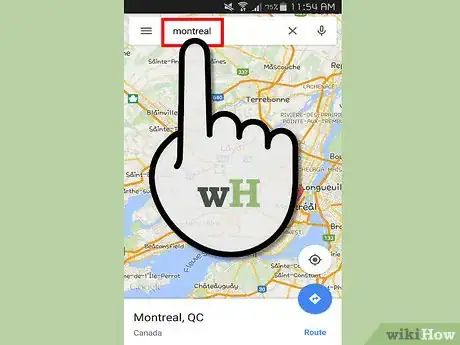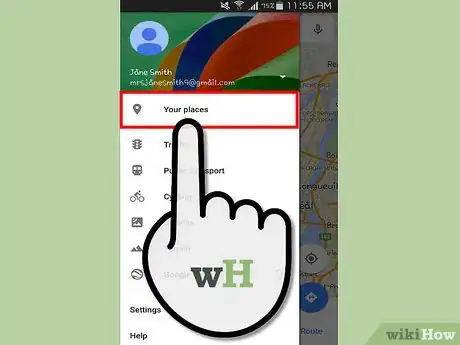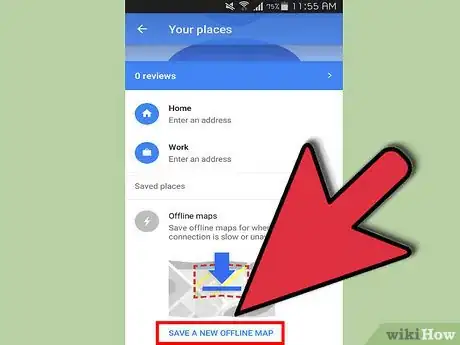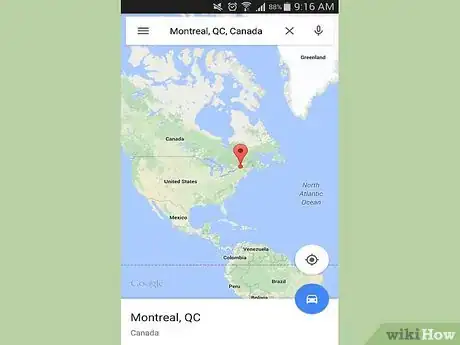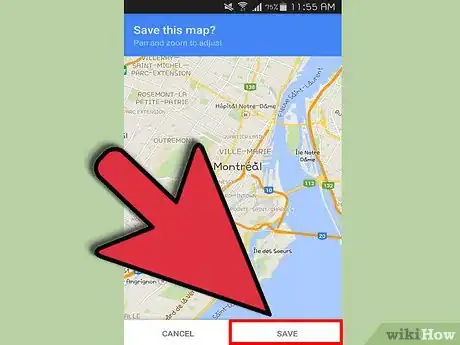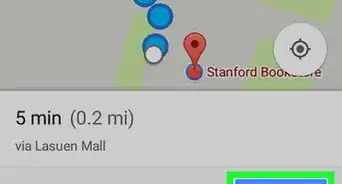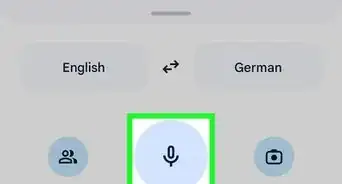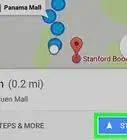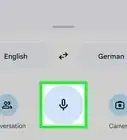wikiHow is a “wiki,” similar to Wikipedia, which means that many of our articles are co-written by multiple authors. To create this article, 11 people, some anonymous, worked to edit and improve it over time.
This article has been viewed 42,474 times.
Learn more...
A feature of the Google Maps App in iOS and Android that most people don't know about is saving maps for offline use. Offline maps are available for viewing, panning and zooming but can't be used to search or get directions. Storing an offline map when you have WiFi, can save you mobile data charges on the road.
Steps
-
1Launch Google Maps on your device. Tap the app's icon on your home screen or app drawer to launch it.
- Alternatively, search for the app by tapping on the magnifying glass on your devices apps screen, then type "Google Maps."
-
2Search for the city or area you want to map. For example search "Montreal" if you are trying to save a map of Montreal.Advertisement
-
3Tap the Menu icon. This icon looks like three horizontal lines in the top left corner of the app. This will reveal the Google Maps menu.
-
4Tap "Your Places." This is found at the very top of the menu. This will show places that you have saved or reviewed.
-
5Select "Offline Maps." Scroll down to the very bottom of the screen and tap "Save a new offline map.”
-
6Zoom out. Try to zoom out as far as you can. All of the info within the screen will be saved, such as road names, detailed outlines of roads, and parks. Keep on zooming out until you see a notice on the top of the screen that says "Area too large, zoom in."
-
7Save the map. After tapping Offline Maps, you will be prompted to save the map shown on your screen. Tap the “Save” button at the bottom to save the map. Name the map with a word that will make sense to you. You can now open the map without an internet connection and zoom in to see road names, parks, etc.
Community Q&A
-
QuestionHow do I get the map to expand once I've downloaded it?
 Community AnswerAfter you select your map, hit the little arrow at the top left twice.
Community AnswerAfter you select your map, hit the little arrow at the top left twice.
About This Article
1. Open Google Maps.
2. Search for a location.
3. Tap the menu.
4. Tap Your Places.
5. Tap SAVE A NEW OFFLINE MAP.
6. Zoom out as far as you want.
7. Tap Save.