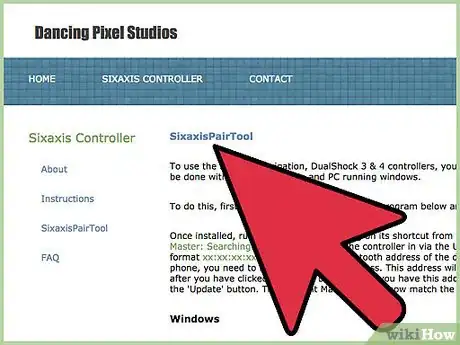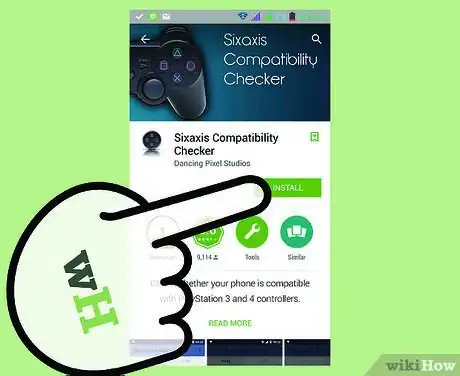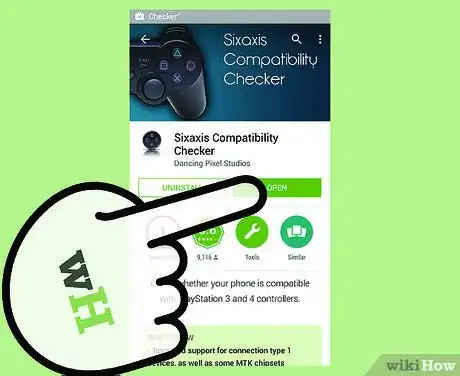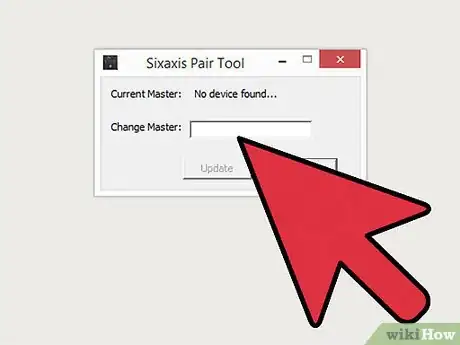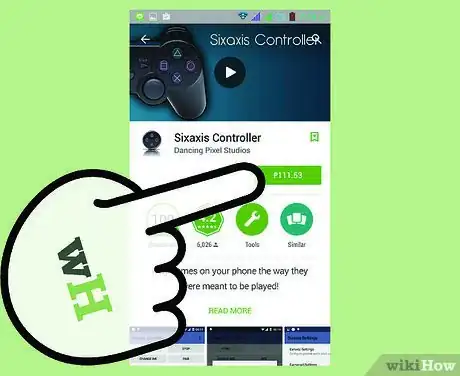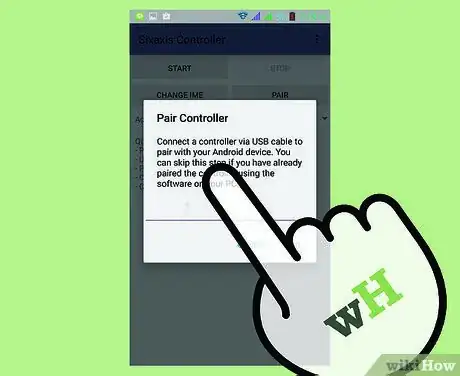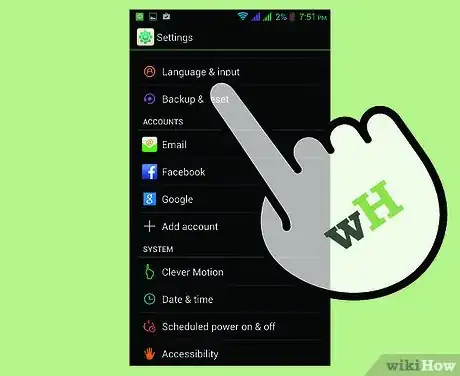wikiHow is a “wiki,” similar to Wikipedia, which means that many of our articles are co-written by multiple authors. To create this article, volunteer authors worked to edit and improve it over time.
This article has been viewed 61,296 times.
Learn more...
With the myriad of games being released in the Google Play store weekly, people are constantly looking for ways to play these games in an innovative way. Console gaming and mobile gaming has been a hot topic for debates recently, and because of this, programmers are looking for ways to merge both worlds together. Today, it is now possible to use a Sony PS3 controller - the DualShock 3 - to play games on your Android device. With just a little tinkering on your device, this innovation can be played with your own two hands.
Steps
Preparing Your Device
-
1Make sure you have a rooted Android device. Since the pairing of the controller and the device will need a special Bluetooth protocol that is not offered by the stock system, rooting your device is mandatory for this to work.
- To know more about rooting, simply go to http://www.digitaltrends.com/mobile/how-to-root-android/#!AY95M.
-
2Download the compatibility checker tool on the Play store. When you get to the Play store on your device, search for Sixaxis Compatibility Checker on the search bar. Download this app.Advertisement
-
3Check if your device is compatible. Launch the compatibility checker, just tap on the Start button at the top-left corner of the app. If you get an error, it means your device is not supported. Otherwise, you are good to go.
Pairin Your Android and DualShock Controller
-
1Download the Sixaxis Pair Tool onto your computer. Go to Dancing Pixel Studios website to download. Click on the download link in the middle of the homepage.
- Sixaxis Pair Tool will allow the controller and your device to be paired.
-
2Launch the Sixaxis Pairing Tool on your PC. Simply double-click on the icon of the program you downloaded earlier. You will see a window with a line that says “Current Master: Searching.” Leave it for a bit, but DO NOT close the window.
-
3Connect the DualShock 3 controller to your PC. With the USB cable that you use charging the controller to the PS3, connect the controller to the PC.
- Once you connect, you will see that the text from step 5 will change to a code format. This is the controller’s Bluetooth address.
-
4Purchase and download the Sixaxis Controller app. Again launch the Play store on your device. Search for the Sixaxis Controller app and purchase it from the Play Store.
- Once you have downloaded the app, launch it by selecting the app icon.
-
5Pair the controller with your Android device. After launching the Sixaxis Controller app, look at the bottom of the screen. You will see the local Bluetooth address of your phone. Enter this address to the pairing tool you downloaded earlier on your PC, and click on the Update button.
-
6Check if the pairing is successful. Disconnect the controller from the PC and press the PS Home button located at the middle of the controller. Once the controller is on, tap on the directional pads and see if the Sixaxis app responds to your button presses.
-
7Change the input method on your Android device. Simply tap on the Change Input Method inside the Sixaxis Controller app on your device and select Sixaxis controller.
- You should now be able to play games on your Android device using the DualShock 3. Have fun!
Community Q&A
-
QuestionWhy does my controller work fine for games when it's connected by USB but won't work at all when it's paired through Bluetooth?
 Community AnswerYour Bluetooth connection may be too slow to transfer that amount of data. WiFi is a better, faster option to use with data-intensive applications like games.
Community AnswerYour Bluetooth connection may be too slow to transfer that amount of data. WiFi is a better, faster option to use with data-intensive applications like games.