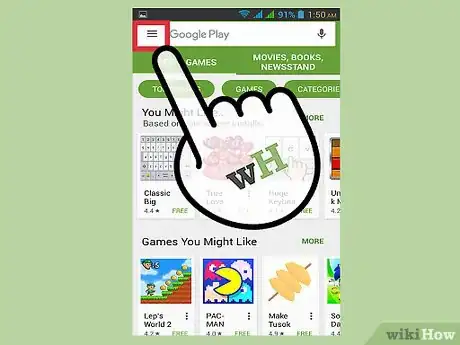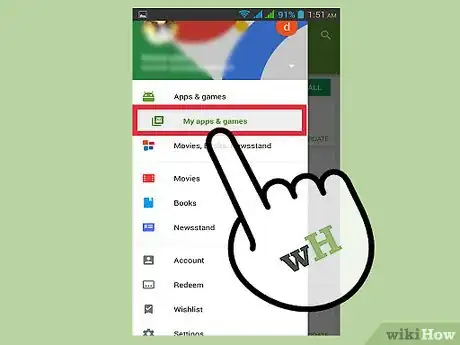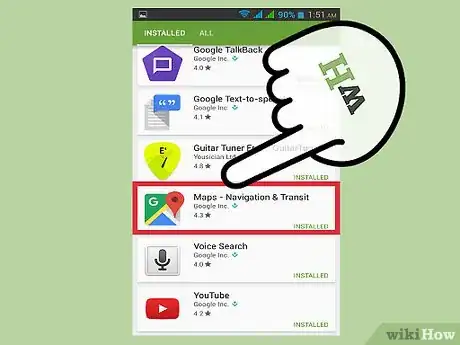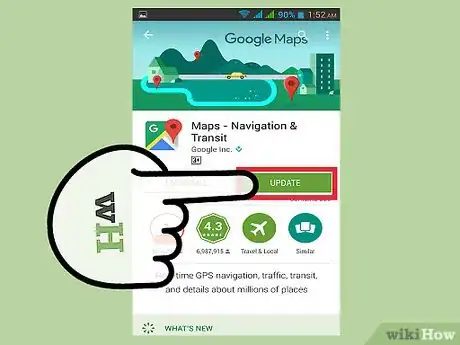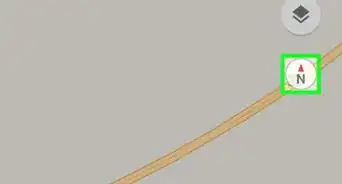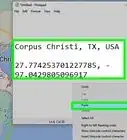X
This article was co-authored by wikiHow Staff. Our trained team of editors and researchers validate articles for accuracy and comprehensiveness. wikiHow's Content Management Team carefully monitors the work from our editorial staff to ensure that each article is backed by trusted research and meets our high quality standards.
This article has been viewed 44,751 times.
Learn more...
To update Google Maps, open the Play Store → tap ☰ → tap My Apps & Games → tap Update next to Google Maps.
Steps
-
1Open the Play Store. This is shopping bag icon with the Google Play triangle logo on it.
- If the Play Store is not accessible from your home page, you will have to open the App Drawer by tapping the center grid icon then tapping the Play Store icon.
-
2Tap ☰ to open the menu panel.Advertisement
-
3Tap My Apps & Games.
-
4Scroll down to Google Maps. Google Maps may also be labeled as “Maps - Navigation & Transit”.
- Apps are listed in alphabetical order, but apps with available updates are prioritized at the top.
-
5Tap Update next to Google Maps.
- If you don’t see Google Maps listed with apps in need of update then it may already be up to date. Tap the app in the list to go to its store page. If it needs an update the Update button will appear instead of the Open button.
Advertisement
Community Q&A
-
QuestionHow can I get the latest version of Google Maps?
 Ramsey ChitalimaCommunity AnswerDownload the latest version from the Google Play store.
Ramsey ChitalimaCommunity AnswerDownload the latest version from the Google Play store.
Advertisement
About This Article
Advertisement