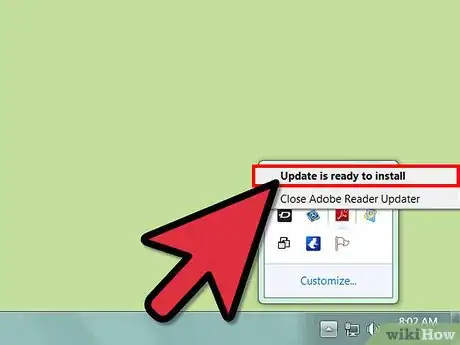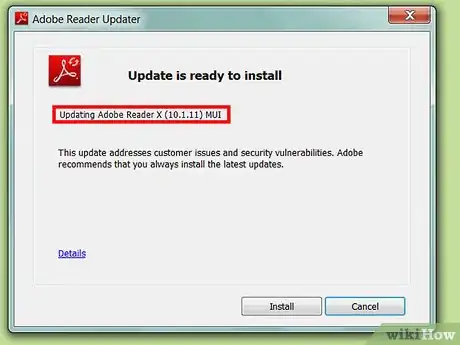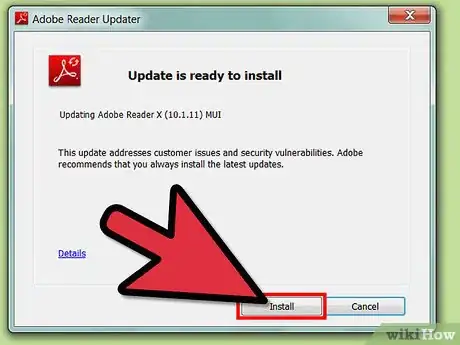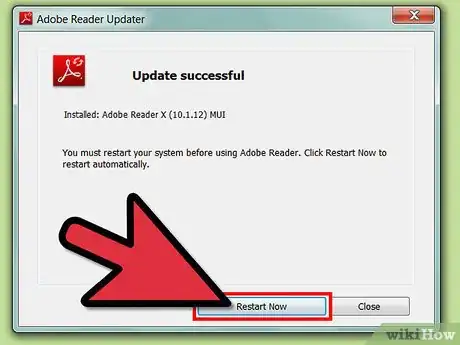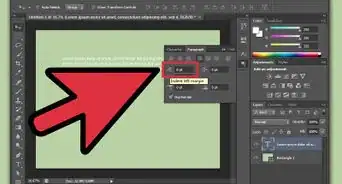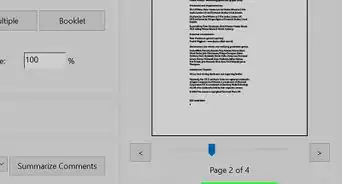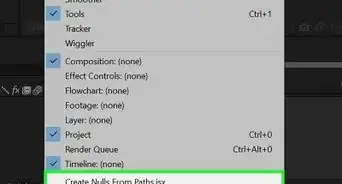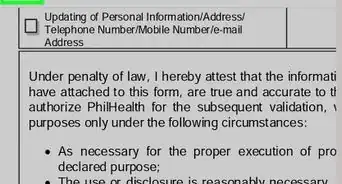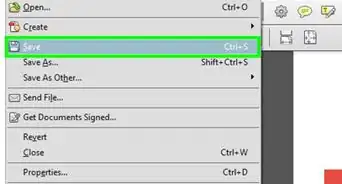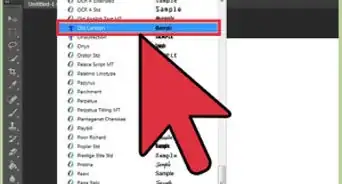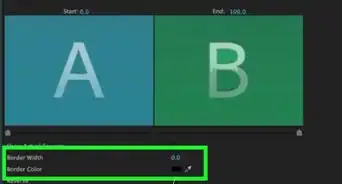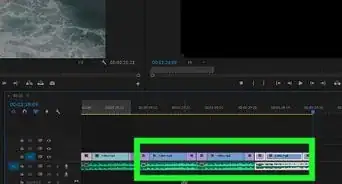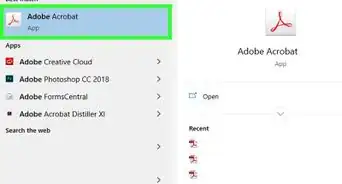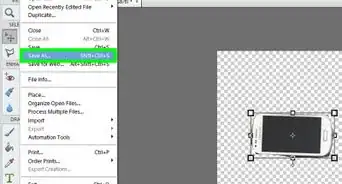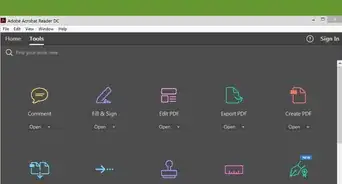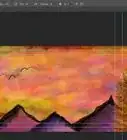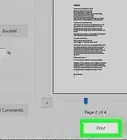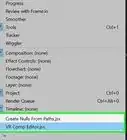X
wikiHow is a “wiki,” similar to Wikipedia, which means that many of our articles are co-written by multiple authors. To create this article, volunteer authors worked to edit and improve it over time.
This article has been viewed 30,351 times.
Learn more...
Adobe AIR is a great tool for developers to integrate HTML, JavaScript, Adobe Flash and Flex, and ActionScript to make them work more flexibly on various devices. For better performance, you should update Adobe AIR whenever updates are available. Updating is also easy to do.
Steps
-
1Click “Update Now.” So long as Adobe AIR is installed on your computer, you will get the prompt that there is a new update available when you first boot to Windows. Click on the “Update Now” button to fetch the details for the new update.
-
2Take note of the version numbers. A notification should appear bearing the title “Adobe AIR Setup.” It will contain the current version number and the update version number. Take note of your current version in case you will have to revert to a previous version of Adobe AIR in a future time.Advertisement
-
3Click “Update.” Once the prompt comes up, you will be able to choose whether or not to update Adobe AIR. Click on “Update,” which should be the left button, next to “Cancel,” at the bottom portion of the Adobe AIR Setup window.
- The update should then begin to downloading, and a progress bar should show you how far along the download and install is.
-
4Finalize the update. When the installer finishes, the window will change to one that says “Installation completed,” and there should be a lone button on the bottom that says “Finish.” Click on the “Finish” button to complete the update.
Advertisement
About This Article
Advertisement