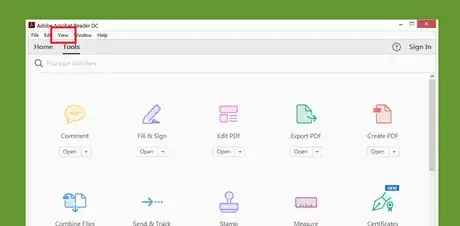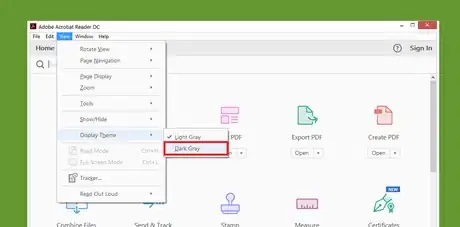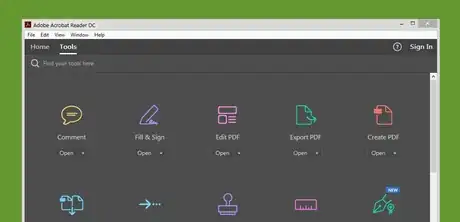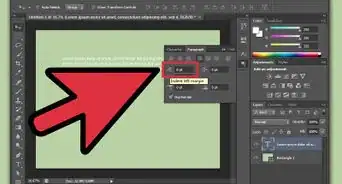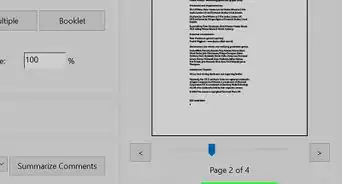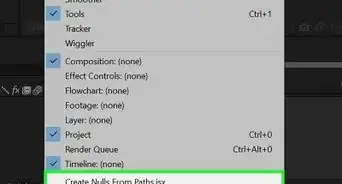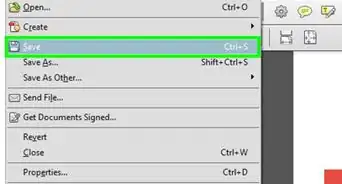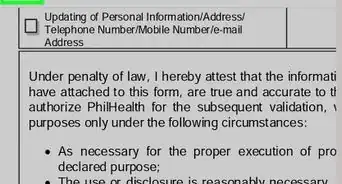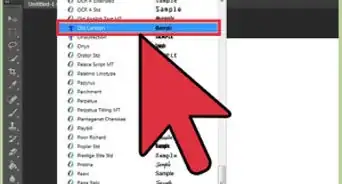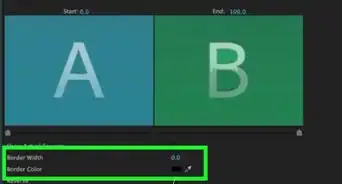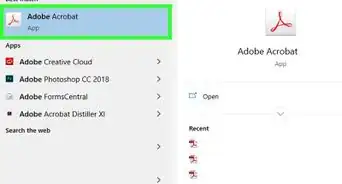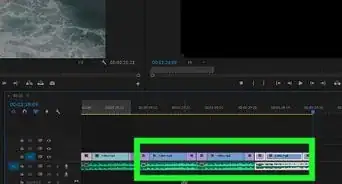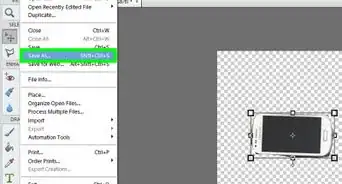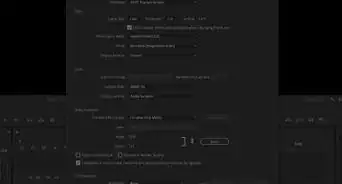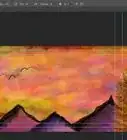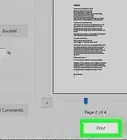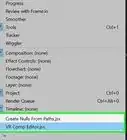X
wikiHow is a “wiki,” similar to Wikipedia, which means that many of our articles are co-written by multiple authors. To create this article, volunteer authors worked to edit and improve it over time.
The wikiHow Tech Team also followed the article's instructions and verified that they work.
This article has been viewed 197,444 times.
Learn more...
Adobe Acrobat DC is a PDF tool from Adobe Systems. You can use it to view, create, and print PDF files. Acrobat comes with two different themes: dark and light. This wikiHow article will teach you how to activate the dark theme on Adobe Acrobat Reader DC.
Steps
-
1Open the Adobe Acrobat Reader DC app. Use the Start menu to easily find the app. If you don't have the latest version of Acrobat, download from get.adobe.com/reader/ for free.
-
2Click on the View option. You will see this option at the top bar of the app. When you click on it, a drop-down will appear there.Advertisement
-
3Navigate to Display Theme. Move your mouse pointer to Display Theme option, under the Show/Hide text.
-
4Click on the Dark Gray option to enable the dark theme. Now your app's interface will turn to dark colour.
-
5Finished. If you want to re-enable the light theme, just select Light Gray from the same option. Done!
Advertisement
About This Article
Advertisement