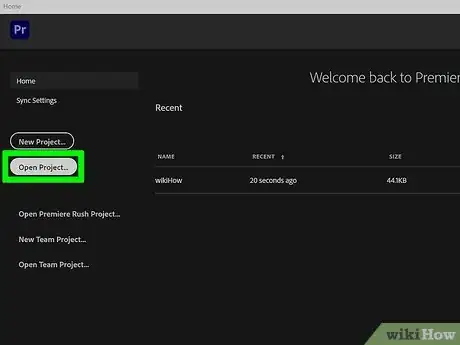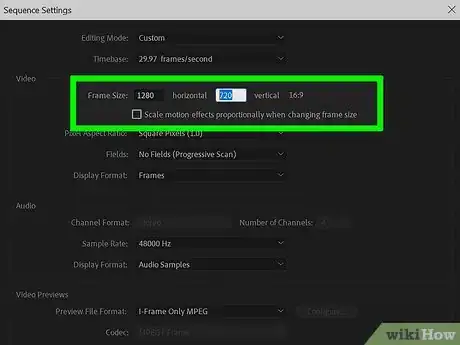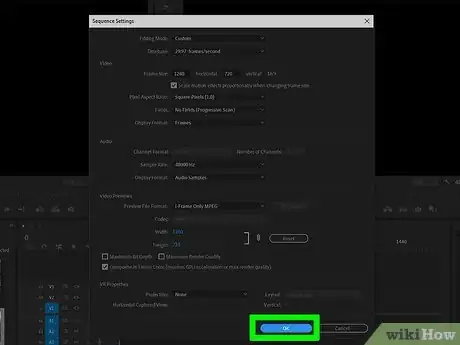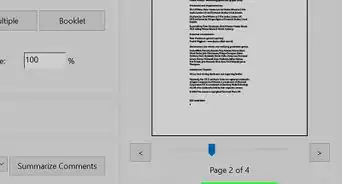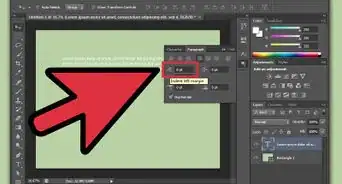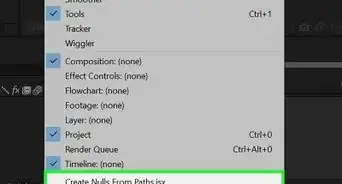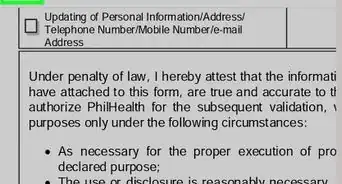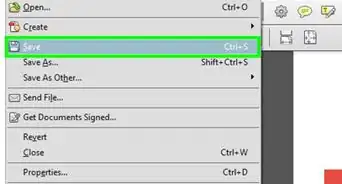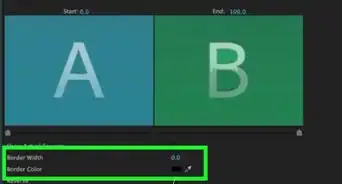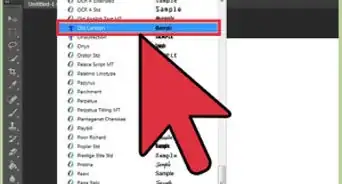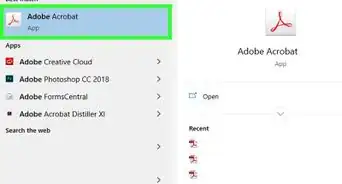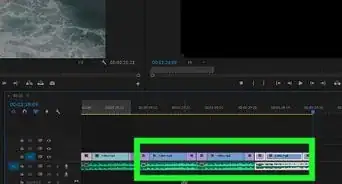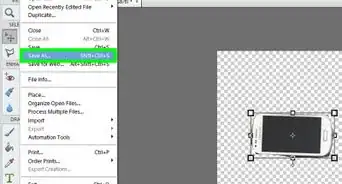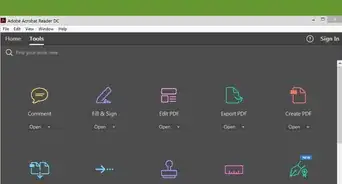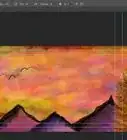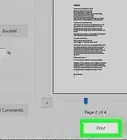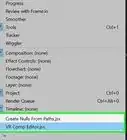This article was co-authored by wikiHow staff writer, Nicole Levine, MFA. Nicole Levine is a Technology Writer and Editor for wikiHow. She has more than 20 years of experience creating technical documentation and leading support teams at major web hosting and software companies. Nicole also holds an MFA in Creative Writing from Portland State University and teaches composition, fiction-writing, and zine-making at various institutions.
This article has been viewed 30,818 times.
Learn more...
This wikiHow teaches you how to adjust the frame size of a video clip in Adobe Premiere. To change a clip's frame size, you'll need to create a sequence from the clip and then edit the sequence's settings. Being able to change the frame size is especially handy when converting vertically-shot videos to a horizontal format (and vice-versa).
Steps
-
1Open your project in Adobe Premiere. You can double-click the project file on your computer to do so.
-
2Create a sequence from the clip you want to edit. If you haven't already done so, right-click the clip you want to edit in the project window and select New Sequence from Clip.[1]Advertisement
-
3Right-click the sequence and select Sequence Settings. This displays the settings for your new sequence.[2]
-
4Enter the desired frame size in pixels. You will find the "Frame Size" fields in the upper area of the window. The aspect ratio will adjust automatically based on the frame size you set.
- Enter the horizontal (width) value into the first box, and the vertical (height) value into the second box.
- If you are unable to edit the resolution, try duplicating the sequence first. Click Cancel on the window, then right-click the sequence and select Duplicate. Now right-click the duplicated sequence, select Sequence Settings—you should be able to edit the sequence now.
- Some common frame sizes are 1080 x 1920 (for HD vertical video), 1080 x 1080 (HD square video), and 1920 x 1080 (HD horizontal video).
-
5Click OK. It's at the bottom-right corner of the window. The new frame size is now applied to your clip.
References
About This Article
1. Create a sequence from the clip.
2. Right-click the sequence and select Sequence Settings.
3. Enter the desired frame rate.
4. Click OK.