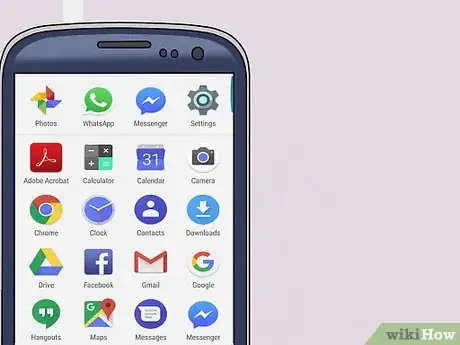This article was co-authored by wikiHow Staff. Our trained team of editors and researchers validate articles for accuracy and comprehensiveness. wikiHow's Content Management Team carefully monitors the work from our editorial staff to ensure that each article is backed by trusted research and meets our high quality standards.
The wikiHow Tech Team also followed the article's instructions and verified that they work.
This article has been viewed 79,584 times.
Learn more...
In order to start using your Android phone and all of its functionalities, you will need to power on your device. If you think your Power button is broken or that your battery has gone bad, your best option might be to have it repaired. However, there are a couple of troubleshooting methods you can try to use to get it back on.
Steps
Using the Power Button
Booting from Recovery Mode
-
1Find the volume buttons. Holding down both volume buttons, or a combination of the volume and home buttons, can sometimes bring up a boot menu. They are usually located along the left side of your phone.[1]
-
2Press and hold the buttons simultaneously.
- Your phone may require a combination of pressing and holding the volume and home buttons.
- Recovery mode is a feature that gives you tools to repair or install updates to your device. Click here for instructions on entering recovery mode from several different brands of Android phones.
-
3Use your volume buttons to move through the menu. Many devices' boot menus will have instructions on how to reboot the phone using the volume buttons and power button as your controls.
- For example, on a Samsung Galaxy device, you can use the volume up and down buttons to scroll through the menu options, and use the power button to make a selection.
-
4Use the power or home button to select reboot.
- The 'select' button varies between devices. Check the instructions at the top of your recovery mode menu screen to confirm which button to use.
Replacing Your Battery
-
1Remove your phone's back casing.
- Be sure to practicing safe battery-handling techniques. Do not get the battery wet, do not apply strong impacts to the battery, and do not expose it to heat.
- Mishandling of lithium ion batteries can result in overheating, explosion or fire.
-
2Pop out the old battery. If you suspect the battery may be the problem, try replacing it with a spare.
-
3Put in the new battery.
-
4Replace your phone's back casing.
-
5Properly dispose of the old battery. Lithium ion batteries pose health and environmental hazards.
- They must be disposed of by way of recycling service or at a household hazardous waste facility. Check http://www.call2recycle.org/locator/ to locate your nearest collection center.
-
6If all else fails, call your carrier. A technician will be able to advise you as to whether your phone will need to be replaced or if it can be repaired.
- You may need to schedule an appointment.
Community Q&A
-
QuestionIf my android power button doesn't work, does it mean it is already destroyed?
 WikiHowUser20180421181810Community AnswerYou can try to turn on your phone by connecting it to your charger or PC via USB cable. You can get your phone's power button repaired at most phone repair services.
WikiHowUser20180421181810Community AnswerYou can try to turn on your phone by connecting it to your charger or PC via USB cable. You can get your phone's power button repaired at most phone repair services.
Warnings
- Using an app or other troubleshooting method to turn on your phone is just a temporary fix. You should take your phone to a professional to ensure that it continues to function.⧼thumbs_response⧽
- If you choose to work on your phone yourself, be aware that many carriers will void your warranty.⧼thumbs_response⧽
References
- ↑ http://trendblog.net/how-to-restart-your-android-without-a-working-power-button/
- http://www.phonearena.com/news/Heres-what-to-do-if-the-power-button-on-your-Android-phone-breaks_id5981
- https://www.recovery-android.com/boot-android-phone-into-recovery-mode.html
- https://www.ifixit.com/Guide
- http://trendblog.net/how-to-restart-your-android-without-a-working-power-button/