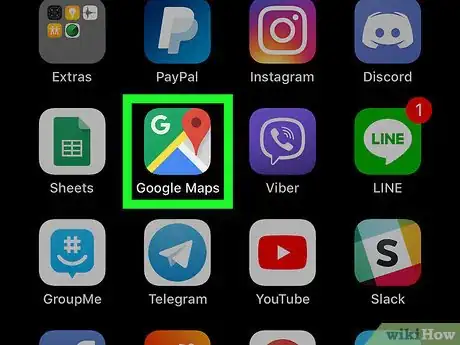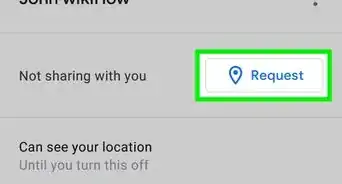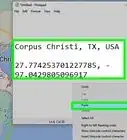This article was co-authored by wikiHow staff writer, Nicole Levine, MFA. Nicole Levine is a Technology Writer and Editor for wikiHow. She has more than 20 years of experience creating technical documentation and leading support teams at major web hosting and software companies. Nicole also holds an MFA in Creative Writing from Portland State University and teaches composition, fiction-writing, and zine-making at various institutions.
The wikiHow Tech Team also followed the article's instructions and verified that they work.
This article has been viewed 86,931 times.
Learn more...
This wikiHow teaches you how to switch to the regular map view (instead of satellite mode) in Google Maps on an iPhone or iPad.
Steps
-
1Open Google Maps on your iPhone or iPad. It’s the map icon with a red pushpin inside. It’s usually on the home screen.
-
2Tap the map view icon. It’s the two overlapping diamonds at the top-right corner of the map. A list of map types will expand at the bottom of the screen.Advertisement
-
3Tap Default. It’s the first option at the bottom-left corner of the screen. This switches you back to the regular map style.
- To see an elevation-style map, tap Terrain.
-
4Tap the X. It’s at the top-right corner of the list of map types. This returns you to the map.
About This Article
1. Open Google Maps.
2. Tap the map view icon.
3. Tap Default.
4. Tap X.