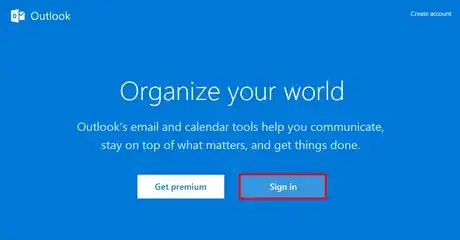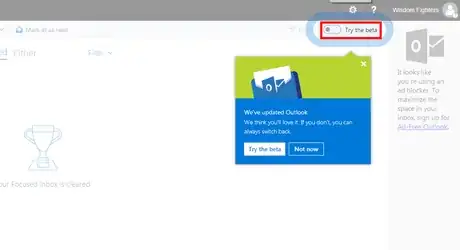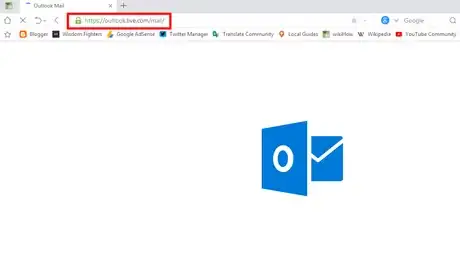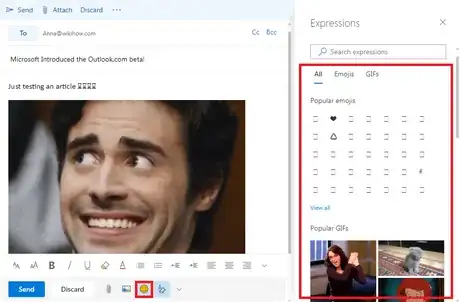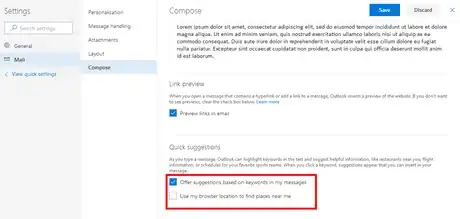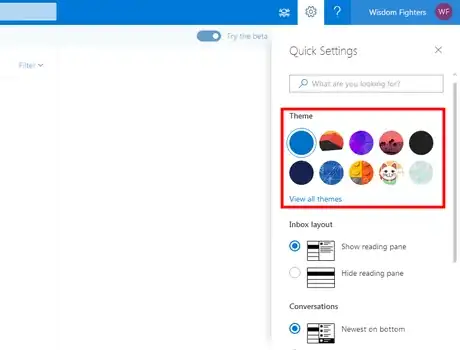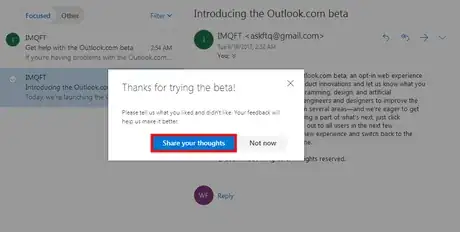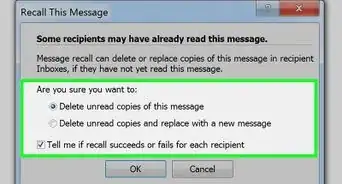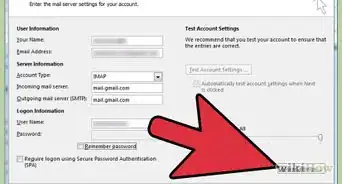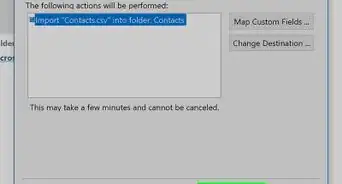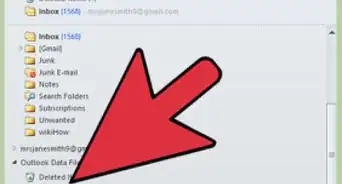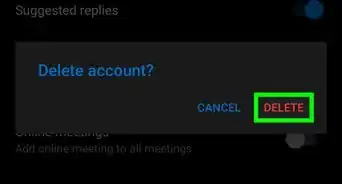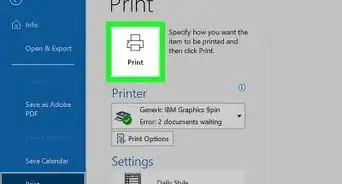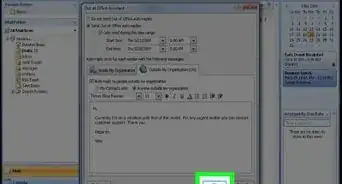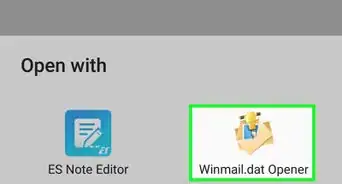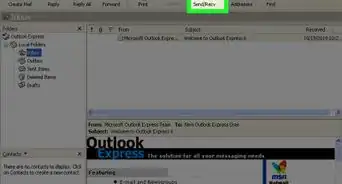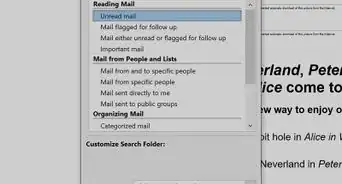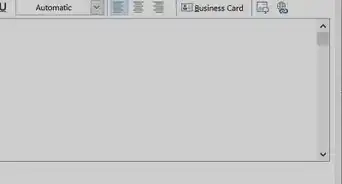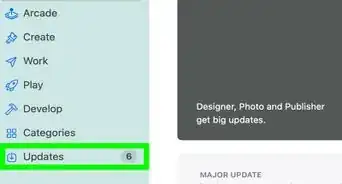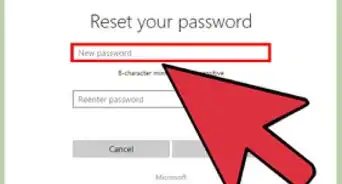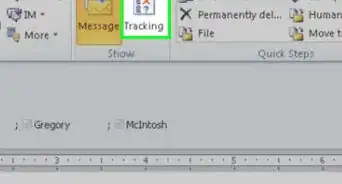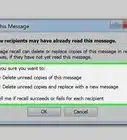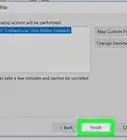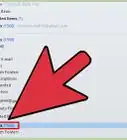X
wikiHow is a “wiki,” similar to Wikipedia, which means that many of our articles are co-written by multiple authors. To create this article, volunteer authors worked to edit and improve it over time.
This article has been viewed 25,339 times.
Learn more...
Outlook.com is an email service from Microsoft. The company offers a beta version for free so users can try it and give feedback on it. It includes many features like a faster experience, a smarter inbox, and better personalization. It also offers a fresher look with a modern conversation style. If you want to try the beta version, you can switch back to the regular version anytime.
Steps
Part 1
Part 1 of 2:
Activating the Beta Version
-
1Go to Outlook. Open Outlook.com in your web browser and sign in with your account.
-
2Click on the "Try the beta" toggle to open the beta version.Advertisement
-
3Directly access Outlook Beta Version if you prefer. Go to outlook.live.com/mail/ and click through the welcome message to use the beta version.
- You must be signed into your Outlook account to access this.
-
4Enjoy the new features!
Advertisement
Part 2
Part 2 of 2:
Exploring the New Features
-
1Add new emoji and GIFs. Compose a new email and click on the smiley (☺) icon to select any emojis or GIFs from the right panel.
-
2Turn on the Quick Suggestions Tool. Go to the Compose Settings and enable Quick Suggestions. When you’re typing, this tool will offer you quick suggestions, based on your content. For example, it might list restaurants, flights, etc.
-
3Try new themes. Click on the gear icon at the top bar and select your favourite theme. Press View all themes to find more.
-
4Share your feedback. Go to UserVoice forum and share what you think of the beta. You must be signed into your Outlook account to post a feedback.
Advertisement
Warnings
- The new beta feature will take some time to reach all Outlook users.⧼thumbs_response⧽
- In the beta version, some old options will be different.⧼thumbs_response⧽
- You won't see the "Try the beta" toggle on Internet Explorer 10, Safari 8 or an earlier version of Safari. Use a different web browser.⧼thumbs_response⧽
Advertisement
References
- https://blogs.office.com/en-us/2017/08/08/introducing-the-outlook-com-beta/
- https://support.office.com/en-us/article/Get-help-with-the-Outlook-com-beta-fa2e5110-fa17-4b3b-88c8-87812230a048?ui=en-US&rs=en-US&ad=US
- https://support.office.com/en-us/article/Learn-about-the-Outlook-com-beta-e2261c7f-d413-4084-8f22-21282f42d8cf?ui=en-US&rs=en-US&ad=US
- https://beebom.com/how-try-outlook-com-beta-version/
About This Article
Advertisement