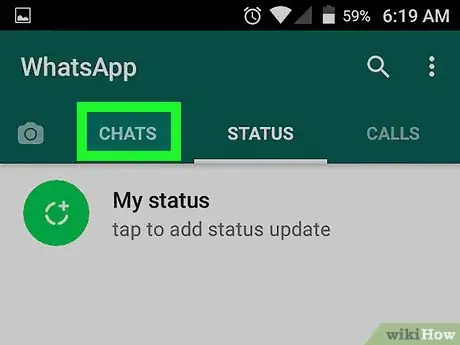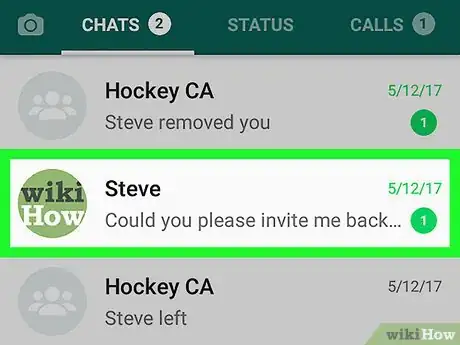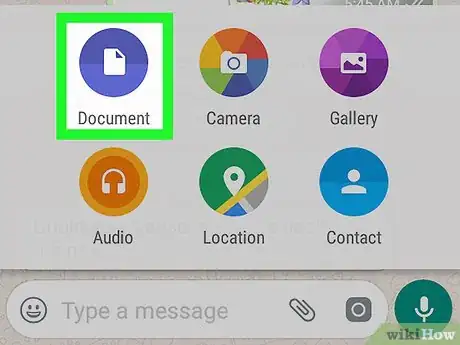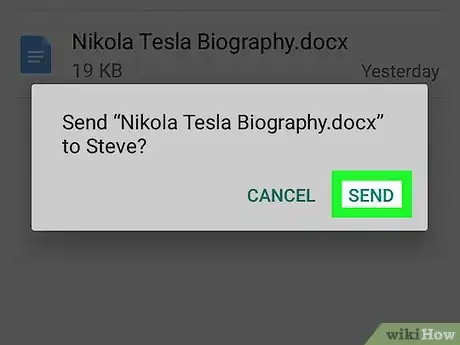This article was co-authored by wikiHow Staff. Our trained team of editors and researchers validate articles for accuracy and comprehensiveness. wikiHow's Content Management Team carefully monitors the work from our editorial staff to ensure that each article is backed by trusted research and meets our high quality standards.
The wikiHow Tech Team also followed the article's instructions and verified that they work.
This article has been viewed 16,132 times.
Learn more...
This wikiHow teaches you how to send a document to a contact or a group in a WhatsApp conversation, using Android.
Steps
-
1Open WhatsApp Messenger on your Android. The WhatsApp icon looks like a green speech balloon with a white telephone in it.
-
2Tap the CHATS tab. If WhatsApp opens up to a different page, tap the CHATS button at the top of your screen to see a list of your recent personal and group chats.
- If WhatsApp opens up to a conversation, tap the back button in the upper-left corner of your screen to go back to CHATS.
Advertisement -
3Tap on a chat. Find the person or group you want to send files to, and tap on the chat to view the conversation in full screen.
- Alternatively, you can tap the speech balloon icon in the upper-right corner and tap a contact's name on your friends list to start a new conversation.
-
4Tap the paper clip icon. It's located in the upper-right corner of the conversation.
-
5Tap Document. This button will bring up a list of all Documents on your device, including text documents, pdf files, slideshows, and spreadsheets.
- You can also share image files from your Camera Roll by tapping Gallery, or audio files by tapping Audio.
-
6Select a file to send it. Scroll down to find the document you want to share with your contact and tap on the file to send it in a chat conversation. You will have to confirm your action in a pop-up box.
- If you want to transfer multiple documents at once, tap and hold on a document to highlight it, and then tap on other documents to select multiple files.
-
7Tap Send in the pop-up box. Your file will send as a chat line in the conversation. Your contact can download the document from the WhatsApp conversation to their device and view it in a different app.
Community Q&A
-
QuestionHow do I send an APK through WhatsApp?
 Community AnswerUse your file manager and browse to the APK file. Long press on it to select it. Then, tap on the Share button. A list of all sharing apps will be shown to you. Select WhatsApp and send it. When attempting to open it, the recipient will need to use file browser and go to phone storage > whatsapp > media> documents, where the APK file will be.
Community AnswerUse your file manager and browse to the APK file. Long press on it to select it. Then, tap on the Share button. A list of all sharing apps will be shown to you. Select WhatsApp and send it. When attempting to open it, the recipient will need to use file browser and go to phone storage > whatsapp > media> documents, where the APK file will be.
About This Article
1. Open WhatsApp Messenger.
2. Tap the CHATS tab.
3. Tap on a chat.
4. Tap the paper clip icon.
5. Tap Document.
6. Select a file.
7. Tap Send.