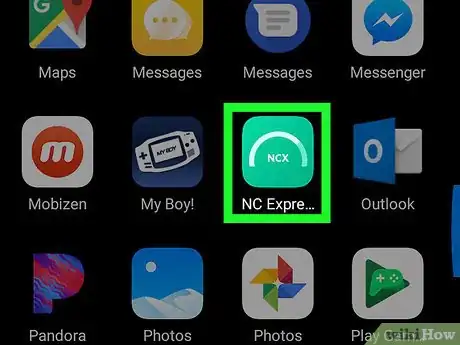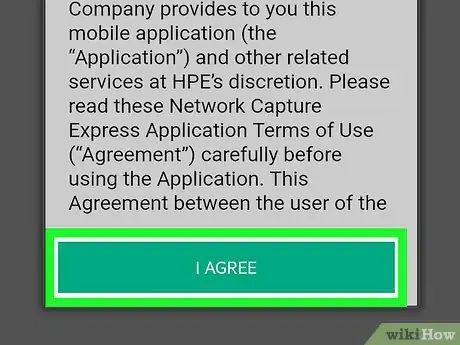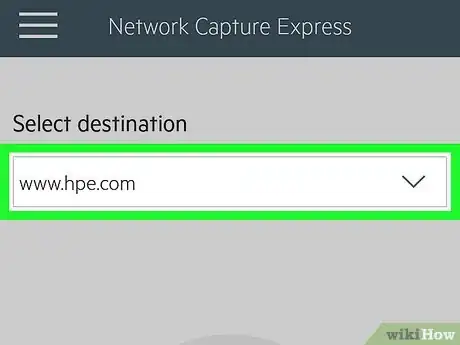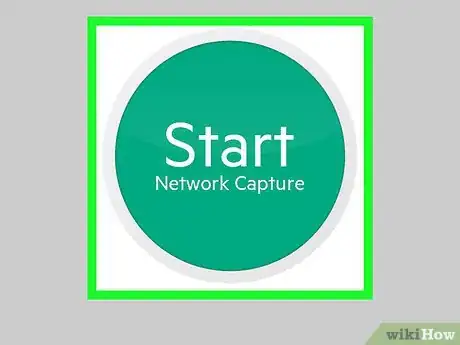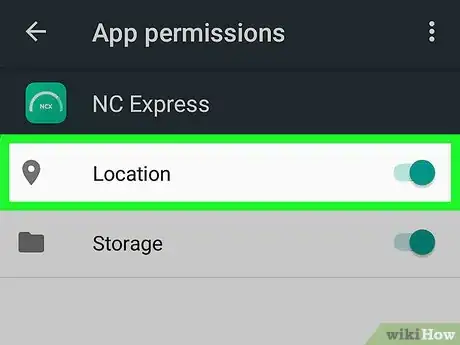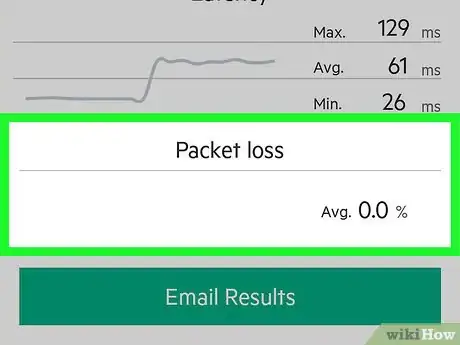This article was co-authored by wikiHow staff writer, Nicole Levine, MFA. Nicole Levine is a Technology Writer and Editor for wikiHow. She has more than 20 years of experience creating technical documentation and leading support teams at major web hosting and software companies. Nicole also holds an MFA in Creative Writing from Portland State University and teaches composition, fiction-writing, and zine-making at various institutions.
The wikiHow Tech Team also followed the article's instructions and verified that they work.
This article has been viewed 24,850 times.
Learn more...
This wikiHow teaches you how to use the HPE Network Capture Express app to check for packet loss from an Android phone or tablet.
Steps
-
1
-
2Open NC Express. It’s the green icon with a curved white meter and the letters “NCX.” Once the app is installed, you’ll find it in the app drawer.Advertisement
-
3Review the terms and tap I AGREE. You’ll only have to do this the first time you launch the app.
-
4Enter or select a destination. This is the host name or IP address to which you’re trying to connect. The app will ping this address to check for lost packets.
-
5Tap Start. It’s the large green button at the center of the screen. You’ll be asked to give the app permission to use your location.
-
6Tap Allow. The app will now run a series of tests and report the results.
-
7Find the percentage of lost packets under “Packet loss.” It’s at the bottom of the report.
About This Article
1. Open NC Express.
2. Enter or select a destination.
3. Tap Start.
4. Find packet loss percentage under “Packet loss.”