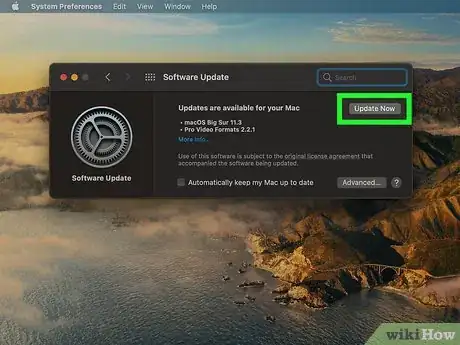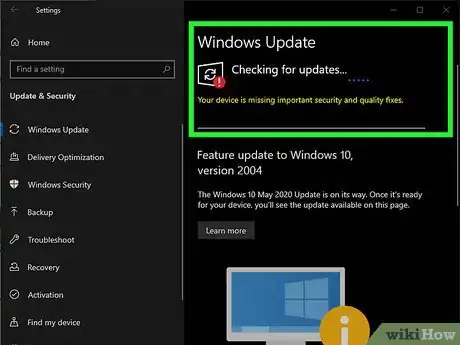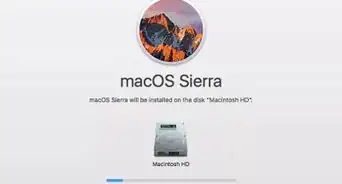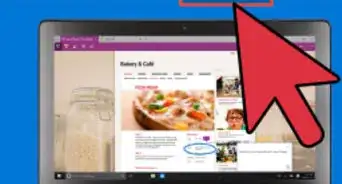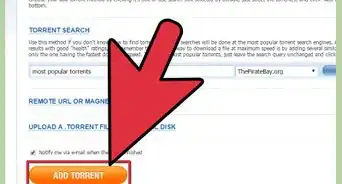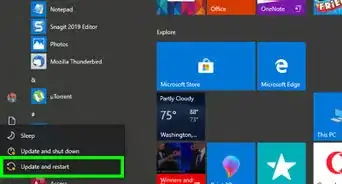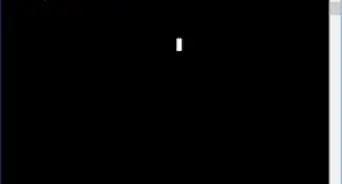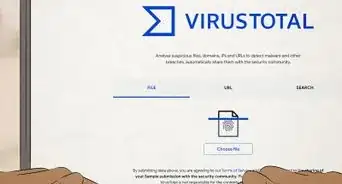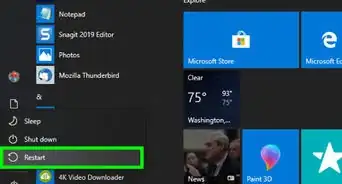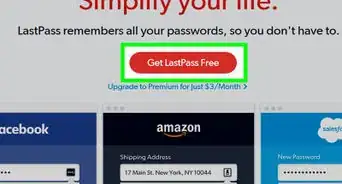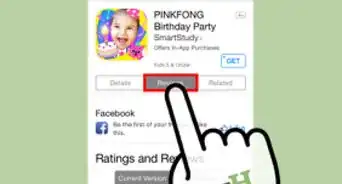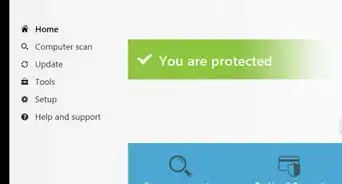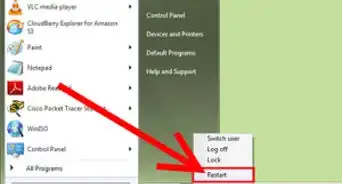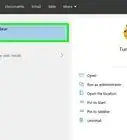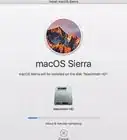This article was co-authored by wikiHow staff writer, Nicole Levine, MFA. Nicole Levine is a Technology Writer and Editor for wikiHow. She has more than 20 years of experience creating technical documentation and leading support teams at major web hosting and software companies. Nicole also holds an MFA in Creative Writing from Portland State University and teaches composition, fiction-writing, and zine-making at various institutions.
This article has been viewed 329,733 times.
Learn more...
A trojan horse is a type of malware that can infect any computer. Trojans find their way onto computers by hiding in software downloads, making them easy to (unintentionally) install. You can also get a trojan horse by visiting an insecure or malicious website. Once a trojan horse is installed on your computer, it can spy on you, steal your personal information, and/or create backdoors that allow other hackers to do the same. This wikiHow teaches you how to tell if your computer is infected with a trojan horse, and how to secure your computer.
Things You Should Know
- Be wary if your computer is running especially slowly, programs are unexpectedly opening, or you've noticed an influx of spam and pop ups.
- Install and/or update your antivirus software and run a scan. Most computers have built in antivirus software, but your computer must be up to date for them to run effectively.
- To run a scan on a Mac, you'll also need to download third party software such as Malwarebytes for Mac.
Steps
-
1Recognize the signs. The signs of a trojan horse can be similar to other types of viruses and malware. You may have a trojan horse if you are experiencing any of the following:
- Is your computer running more slowly than usual? Trojans run software in the background that can use a lot of precious computing power. A "zombifying" trojan can even make it impossible for you to use your computer at all while the hacker is using it to attack a network.[1]
- Are you seeing programs that you don't recognize, or are programs opening automatically that weren't before? Trojans install software on your computer that can be used to harvest your information or use your computer to attack others. You may not see these programs in your Start menu or Apps folder, but sometimes you'll see them running in the background.
- Have you noticed a lot of pop-up windows or spam? Trojans may install programs that cause pop-up windows to appear on the screen, sometimes asking for login or banking information. If you see a pop-up asking you for personal information, don't enter that information unless you specifically visited the website or opened the app first.
-
2Install and/or update your antivirus software. Both Windows and macOS come with built-in security software designed to keep you safe from trojan horses and other threats. However, if your computer and antivirus software are not up to date, newer trojans may creep through.
- If you're using Windows 10, Windows Security is always running in the background, doing frequent scans for trojan horses and other threats.[2] To make sure it's up to date, press Win + i to open your Settings, click Update & security, and then click Check for updates. Install any updates that are found.
- If you have a Mac, virus and malware protection is built in to your computer already.[3] Apple recommends keeping your system up to date to ensure the best protection. Click the Apple menu, select System Preferences, click Software Update, and then click Update Now if any updates are found.
Advertisement -
3Scan your computer. Any reputable antivirus/antimalware software can check your computer thoroughly for trojan horses. If your software detects a trojan horse, it will let you know, and then help you remove it from your computer.
- Windows Security is great at tracking down and removing most threats on its own, but for a deeper scan, you can run an offline scan. In the Windows search bar, type virus, click Virus & threat protection in the search results, and then click Scan Options. Select Microsoft Defender Offline Scan and click Scan Now.
- Although you have antivirus protection, you can't run a scan on a Mac without installing non-Apple antivirus/antimalware software. One of the most well-known available is Malwarebytes for Mac, and you can use it to scan your Mac for free. Download Malwarebytes from https://www.malwarebytes.com/mac-download, and then double-click the downloaded file to install the software. Once installed, open Malwarebytes and click Scan Now to start the scan.
- There are many other antimalware programs you can use on both Windows and macOS. Malwarebytes, Avast, and AVG are all available for both operating systems, and they all have free scanning options. Each of these programs also offers you the option to pay for an upgrade that will always run in the background so it can catch trojan horses and other malware in real-time.
-
4Protect yourself from trojan horses in the future. Whether your antivirus scanner found a trojan horse or not, you'll still want to do everything you can to make sure you stay protected from threats in the future.
- Keep all of your software up to date. When Windows or macOS prompts you to update to the latest version of the operating system, do it as soon as possible. While these update notices don't always pop up at the most convenient times, they are timely—updates usually contain security updates that fix issues that hackers can exploit. The longer you wait, the more vulnerable you are to attack.
- Never install applications from sources you don't know and trust. Although it's not fail-proof, you'll have a better chance of avoiding trojan horses if you stick to installing software through the App Store app on your Mac or the Microsoft Store app on your PC.
- Never open attachments in email messages unless you're expecting the attachment. Trojan horses may infect your computer through a program file sent by someone else—even if the email message is from someone you trust, there's a chance a virus infected their computer and is now trying to install trojan horses on other peoples' computers.
- Avoid visiting risky websites. If your browser warns you that your connection is not secure, or you're being inundated with pop-ups or fake virus notices (these can look convincing!), close your browser tab, open a new one, and browse to a different website.
Community Q&A
-
QuestionI got a notification that I got a Zeus virus and I called and they said that I have a trojan and that it costs 100 dollars to fix. Is this a scam?
 Community AnswerYes, this is a scam.
Community AnswerYes, this is a scam. -
QuestionI got a message saying I have a virus. I left the website, do I still have a virus?
 Arbiter GamingCommunity AnswerYou may have a virus. Go into safe mode with networking, delete restore points and turn off system restore. Scan using malware bytes.
Arbiter GamingCommunity AnswerYou may have a virus. Go into safe mode with networking, delete restore points and turn off system restore. Scan using malware bytes. -
QuestionI got a notification of a virus but I didn't click it. How can I be sure I don't have it?
 M3wzCommunity AnswerIf you don't have an antivirus or the notification seems fake, that notification is probably a virus. If you didn't click it, you don't have it. But scan using a real antivirus just in case.
M3wzCommunity AnswerIf you don't have an antivirus or the notification seems fake, that notification is probably a virus. If you didn't click it, you don't have it. But scan using a real antivirus just in case.
References
About This Article
1. Update your operating system and antivirus software.
2. Run an antivirus scan.
3. Keep all of your software up-to-date in the future and avoid downloading applications from unknown sources.