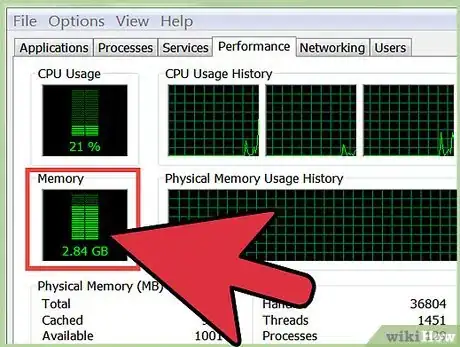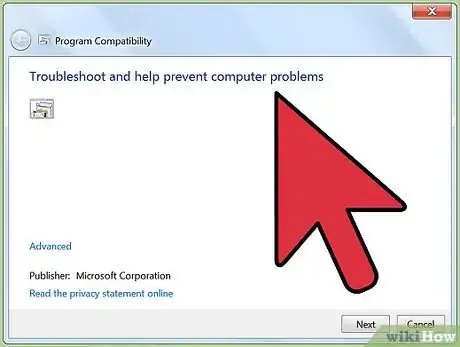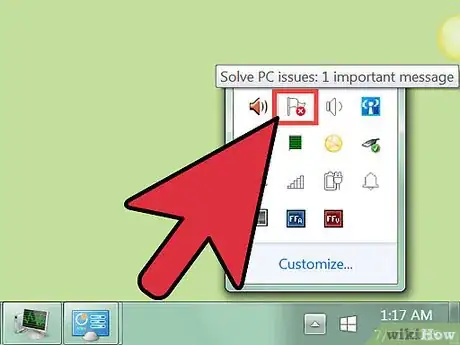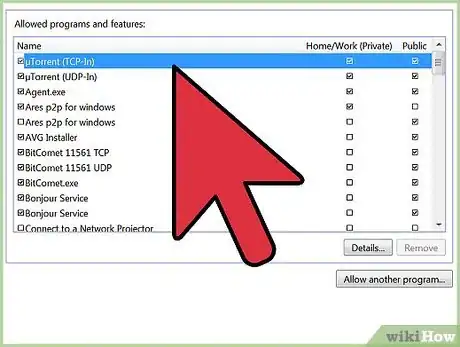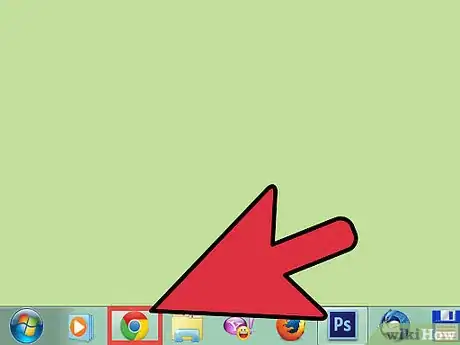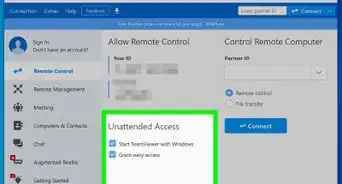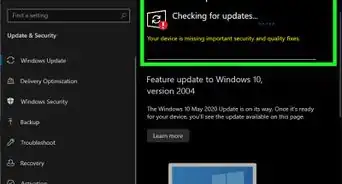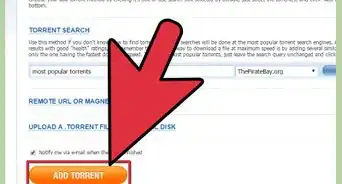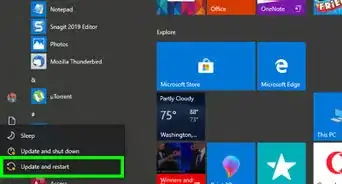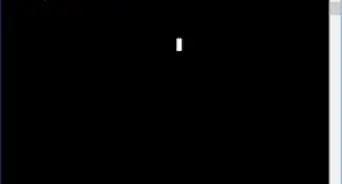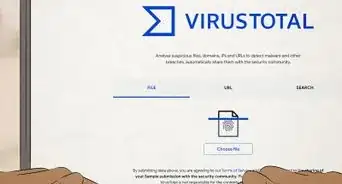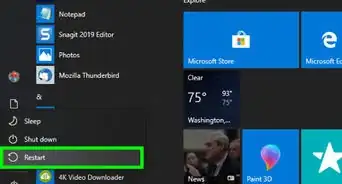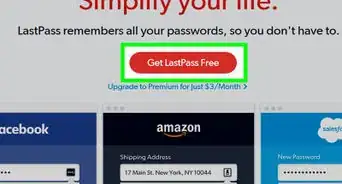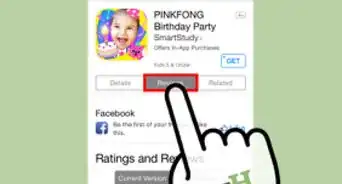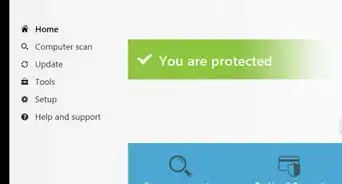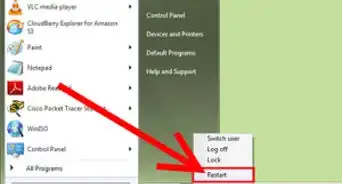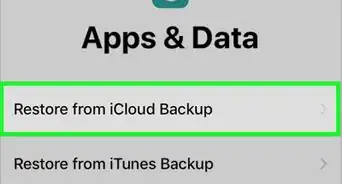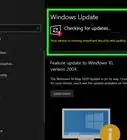This article was co-authored by Luigi Oppido. Luigi Oppido is the Owner and Operator of Pleasure Point Computers in Santa Cruz, California. Luigi has over 25 years of experience in general computer repair, data recovery, virus removal, and upgrades. He is also the host of the Computer Man Show! broadcasted on KSQD covering central California for over two years.
wikiHow marks an article as reader-approved once it receives enough positive feedback. In this case, several readers have written to tell us that this article was helpful to them, earning it our reader-approved status.
This article has been viewed 313,285 times.
Computer viruses come in all shapes and sizes, but the one thing they have in common is that they are detrimental to your computer’s health. The effects may vary, but this wikiHow can show you how to spot the signs of a typical virus infection.
Steps
Monitoring Your Computer’s Performance
-
1Check your hard drive activity. If you aren’t running any programs and your hard drive light is constantly turning on and off, or you can hear the hard drive working, you may have a virus that is working in the background.[1]
-
2Time how long it takes your computer to boot up. If you start noticing that your computer takes significantly more time than usual to start, a virus may be slowing down the startup process.
- If you can’t log in to Windows, even with the correct log in information, a virus has most likely taken over the log in process.
Advertisement -
3Look at your modem lights. If you don’t have any programs running and your modem transfer lights are constantly blinking, you may have a virus that is transmitting data over the network.
Keeping Tabs on Your Programs
-
1Make note of program crashes. If your regular programs start crashing more frequently, a virus may have infected the operating system. Programs that take longer to load, or that perform extra slow, are also indicative of this.
-
2Look for popups. If you have a virus infection, you may start seeing messages appear on your screen, even if no other programs are running. These can include advertisements, error messages, and more.[2]
- Viruses can also change your desktop wallpaper without permission. If you find yourself with new wallpaper that you didn’t select, chances are you have a virus.
-
3Be wary of granting programs firewall access. If you get constant messages about a program requesting access to your firewall, that program may be infected. You are receiving these messages because the program is attempting to send data through your router.
-
4Watch your files. Viruses often delete your files and folders, or changes are made without your consent. If your documents are disappearing, there is a good chance that you have a virus.
-
5Check your web browser. Your web browser may open new home pages, or not allow you to close tabs. Popups may appear as soon as you open your browser. This is a good sign that your browser has been hijacked by a virus or spyware.
-
6Talk to your friends and colleagues. If you have a virus, your mailing list may be receiving messages that you did not send. These messages often contain more viruses or advertisements. If you hear that others are receiving these from you, you most likely have a virus.
-
7Try opening the Task Manager. Press Ctrl+Alt+Del to open the Windows Task Manager. If you don’t have access to this, a virus may be blocking you from accessing it.
Taking Care of a Virus Infection
-
1Run an antivirus program. You should always have an antivirus program installed and running on your computer. If you do not, there are several free programs available, such as AVG or Avast. Download and install one of these programs.[3]
- If you can’t access the internet because of the virus infection, you may need to download the program on another computer and then transfer it to the infected computer via thumb drive.
- Many websites have banners that claim you are infected. These are almost always scams, and you should never click these warnings. Only trust your installed antivirus software to detect viruses on your system.
-
2Boot into Safe Mode. Your antivirus program will likely be much more effective if you run it in Safe Mode. To enter Safe Mode, reboot your computer and repeatedly strike the F8 key until the Advanced Boot menu appears. Select Safe Mode from the menu.
-
3Reinstall Windows. If all else fails, and you can’t remove the virus with an antivirus program, you may need to reinstall your copy of Windows and start from scratch. Backup all of your important data and then follow this guide for reinstalling your operating system.
Expert Q&A
Did you know you can get expert answers for this article?
Unlock expert answers by supporting wikiHow
-
QuestionHow can I tell if a link is safe or not?
 Luigi OppidoLuigi Oppido is the Owner and Operator of Pleasure Point Computers in Santa Cruz, California. Luigi has over 25 years of experience in general computer repair, data recovery, virus removal, and upgrades. He is also the host of the Computer Man Show! broadcasted on KSQD covering central California for over two years.
Luigi OppidoLuigi Oppido is the Owner and Operator of Pleasure Point Computers in Santa Cruz, California. Luigi has over 25 years of experience in general computer repair, data recovery, virus removal, and upgrades. He is also the host of the Computer Man Show! broadcasted on KSQD covering central California for over two years.
Computer & Tech Specialist
-
QuestionWhat are some of the common ways computers catch viruses?
 Luigi OppidoLuigi Oppido is the Owner and Operator of Pleasure Point Computers in Santa Cruz, California. Luigi has over 25 years of experience in general computer repair, data recovery, virus removal, and upgrades. He is also the host of the Computer Man Show! broadcasted on KSQD covering central California for over two years.
Luigi OppidoLuigi Oppido is the Owner and Operator of Pleasure Point Computers in Santa Cruz, California. Luigi has over 25 years of experience in general computer repair, data recovery, virus removal, and upgrades. He is also the host of the Computer Man Show! broadcasted on KSQD covering central California for over two years.
Computer & Tech Specialist
-
QuestionHow can I detect a virus on my computer?
 Luigi OppidoLuigi Oppido is the Owner and Operator of Pleasure Point Computers in Santa Cruz, California. Luigi has over 25 years of experience in general computer repair, data recovery, virus removal, and upgrades. He is also the host of the Computer Man Show! broadcasted on KSQD covering central California for over two years.
Luigi OppidoLuigi Oppido is the Owner and Operator of Pleasure Point Computers in Santa Cruz, California. Luigi has over 25 years of experience in general computer repair, data recovery, virus removal, and upgrades. He is also the host of the Computer Man Show! broadcasted on KSQD covering central California for over two years.
Computer & Tech Specialist
References
- ↑ http://windows.microsoft.com/en-us/windows-vista/how-can-i-tell-if-my-computer-has-a-virus
- ↑ Luigi Oppido. Computer & Tech Specialist. Expert Interview. 31 July 2019.
- ↑ Luigi Oppido. Computer & Tech Specialist. Expert Interview. 31 July 2019.
- ↑ Luigi Oppido. Computer & Tech Specialist. Expert Interview. 31 July 2019.
About This Article
1. Check your hard drive activity.
2. Note how long it takes your computer to boot.
3. Make note of program crashes. If it happens often, it may be infected.
4. Look for random popups and disappearing files.
5. Check your web browser for irregular activity.
6. Try opening the Task Manager. A virus may prevent you from opening it.