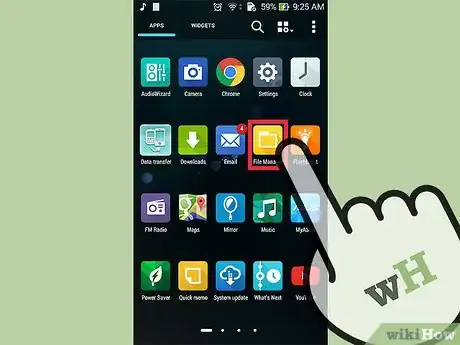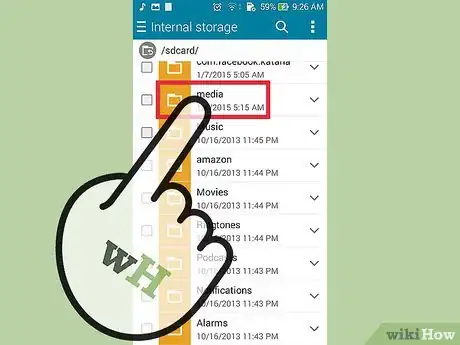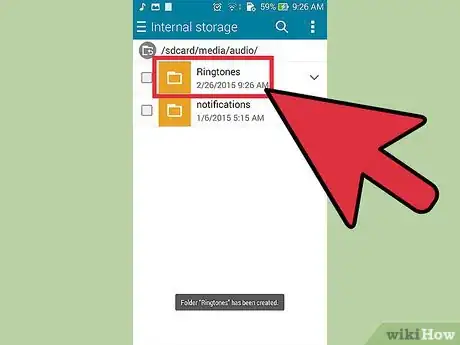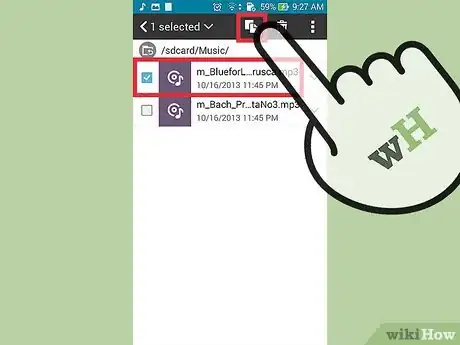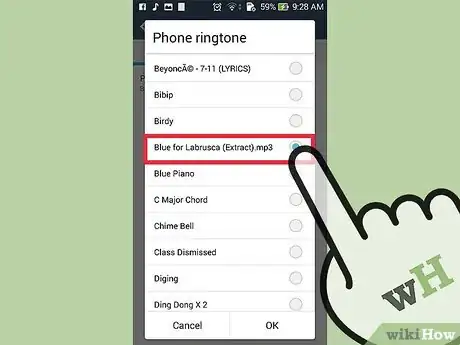X
wikiHow is a “wiki,” similar to Wikipedia, which means that many of our articles are co-written by multiple authors. To create this article, volunteer authors worked to edit and improve it over time.
This article has been viewed 60,230 times.
Learn more...
Setting MP3 files as a ringtone on an Android device is easy, but many people face difficulties in doing so.
Steps
-
1Open File Manager. Go to the launcher and open "File Manager" from the menu.
-
2Open the Media folder. There will be a folder named "Media" in the phone's memory. Open it.Advertisement
-
3Create new Folder. Create a new folder with the name of "Audio" inside the "Media” folder. If the folder is already exists, then you don't have to create a new one.
-
4Make a new Subfolder. After this, make new subfolders inside the "Audio" folder. These subfolders can be named differently depending on your own convenience.
- For instance, create a subfolder named "Ringtones," and add all the sound files that you want to use as a tone for incoming calls.
-
5Put MP3 files into Subfolder. Then, simply copy and paste the MP3 file into the relevant folder (in this case, the ‘Ringtones’ folder).
-
6Set the MP3 as ringtone.
- Go to Settings.
- Tap on Sounds and Display. There you will be able to see the pasted MP3 file in your ringtones list to choose from.
Advertisement
Community Q&A
-
QuestionI don't have a Media folder, so what can I do?
 Community AnswerIn File Manager, navigate to the Audio folder and create the folder Ringtones and add your MP3 there. Then go to the Settings > Notification and Sounds > Ringtones and it should be present.
Community AnswerIn File Manager, navigate to the Audio folder and create the folder Ringtones and add your MP3 there. Then go to the Settings > Notification and Sounds > Ringtones and it should be present.
Advertisement
About This Article
Advertisement