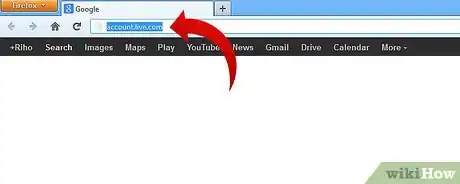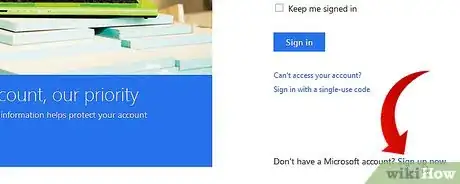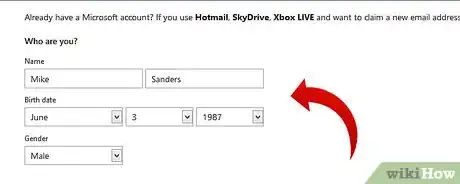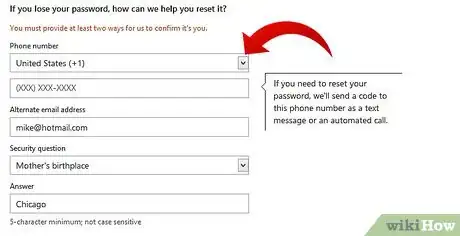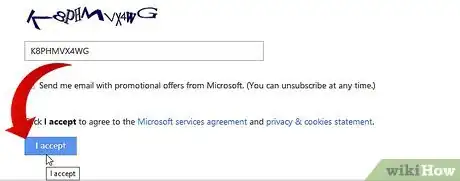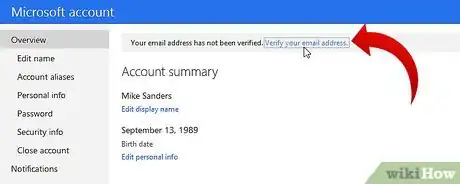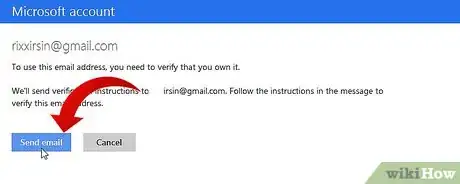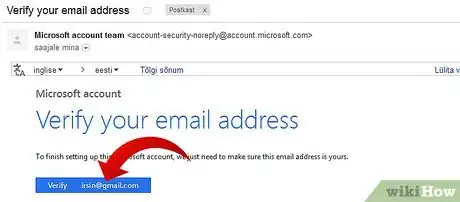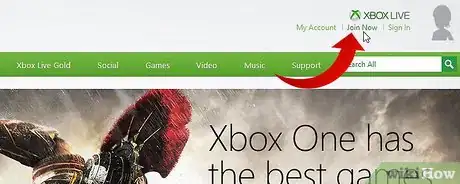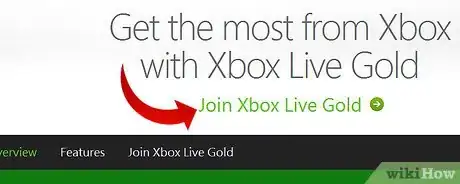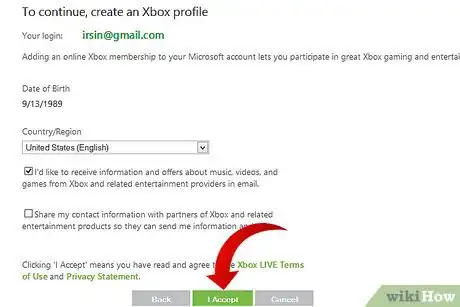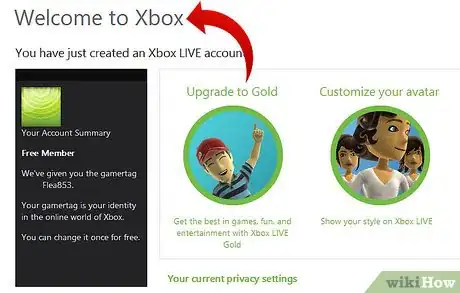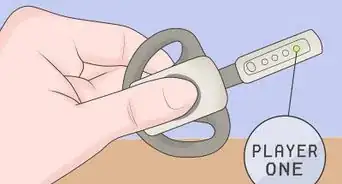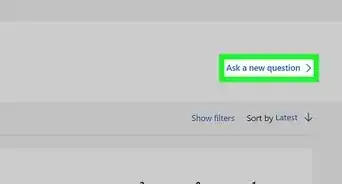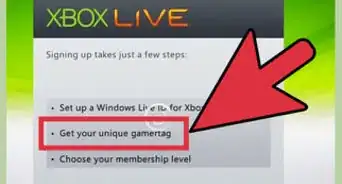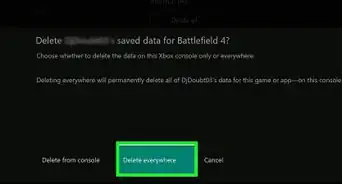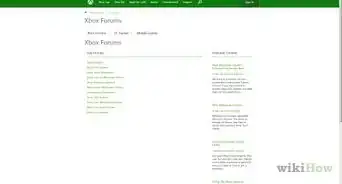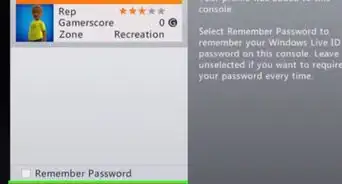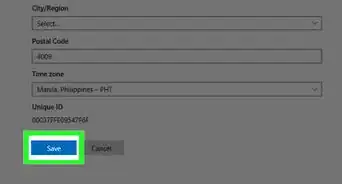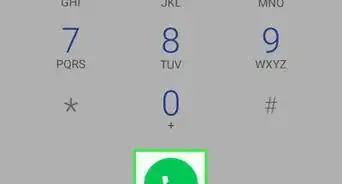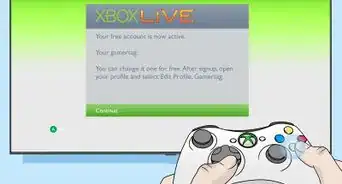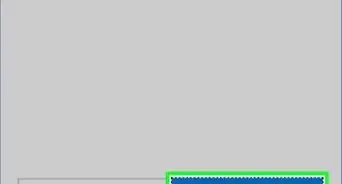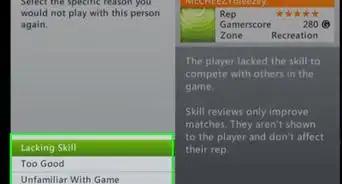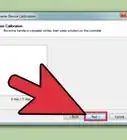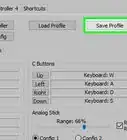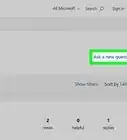X
wikiHow is a “wiki,” similar to Wikipedia, which means that many of our articles are co-written by multiple authors. To create this article, 11 people, some anonymous, worked to edit and improve it over time.
This article has been viewed 80,527 times.
Learn more...
This is a brief tutorial on how to set up a Free Xbox Live account from your PC or laptop. These are very basic instructions for those who may not be computer savvy.
Steps
-
1Open an internet session on your computer. In your internet browser address bar, type account.live.com and press "Enter".
-
2You should see a log in screen. If you have an existing Hotmail, SkyDrive or a Windows phone, you can sign in using your email address and account password. If you do not have any of these accounts, leave the sign-in fields blank and click the Sign up now hyperlink located on the bottom right of the screen to create a Microsoft account.Advertisement
-
3Enter your name, birth date, and gender. If you already have a Gmail or Yahoo! email address, you may use that as your account name if you wish. If you choose to do this, create a password, enter it again to confirm, and click "Next". Note: At this point you have the option of creating a Hotmail or Live email account by clicking on the "Or get a new email address" hyperlink below the "Microsoft account name" field.
-
4The next screen is used to enter information needed in case you lose or forget your password. Enter a phone number where you can be reached, select a security question, and type the answer. Enter your country and zip code and click "Next".
-
5Next you must confirm that you are not an automated Spamming program by typing in the characters shown on the screen. If you cannot read them, click either the New hyperlink above the characters to display different ones or the Audio hyperlink to hear them (your sound or speakers must be enabled). Make sure to uncheck the box if you do not wish to receive promotional emails from Microsoft. Click the Service Agreement and privacy & cookies statements hyperlinks to review the information. Close the individual windows when you've read each one and click "I accept".
-
6Next you must confirm that your information is correct and verify your email address. If everything looks okay, click on the Verify your email address hyperlink at the top. Note: If you need to make corrections to any of the information, click on the associated hyperlinks first.
-
7The next screens are the email verification screens. Click "Send email" and a confirmation message will appear.
-
8Navigate to your email account, open the email from Microsoft account team, and then click the blue box that reads "Verify<your email address here>". Another window will appear confirming that your email address has been verified.
-
9You have successfully created your Microsoft account. Now you must create your Xbox Live account. To do this, open another tab or internet session and type Xbox.com in the address bar and press "Enter". Click "Join Now" at the top right of the screen.
-
10Click "Join Xbox Live Gold".
-
11On the next screen, enter your Microsoft account email address you previously established. After you've clicked and read the Xbox Terms of Use and Privacy Statement and set your country , click "I Accept".
-
12Congratulations! You have just set up your free Xbox Live account! Your auto-generated "gamertag" will appear at the top right of your screen. The box on the left side of the screen also displays your gamer-tag as well as some other options. Note: You can change your gamertag one time for no charge. You are now able to upgrade to a Gold Account, customize your avatar, or hook up your Xbox and start playing. Have fun!
Advertisement
Community Q&A
-
QuestionHow do I make an Xbox account?
 Community AnswerGo to the website. Tap "Log in" and then tap "Create new". Provide the information needed to set up your account.
Community AnswerGo to the website. Tap "Log in" and then tap "Create new". Provide the information needed to set up your account. -
QuestionHow do I login to an Xbox account on a laptop?
 Evan ThomasCommunity AnswerFor a Windows 10 laptop, you just have to be signed in to your Microsoft account and have the Xbox app, which is already pre-installed. Once you go on the app, it will show a window, asking you to sign into your Microsoft account, or if you're already signed in your account, it will ask you to select an account. Then you have your Xbox account. Another way to do this (which works with any device with an internet connection and a web browser) is to go on Xbox.com, then press sign in on the top right of the window, (if not, you're probably already signed in) then you sign into your account. You can press "My Xbox" to access what you would see on the Xbox app, for WIN 10.
Evan ThomasCommunity AnswerFor a Windows 10 laptop, you just have to be signed in to your Microsoft account and have the Xbox app, which is already pre-installed. Once you go on the app, it will show a window, asking you to sign into your Microsoft account, or if you're already signed in your account, it will ask you to select an account. Then you have your Xbox account. Another way to do this (which works with any device with an internet connection and a web browser) is to go on Xbox.com, then press sign in on the top right of the window, (if not, you're probably already signed in) then you sign into your account. You can press "My Xbox" to access what you would see on the Xbox app, for WIN 10. -
QuestionHow do I sign into Xbox Live?
 Community AnswerGo in to Settings, then Network, then Network Settings. Enter the password for the WiFi you choose.
Community AnswerGo in to Settings, then Network, then Network Settings. Enter the password for the WiFi you choose.
Advertisement
Warnings
- Some have reported navigation errors when typing www. before account.live.com and Xbox.com in their browser's address bar.⧼thumbs_response⧽
Advertisement
About This Article
Advertisement