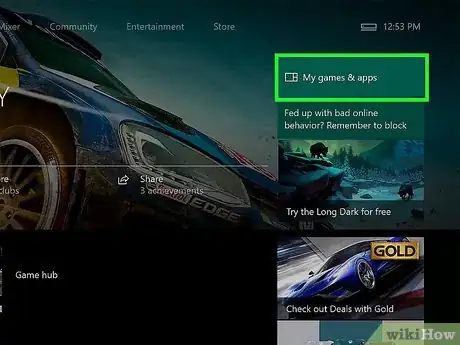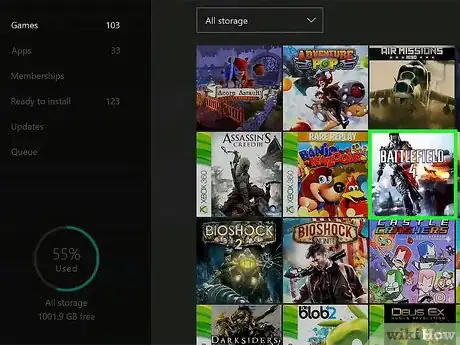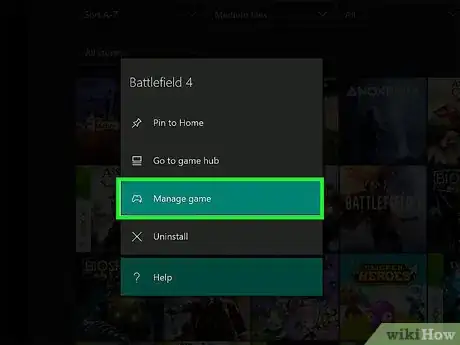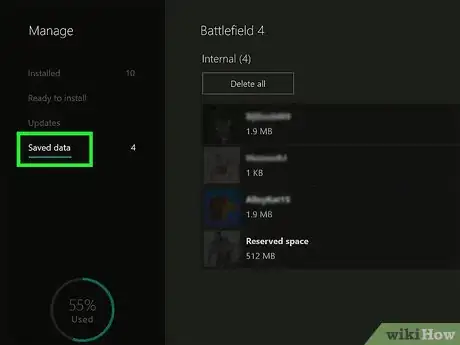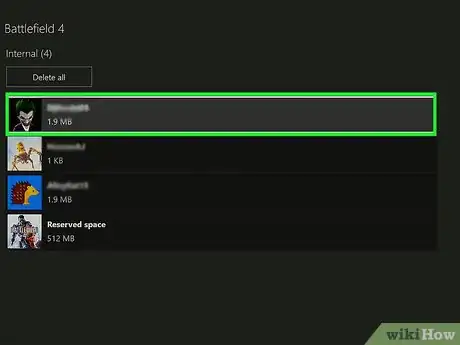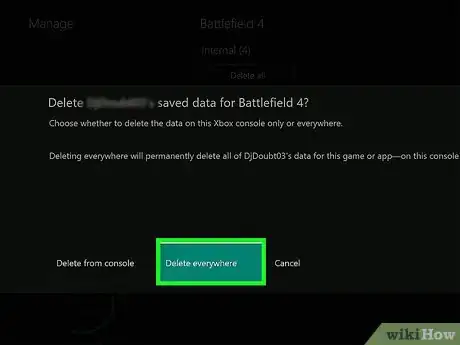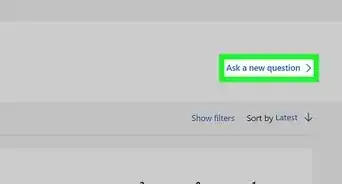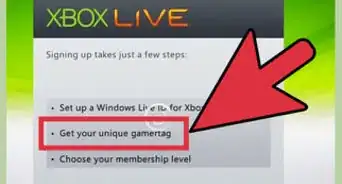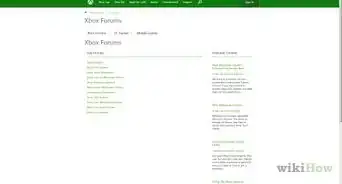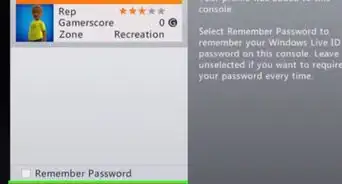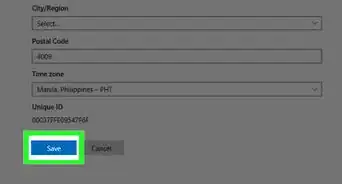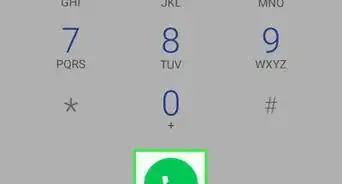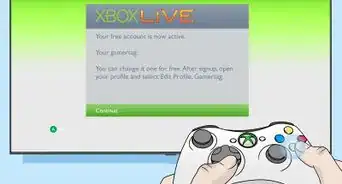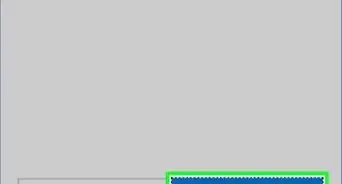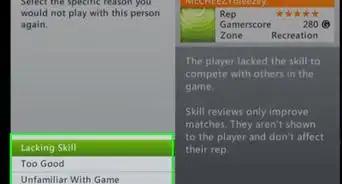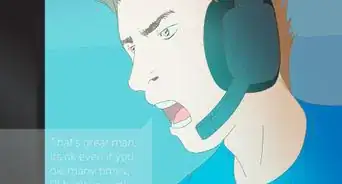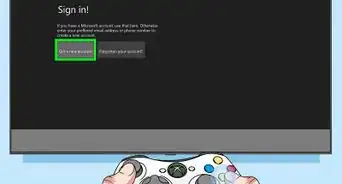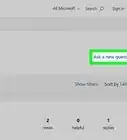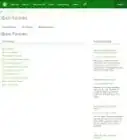This article was co-authored by wikiHow Staff. Our trained team of editors and researchers validate articles for accuracy and comprehensiveness. wikiHow's Content Management Team carefully monitors the work from our editorial staff to ensure that each article is backed by trusted research and meets our high quality standards.
This article has been viewed 65,475 times.
Learn more...
The Xbox Live service for Xbox One automatically backs up your save game data in the cloud as long as your console is connected to the internet, allowing you to access your data even if you replace your console or play on a secondary console. However, it's possible to run out of cloud storage space, in which case you might want to delete some of your existing save game data. This wikiHow shows you how to access the data that the Xbox One saves in the cloud.
Steps
-
1Press the Xbox button. This brings up the Xbox One Guide.
- If you're not playing on your own console, you can still sign in to your own profile to be able to access your cloud-saved data. Select Add & manage and then Add new, then enter your login information. Once your profile is added, you can select it from the Home screen.
-
2Select the My games & apps tile and press A. This opens your game library.Advertisement
-
3Highlight a game and press the Menu button. This small button is located just to the left of the X button. Pressing it brings up a new menu.
-
4Select Manage game & add-ons. This brings up a new menu.
-
5Select Saved Data. This option appears on the left side of the screen.
-
6Highlight the data associated with your gamertag and press A. This brings up a confirmation menu with two options for deleting your data.
-
7Choose which data to delete. Once you make your selection, the data will be deleted from the selected location(s):
References
About This Article
1. Press the Xbox button.
2. Select the My games & apps tile and press A.
3. Highlight the game you wish to access and press the Menu button.
4. Select Manage game & add-ons, then Saved Data.
5. Highlight the data associated with your gamertag and press A.