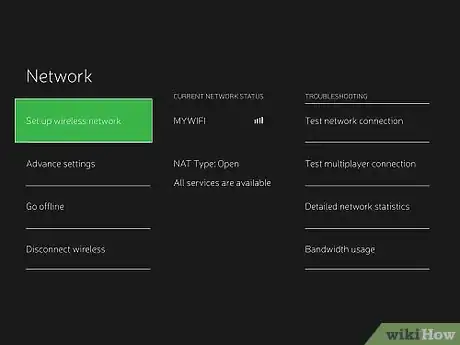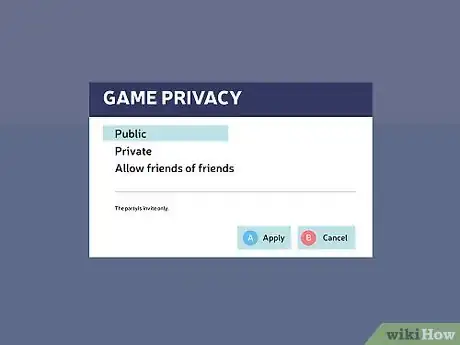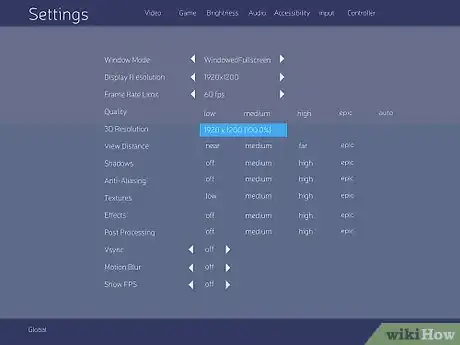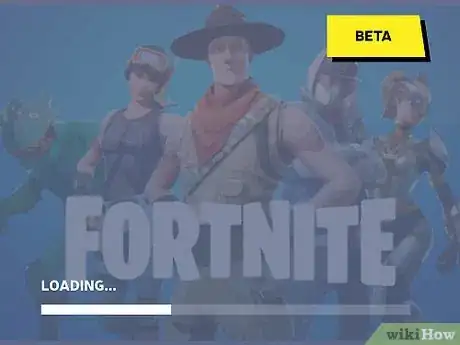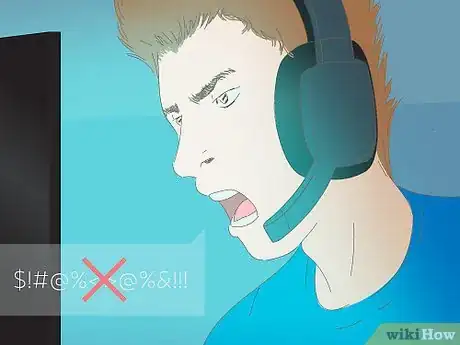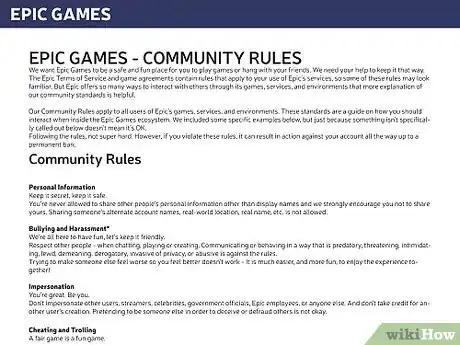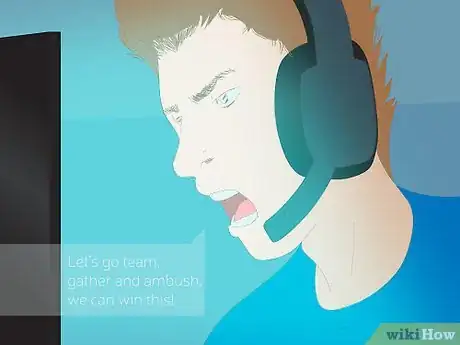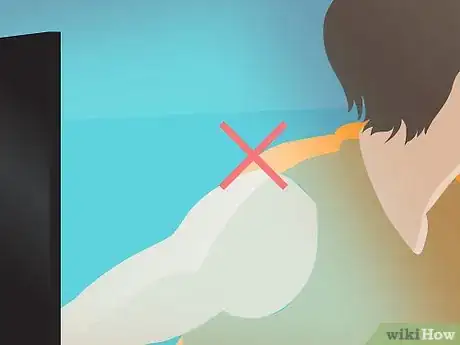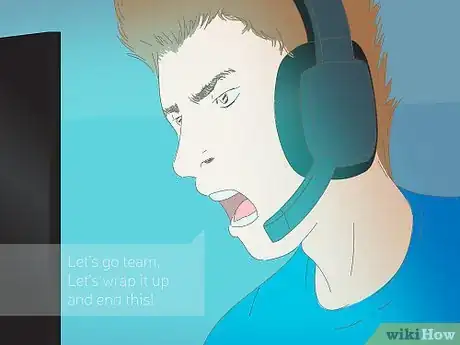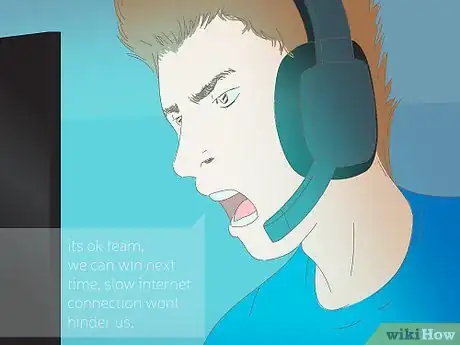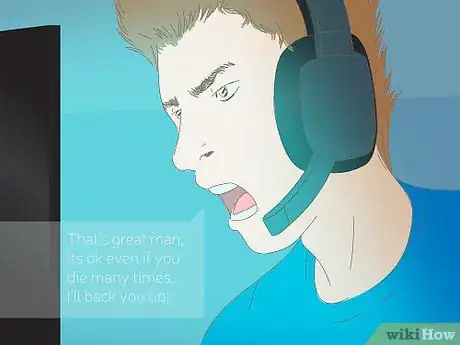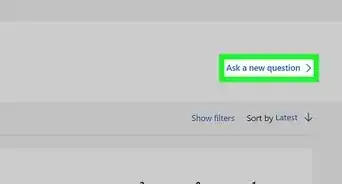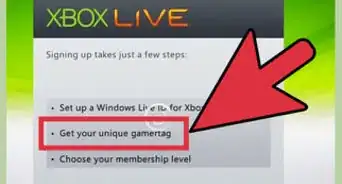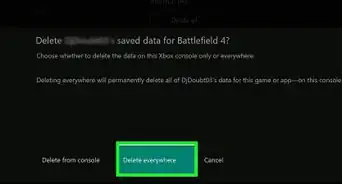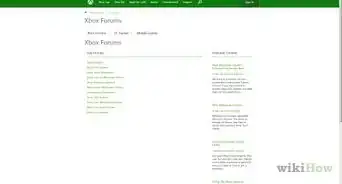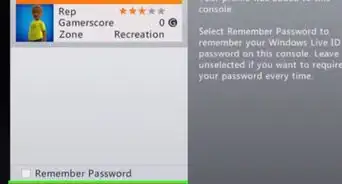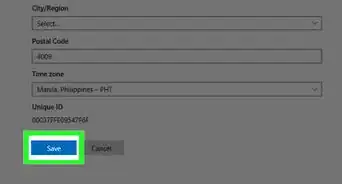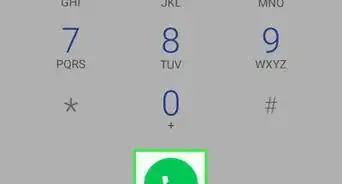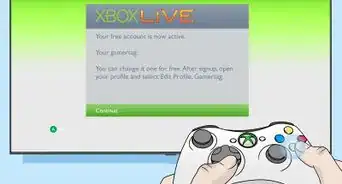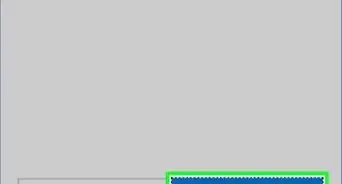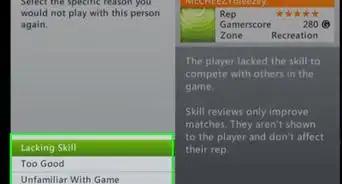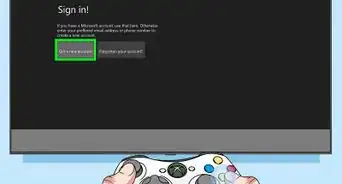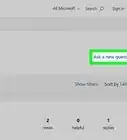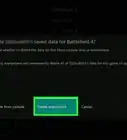X
This article was co-authored by wikiHow staff writer, Jack Lloyd. Jack Lloyd is a Technology Writer and Editor for wikiHow. He has over two years of experience writing and editing technology-related articles. He is technology enthusiast and an English teacher.
The wikiHow Tech Team also followed the article's instructions and verified that they work.
This article has been viewed 161,136 times.
Learn more...
This wikiHow teaches you how to access Xbox LIVE and how to conduct yourself whilst playing Xbox LIVE games with other people. In order to play on Xbox LIVE, you will need both multiplayer game and an Xbox LIVE Gold subscription.
Steps
Part 1
Part 1 of 2:
Accessing Xbox LIVE
-
1Turn on your Xbox console. You can do so by holding down the "Guide" button in the middle of a connected Xbox 360 or One controller, or you can press the "On" button on the front of the console.
- Your controller must be on as well for you to play on Xbox LIVE.
-
2Make sure you have a Gold LIVE subscription. If you don't, purchase a Gold subscription before continuing. You cannot play on Xbox LIVE without paying for a Gold subscription. To view your subscription type:
- Xbox One - Open the sidebar by flicking the analog stick left, select Settings, select All Settings, and select Subscriptions.
- Xbox 360 - Press the Guide button, scroll right to Settings, select Account management, and scroll to the Memberships section.
Advertisement -
3Check your Xbox's Internet connection. If you're using a traditional Xbox 360, you will need to either have an Ethernet cable running from the back of your console to the back of your Internet router, or you can purchase a plug-in wireless adapter from Amazon. To check the status of your console's Internet connection:
- Xbox One - Open the sidebar by flicking the analog stick left, select Settings, select All Settings, select Network, and select Network Settings to see your Xbox One's current network or select an available one.
- Xbox 360 - Press the Guide button, scroll right to Settings, select System Settings, select Network Settings, and look for a network. If you don't see one, select Wired or a network name and press A to connect.
-
4Insert a game that supports multiplayer. Game discs go in the slot on the front of the console; on an Xbox 360, you must first press the "Eject" button on the right side of the disc tray. Your game should start up as soon as your console recognizes the disc, but if not, press A while the game's icon is selected.
- Notable examples of multiplayer-friendly games include the Call of Duty series, the Halo series, and Overwatch.
-
5Select a multiplayer option and press A. The way in which you'll access multiplayer in different games will widely vary; however, you typically begin the process by selecting a "Multiplayer" or "Online" option on the main menu of the game.
- You may first need to sign into the game server or select your profile.
-
6Set up your game. Again, this process will vary, so be sure to read the various menu items to see what you'd like to do.
- For example, in a game of Call of Duty, you'll typically select a game category and type, at which point you'll have the option of customizing your character while the game loads.
-
7Wait for your game to start. This process can often take awhile, especially if you're playing a game with drop-in multiplayer. Be patient, and you'll be playing on Xbox LIVE in no time!
Advertisement
Part 2
Part 2 of 2:
Practicing LIVE Etiquette
-
1Don't plug in your microphone if you're not using it. One of the more annoying aspects of playing online is having to hear inactive microphones picking up background noise. Doing the same with your microphone is a good way to get your account muted in-game as well as reported for harassment if the behavior continues in subsequent matches.
-
2Refrain from trash-talking other players. Even though a fair amount of players will insult or belittle you while you play online, ignoring them is a much better course of action than responding.
- You can typically press the "Back" button in the middle-left side of your controller to bring up a list of in-game players, at which point you can select players' names and press A to mute them.
-
3Learn the game's online community guidelines. Though some rules--such as refraining from harming team mates--are universal, most games have online-specific etiquette that you'll have to learn as you play. One way to get a jump-start on this information is by browsing the game's community forums or by observing other players' gameplay.
- For example: while not explicitly stated in the game, healing yourself during a player-versus-player fight in Dark Souls is widely regarded as a dishonorable thing to do.
-
4Play with your team's well-being in mind. Online gaming can be an inherently lonely process, but if you're a part of a team, you should take actions that benefit the team as a whole, not just yourself.
- If you're not prepared to "play the objective", consider playing a game type that doesn't emphasize teamwork.
- An example of this concept might be leaving powerful equipment, weapons, or vehicles for another team mate if you know you aren't well-equipped to handle them.
- If you're playing a game without a team dynamic, ignore this step.
-
5Attend the game you're playing. If your character is simply standing around in an ongoing multiplayer game while you're doing something else, you become a liability for your team. If you aren't completely committed to the notion of playing a round in your game, consider waiting to jump into a match until you're ready.
-
6Finish your match. Quitting early both lets your team down and marks your account as a poor sportsmanship profile, meaning that if you do it often enough, you won't get invited to matches.
-
7Accept game outcomes. Complaining that a game was unfair or that the results of a match aren't right doesn't change anything, and it can hurt the experience for other players. There will be times where the outcome actually isn't fair, of course, but try to remember that the same goes for instances in which you were on a team that unfairly won.
- People on Xbox LIVE also tend to dislike complaints about poor Internet connections (e.g., "lag").
-
8Be kind. More than anything else, your best course of action while playing online is to respect the people with whom you're playing.
Advertisement
Community Q&A
-
QuestionWhat do I need to be able to talk to my friend?
 Community AnswerA headset with a built-in microphone.
Community AnswerA headset with a built-in microphone. -
QuestionHow do I connect with someone else to play a game?
 Community AnswerTo connect with someone else (i.e. your friend) you need to have that person in your Friends list. If your friend has the same game as you, open the game, press the XBOX logo, on your controller, and click on your friend's name to invite him to the game. If he accepts, the both of you will be able to play.
Community AnswerTo connect with someone else (i.e. your friend) you need to have that person in your Friends list. If your friend has the same game as you, open the game, press the XBOX logo, on your controller, and click on your friend's name to invite him to the game. If he accepts, the both of you will be able to play. -
QuestionHow do I play on Xbox Live with friends if I can't invite them?
 Community AnswerIf you can’t invite them and you can’t contact them, then their privacy setting may not let you do this.
Community AnswerIf you can’t invite them and you can’t contact them, then their privacy setting may not let you do this.
Advertisement
Warnings
- Cheating or repeatedly harassing other players can get your IP address banned, meaning you won't be able to use Xbox LIVE on any of your profiles.⧼thumbs_response⧽
Advertisement
About This Article
Advertisement