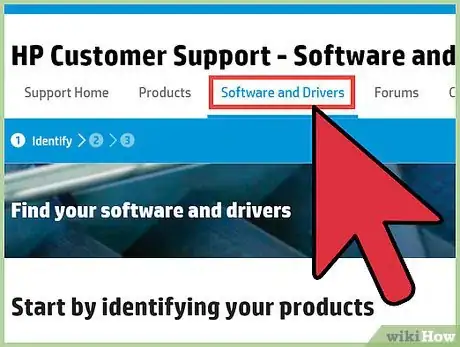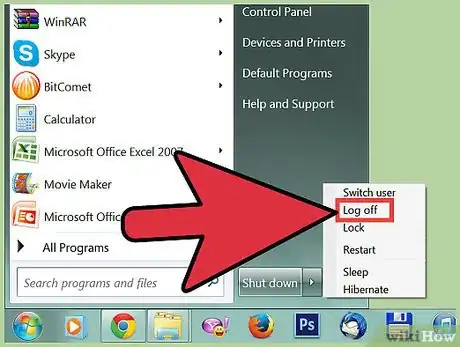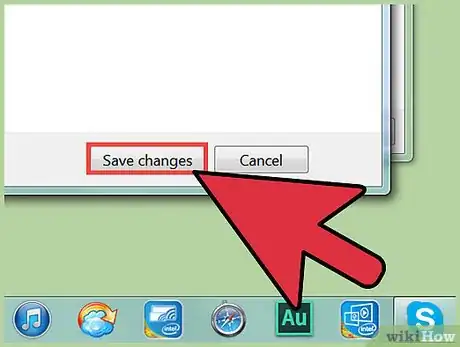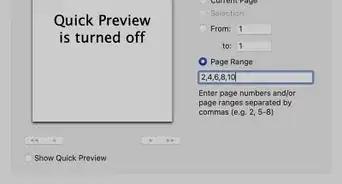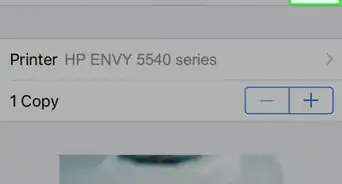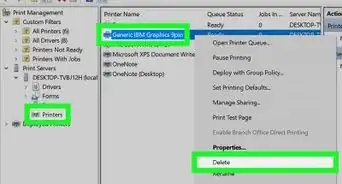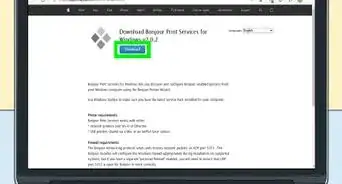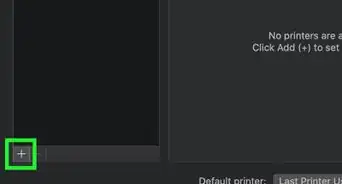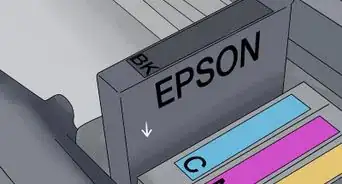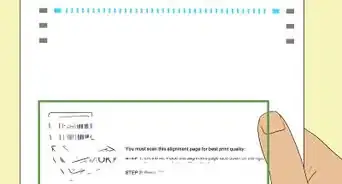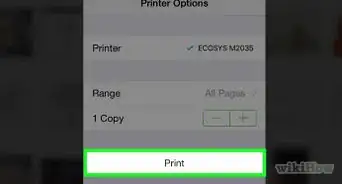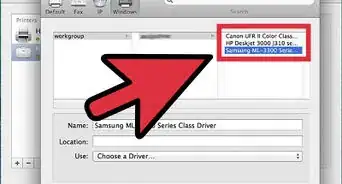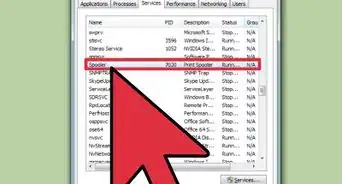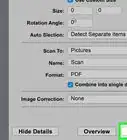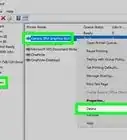X
wikiHow is a “wiki,” similar to Wikipedia, which means that many of our articles are co-written by multiple authors. To create this article, volunteer authors worked to edit and improve it over time.
The wikiHow Tech Team also followed the article's instructions and verified that they work.
This article has been viewed 44,988 times.
Learn more...
With Remote Desktop computing, you can connect to a computer that is at work, or anywhere in the world as long as you have an internet connection. Here is the catcher. If you want to print using your local printer then you have a few steps to do in order to have the ability to print.
Steps
-
1Download the drivers for your local printer.
-
2Set up a printer on the Remote desktop system, using the lpt1 portAdvertisement
-
3Install Printer Software and choose have disk. Browse to the folder you put the drivers in.
-
4Once you have installed the printer on the lpt1 port, you log off.
-
5On your RDP icon (if you have created one), right click and edit.
-
6Choose the local resources tab and check printers.
-
7On general tab, save your settings.
-
8Log on, and you will then see your printers.
-
9Delete the one you just setup on lpt1. Set the new one as your default. Test your printer by right clicking on the printer and go to properties and print test page.
Advertisement
About This Article
Advertisement