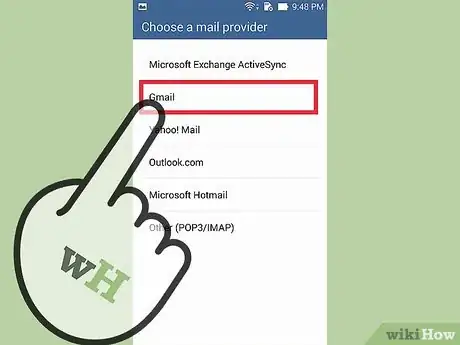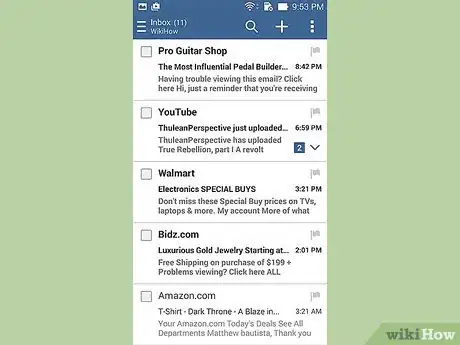X
wikiHow is a “wiki,” similar to Wikipedia, which means that many of our articles are co-written by multiple authors. To create this article, volunteer authors worked to edit and improve it over time.
This article has been viewed 51,918 times.
Learn more...
Are you having trouble setting up your email account on your Android device? Well, you have come to the right place!
Steps
-
1Open the Email app. Open the launcher and click the icon in the menu that says "Email." This will be factory-installed on your Android mobile.
-
2Select your email provider (e.g. Hotmail, Gmail, etc.).Advertisement
-
3Enter the required details. When you have chosen your email provider, you will be prompted to enter your email address and your account details.
-
4Assign a name for your account. After this, you need to get your email account assigned to a name. More than one email accounts can be set up in Android Email; therefore, you can assign any name to your account for your own convenience.
-
5Use your email. It's done! You can now send and get messages from your Android mobile phone.
Advertisement
Community Q&A
-
QuestionHow do I manually sync emails, or how do I get them to auto sync?
 Community AnswerOpen Gmail, find your account, and there should be either a "Sync now" or "Autosync" option.
Community AnswerOpen Gmail, find your account, and there should be either a "Sync now" or "Autosync" option.
Advertisement
About This Article
Advertisement