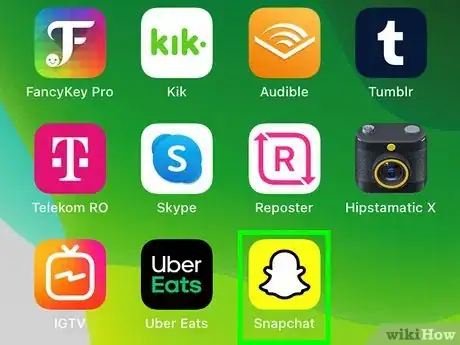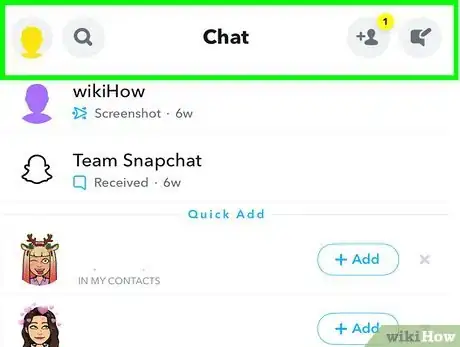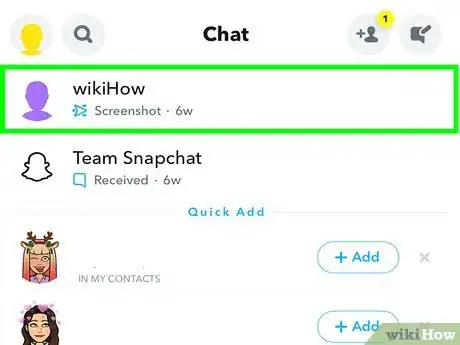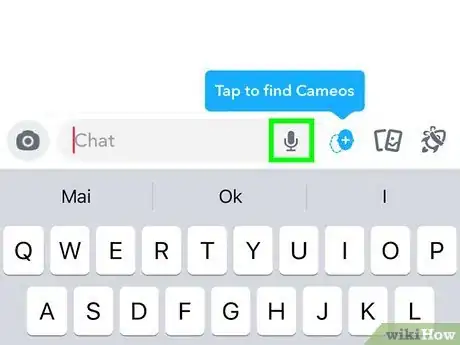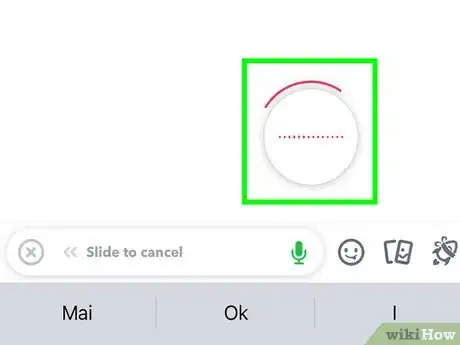This article was co-authored by wikiHow staff writer, Darlene Antonelli, MA. Darlene Antonelli is a Technology Writer and Editor for wikiHow. Darlene has experience teaching college courses, writing technology-related articles, and working hands-on in the technology field. She earned an MA in Writing from Rowan University in 2012 and wrote her thesis on online communities and the personalities curated in such communities.
This article has been viewed 32,844 times.
Learn more...
This wikiHow will teach you how to send audio messages on Snapchat, which is useful if you aren't able to send a video message.
Steps
-
1Open Snapchat. This app icon looks like a ghost on a yellow background that you'll find on either one of your Home screens, in the app drawer, or by searching.
-
2Swipe to the right. You can also tap the speech bubble icon at the bottom of your screen to see your list of chats.Advertisement
-
3Tap the chat you want to send a voice message in. To start a new chat, tap the new chat icon that looks like a speech bubble with a pencil in the top right corner of your screen.
-
4
-
5Release your finger to stop recording and send the message. When you let go of the icon, the message will automatically send in the chat. You'll see an audio message icon in the chat that you can tap to listen to your message.[1]
About This Article
1. Open Snapchat.
2. Swipe to the right.
3. Tap the chat you want to send a voice message in.
4. Press and hold the microphone icon to start recording.
5. Release your finger to stop recording and send the message.