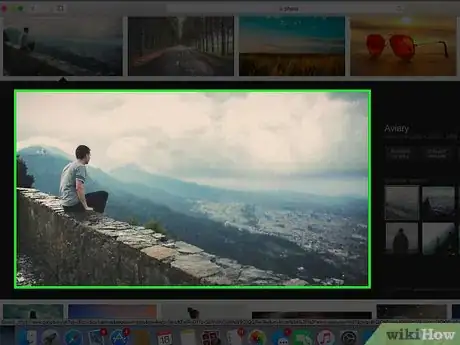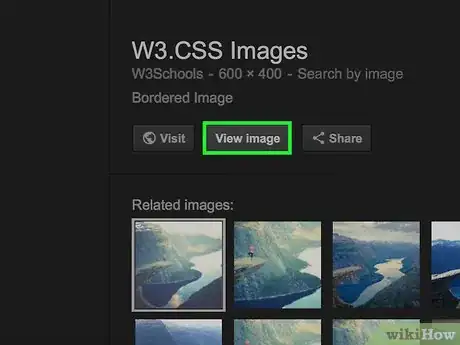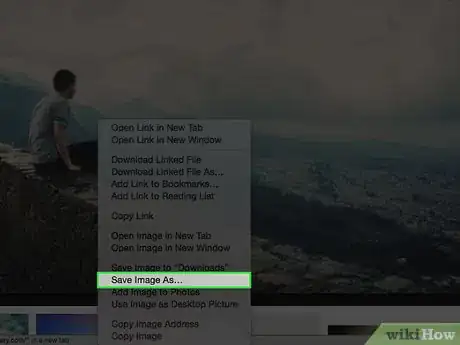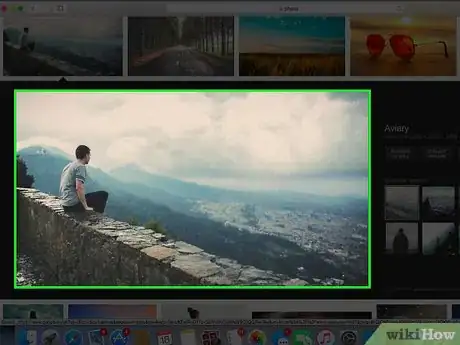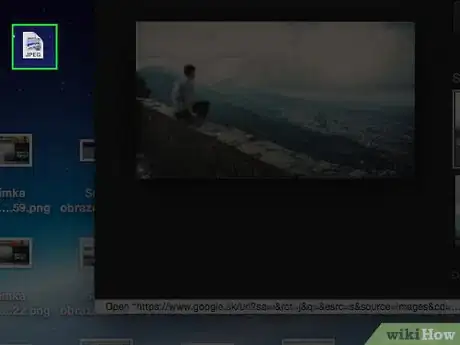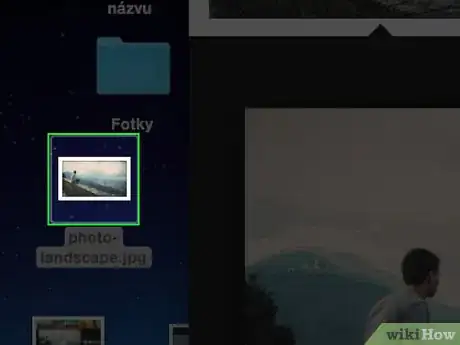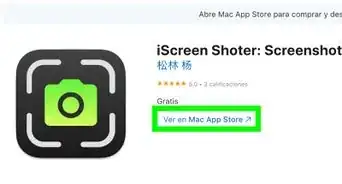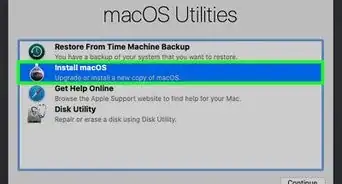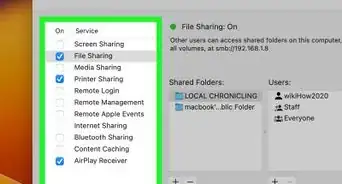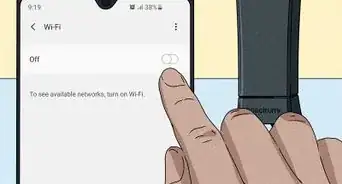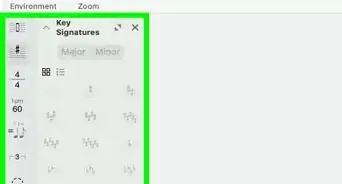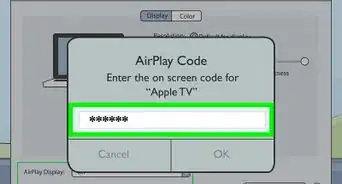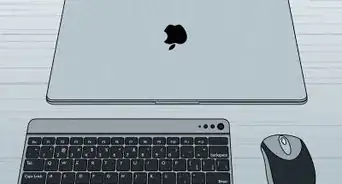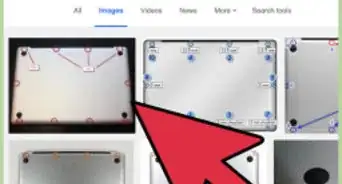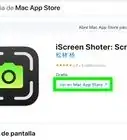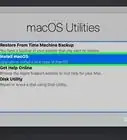This article was co-authored by wikiHow staff writer, Jack Lloyd. Jack Lloyd is a Technology Writer and Editor for wikiHow. He has over two years of experience writing and editing technology-related articles. He is technology enthusiast and an English teacher.
The wikiHow Tech Team also followed the article's instructions and verified that they work.
This article has been viewed 961,871 times.
Learn more...
This wikiHow teaches you how to save a picture from a message, document, or the Internet to your MacBook computer. In most cases, this is as simple as control-clicking the image and then selecting a Save option.
Things You Should Know
- Press Control and click the image you want to save. Click Save Image to "Downloads". Your image will be saved to your download folder.
- Click and drag the image onto your desktop.
- Not all websites will allow you to save or download images. Instagram, for example, does not allow you to save images from the app.
Steps
Using the Context Menu
-
1Go to a photo that you want to save. Open the message, document, or web page that contains the photo you'd like to save on your MacBook.
- Not all web pages permit images to be saved or downloaded. For example, you can't download pictures from the Instagram website.
-
2Open the image if necessary. If the image is in a preview format (e.g., a result on Google), you'll first need to click the image to open it in full-size view.
- Some images, such as occasional images inserted into articles, serve as links to other pages. If clicking an image opens an unrelated page, click your browser's "Back" button to return to the original image.
Advertisement -
3Place your Mac's mouse pointer on the image. Your mouse pointer should be sitting on top of the image that you want to save.
-
4Open the context menu. Hold down the Control key, click the image, and then release the Control key. A pop-up menu should appear on or near the image.
- You have to hold down Control for the entire duration of the click, or the menu won't appear.
- On some MacBooks, you can click and hold the picture to prompt the pop-up window to appear.
- You can also try "right-clicking" the picture by pressing your Mac's trackpad button with two fingers, or by pressing the right side of the trackpad button on some MacBooks.
-
5Click Save Image to "Downloads". It's in the context menu. This will prompt the photo to download immediately into your Mac's "Downloads" folder, which is usually a folder literally named "Downloads".
- If you're using a browser other than Safari, you can click Save Image As instead. This option will allow you to select a name and a specific download location for the file before you download it.
- You can open the "Downloads" folder by opening Finder (the blue, face-shaped app icon) and then clicking Downloads on the left side of the window.
- If you set your Mac's default "Downloads" folder to a different folder (e.g., the "Desktop" folder), you'll find the image there instead.
Using Drag-and-Drop
-
1Go to a photo that you want to save. Open the message, document, or web page that contains the photo you'd like to save on your MacBook.
- Not all web pages permit images to be saved or downloaded. For example, you can't download pictures from the Instagram website.
-
2Open the image if necessary. If the image is in a preview format (e.g., a result on Google), you'll first need to click the image to open it in full-size view.
- Some images, such as occasional images inserted into articles, serve as links to other pages. If clicking an image opens an unrelated page, click your browser's "Back" button to return to the original image.
-
3Resize your browser window. Click the yellow circle in the upper-left corner of the window that contains the image. This makes the window smaller so that your Mac's desktop is visible.
-
4Click and drag the photo onto your desktop. Click and hold the image with your mouse pointer, then drag the image off of the edge of your browser window until it's suspended over the desktop.
- You should see a transparent version of the image appear when you drag it away.
-
5Release the click. When you see a white + in a green circle appear over the thumbnail of the picture, release the click you were holding. This will place the image file on your desktop.
Community Q&A
-
QuestionWhere is the desktop on my MacBook?
 Community AnswerWhen you first boot up, click anywhere on screen. This main page is your desktop.
Community AnswerWhen you first boot up, click anywhere on screen. This main page is your desktop. -
QuestionHow do I copy a photo in Facebook to my Mac Air?
 Peter BettsCommunity AnswerFind the photo on Facebook, hold Ctrl and click, then click "save image as". Then decide where to save it.
Peter BettsCommunity AnswerFind the photo on Facebook, hold Ctrl and click, then click "save image as". Then decide where to save it. -
QuestionWhat if I don't have "view image?"
 Praveen SharmaCommunity AnswerOpen the back panel of your laptop and remove the RAM. Then, clean everything with dry cotton and then return the RAM to its slot and power on .
Praveen SharmaCommunity AnswerOpen the back panel of your laptop and remove the RAM. Then, clean everything with dry cotton and then return the RAM to its slot and power on .
Warnings
- Never use other people's photos in your own content without their explicit, written permission.⧼thumbs_response⧽
- Some photos cannot be downloaded from their webpages or sources.⧼thumbs_response⧽
About This Article
1. Go to the photo you want to save.
2. Hover the cursor over the image.
3. Click the image while pressing the control key.
4. Click Save Image to "Downloads"