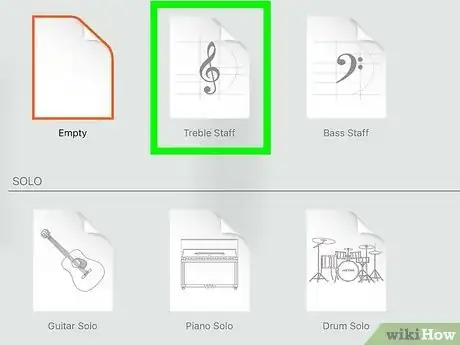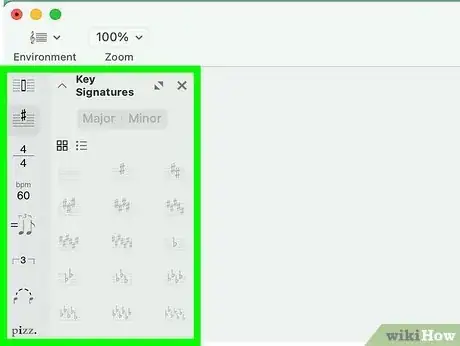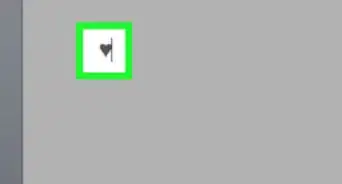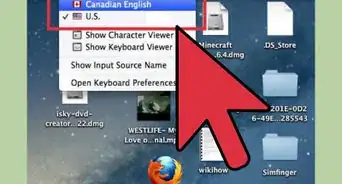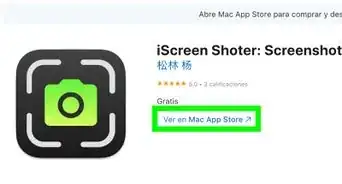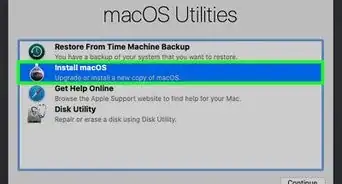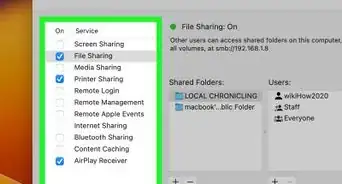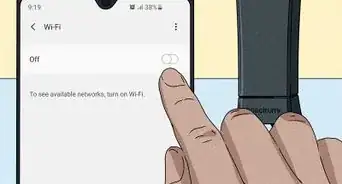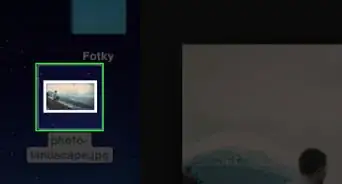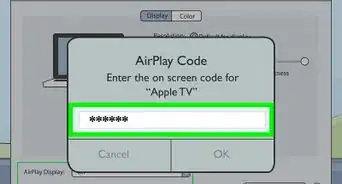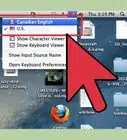Add a couple notes, or write your own score
This article was co-authored by wikiHow staff writer, Kyle Smith. Kyle Smith is a wikiHow Technology Writer, learning and sharing information about the latest technology. He has presented his research at multiple engineering conferences and is the writer and editor of hundreds of online electronics repair guides. Kyle received a BS in Industrial Engineering from Cal Poly, San Luis Obispo.
This article has been viewed 140,791 times.
Learn more...
Whether you’re just trying to type a few musical notes, or you’re writing an entire score on your Mac, there’s a method for you! Adding music symbols to any text is easy with Mac’s Emoji & Symbols or Character Viewer menu. Creating an entire score will require some additional software. This wikiHow guide will show you how to type musical notes on a Macbook.
Things You Should Know
- Go to Edit in the menu bar, then select Emojis & Symbols. Choose a musical note by searching “musical symbols” or “notes.”
- Alternatively, go to the Input menu and open the Character Viewer. Click the Musical Symbols category on the left.
- Add the Musical Symbols category to Character Viewer using the More menu button.
- Download a music writing app like MuseScore to create your own score.
Steps
Emojis & Symbols
-
1Click Edit in the Menu Bar. You'll see it at the top of the screen. You can use the Emoji & Symbols menu in almost any app to quickly insert three different musical notes. The emoji notes you can insert are:
- Three eighth notes
- Two quarter notes connected by a beam
- Treble clef on a staff
-
2Select Emojis & Symbols or Special Characters on the menu. You'll see one of these two options in the menu.[1]Advertisement
-
3Select your symbol. From the window that appears, you can search "Music," "Music Notes," "Notes," or any other variation to show the potential options. Once you have found the note you’d like to type, click to insert it where your cursor is located.
Character Viewer
-
1Open System Preferences. This can be done by selecting the Apple icon in the upper left-hand side of your screen or by clicking on the gear icon in your taskbar.
- The Character Viewer is found in the Input menu. It needs to be turned on in your Keyboard preferences before you can use it.
-
2Go to "Keyboard." This should be in the second row of icons.
-
3Make sure "Show input menu in menu bar" is selected. Under the tab entitled ""Input Sources," tick the box next to "Show input menu in input bar" at the bottom of the window.
-
4Place your cursor. Make sure to place your cursor where you want to input a musical symbol.
-
5Select the Input menu icon. This can be found in the upper right-hand corner of the menu bar and resembles the Command symbol on your keyboard. If it does not appear, go back and make sure you have selected the "Show input menu" box in System Preferences.
-
6Select "Character Viewer." This will open a window in which you can search for music notes.
-
7Enable the Musical Symbols category. Click the More menu button in the top left of the Character Viewer window. Select Customize List and check the Musical Symbols box. Then click Done.
-
8Click Music Symbols. This category is in the left side menu. Then, double-click the symbol you need. This will insert the note where your text cursor is located. Here are a few of the options:
- Quarter note
- Eighth note
- Music flat sign
- Music natural sign
- Music sharp sign
- G clef (treble)
- F clef (bass)
- Fermata
Microsoft Word
-
1Click Symbol in the Insert tab. Then click More Symbols. This will open a symbol section menu.[2]
-
2Scroll down until you find music symbols. The symbols available vary depending on the font. “Segoe UI Symbol” contains many common symbols.
-
3Double-click the music symbol. This will insert the icon where your text cursor is located on the document. Press Close when you’re done adding music notes.
Download a Music Writing App
-
1Find a music writing app. If you are looking to type more than just a few decorative musical notes on a page and want to actually start writing scores on your Macbook, there are a few great options out there for music writing. Finale NotePad is a great paid option. A couple good, free options are MuseScore and ScoreCloud.
- For more general information, check out our guide for writing sheet music.
-
2Download the software. Download the software you have chosen either from the App Store or their website. Make sure to be wary of scams and viruses. For this tutorial, we’ll focus on MuseScore, but most music-writing software will operate nearly the same way.
-
3Navigate from the Start Center. When you first open the music writing app, you will see a window titled "Start Center." This is where you’ll be able to open existing projects or start a new one.[3]
-
4Enter the title. Create the title of your new piece before continuing on.
-
5Select from a template. After you name your piece, you will be able to select from given templates or choose to create your own. It is here that you will be able to choose your key, tempo, clef, and whatever else you need in order to write your piece.
-
6Start writing! Once you have entered the basic information for your piece, select "Finish" and start working on your music.
- If you’re looking for more music tips, see our guide on writing a song with music and lyrics
- For another fun, music-related guide, check out writing a music video script to accompany your original score.
Community Q&A
-
QuestionIs there an app for writing guitar tabs on a Mac?
 Community AnswerYes, there are actually a few for Mac, including Online Tab Editor, Flat.io, and Guitar Pro 7.5.
Community AnswerYes, there are actually a few for Mac, including Online Tab Editor, Flat.io, and Guitar Pro 7.5. -
QuestionI want to write an instructional book for learning the drums. So I am looking for an easy-to-use graphic program like Pages, but with the possibility to insert notes. Can I do this with Scorecloud?
 Jayna AkanovaCommunity AnswerYou can easily type musical notes on a Macbook by accessing the built-in special characters. To type musical notes in your web browser, open the “Edit” menu on the toolbar and select the option for “Emojis & Symbols” or “Special Characters.” From there, choose the symbol you want to add by clicking on it.
Jayna AkanovaCommunity AnswerYou can easily type musical notes on a Macbook by accessing the built-in special characters. To type musical notes in your web browser, open the “Edit” menu on the toolbar and select the option for “Emojis & Symbols” or “Special Characters.” From there, choose the symbol you want to add by clicking on it.
References
About This Article
You can easily type musical notes on a Macbook by accessing the built-in special characters. To type musical notes in your web browser, open the “Edit” menu on the toolbar and select the option for “Emojis & Symbols” or “Special Characters.” From there, choose the symbol you want to add by clicking on it. To add musical notes using your input menu, open up the systems preferences menu by clicking on the Apple icon on the top left-hand corner. Then, choose the option labeled “Keyboard.” Click the box next to “Show Input menu in menu bar.” You can then add musical notes anytime you want to by clicking on the input menu in the menu bar at the top of your screen and choosing which note you want to add. To learn how to use a music writing app on your Macbook, keep reading!