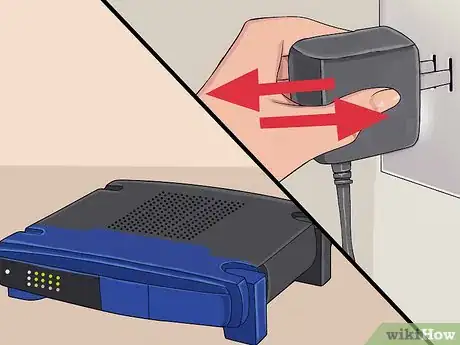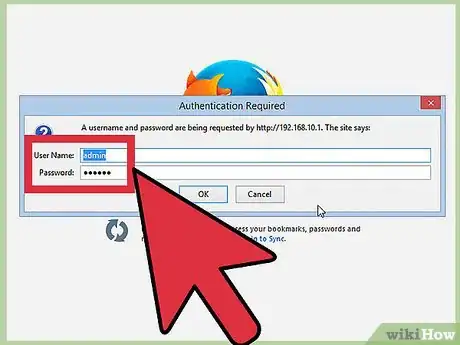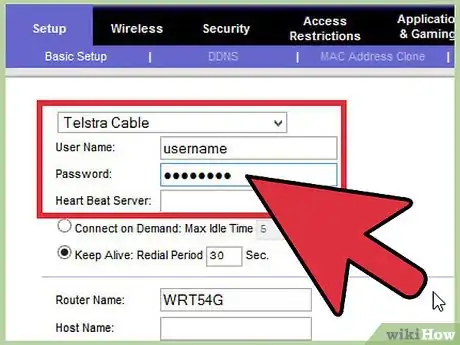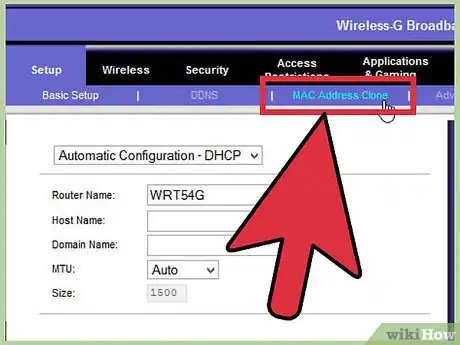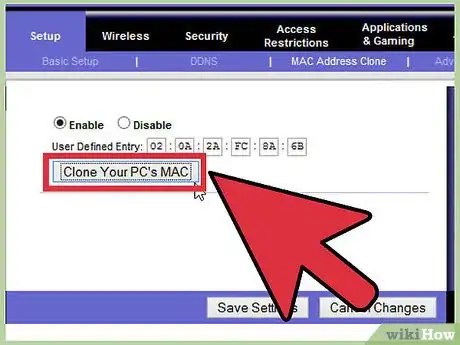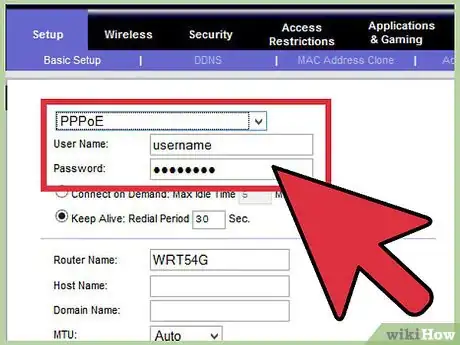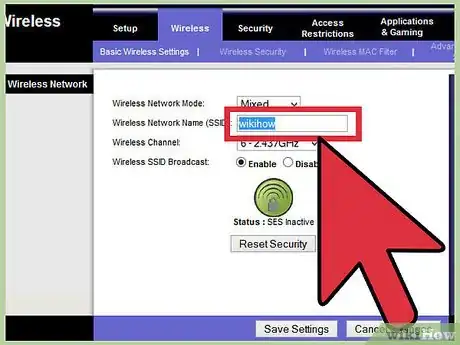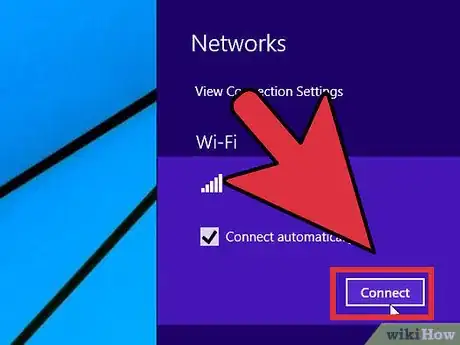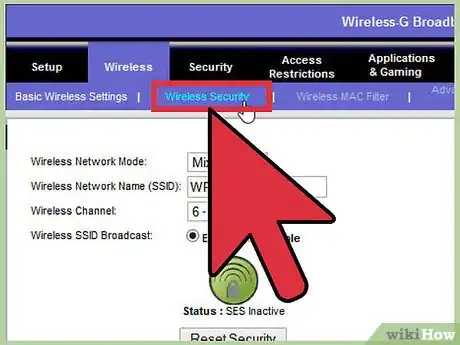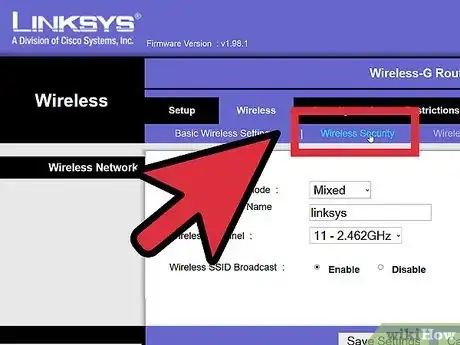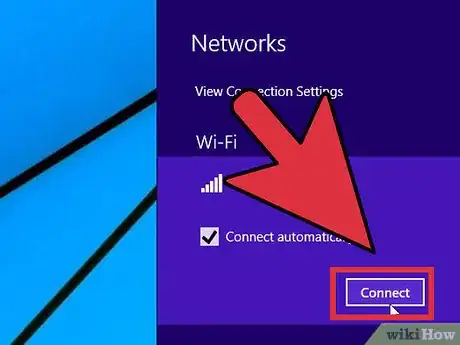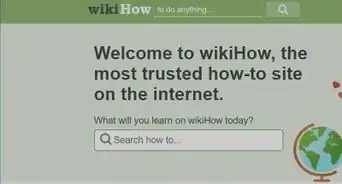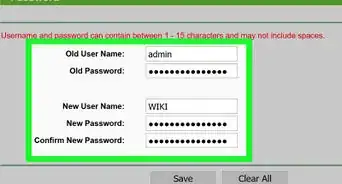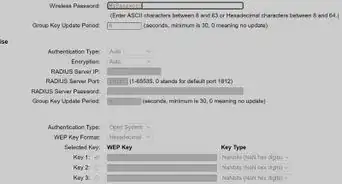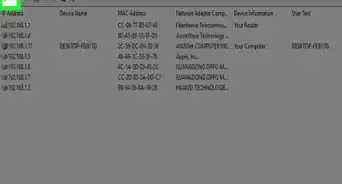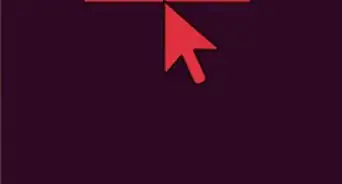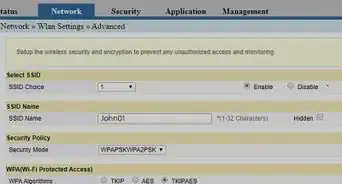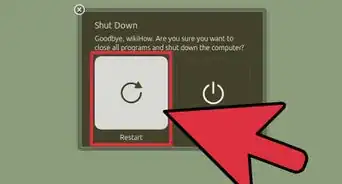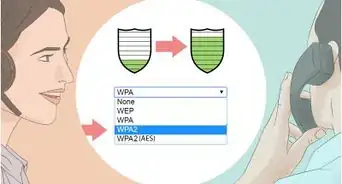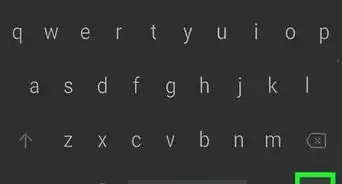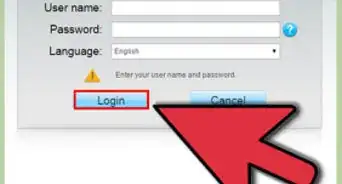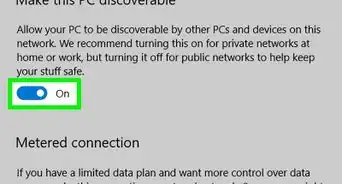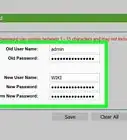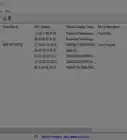X
wikiHow is a “wiki,” similar to Wikipedia, which means that many of our articles are co-written by multiple authors. To create this article, 18 people, some anonymous, worked to edit and improve it over time.
This article has been viewed 807,871 times.
Learn more...
In order to reset your router, you'll need to restore it to its original factory settings, and then choose a new password.[1]
Steps
Method 1
Method 1 of 5:
Resetting the Linksys Router
-
1Turn on the router. Most Linksys routers don't have an on/off switch, but turn on automatically when you plug it into an outlet.
-
2Reset the router. Wait until the Power light is blinking and then press and hold the Reset button for 10 seconds.
- The Reset button is usually at the back of the router near the power cord, but its location can change depending on the model.
- Older Linksys routers require you to press and hold the reset button on the router for 30 seconds to reset it.
Advertisement -
3Turn off the router and turn it on again. Unplug the router to turn it off, wait 30 seconds, and then plug it in again to turn it back on. This is called power-cycling.
-
4Wait for the Power light to stop blinking. If the power light doesn't stop blinking, turn the router off, wait 30 seconds, and then turn it on again.
-
5Connect the router to your computer. Connect the router to a PC using its ethernet cable. You can use any of the ethernet ports on the router to connect it to the computer.
- When it's connected to a computer with an ethernet cable, the ethernet port light will light up.
-
6Connect the router to your modem. Turn off your modem, plug the router into the modem. Turn the modem back on again.
- At this point, the modem is connected to the internet port in your wall and the computer. The router is connected to the modem. The computer should not also be connected to the router.
Advertisement
Method 2
Method 2 of 5:
Logging in to the Linksys Router
Method 3
Method 3 of 5:
Setting the Admin Password with a Cable Modem
-
1Change your username and password. When the Linksys setup page loads, find the User name and Password fields. If you don't see them, click the Setup tab, and then click the Basic tab. Enter a new username and password.
- Be sure to write down your username and password in case you forget them.
-
2Go to the MAC Address Clone tab. Click the Setup tab, and then click MAC Address Clone.[2]
- MAC stands for Media Access Control and is the unique ID your cable internet service provider (ISP) uses to recognize your modem.
-
3Assign the MAC address to the router. In the Mac Address Clone section, click the Enabled radio button. Click Clone My PC's MAC. Click Save Settings.
-
4Check the internet connection status. Click the Status tab. Look for Internet IP Address. If you see numbers other than 0.0.0.0, then it's setup correctly. If not, then click Release IP Address, and then click Renew IP Address.
- If you still aren't connected to the internet, powercycle the modem. Then power-cycle the router. Finally, powercycle the computer.
- If you're still having trouble connecting to the internet, contact your ISP.
Advertisement
Method 4
Method 4 of 5:
Setting the Admin Password with a DSL Modem
-
1Enter your ISP username and password. Click the Internet Connection Type dropdown menu, and then click PPPoE. Enter the username and password provided by your ISP. Click Save Settings.
- If you don't have your ISP provided username and password, you will need to contact them for that information. Your router won't work properly without them.
-
2Change the wireless network name. Click the Wireless tab, and then click Basic Wireless Settings. Under Configuration View, click Manual. In the Wireless Network Name (SSID) field, enter a name for the wireless network. Click Save Settings.
-
3Finish creating the wireless network. In the Internet Connection section, click Connect.
Advertisement
Method 5
Method 5 of 5:
Creating a Wireless Network Password
-
1Go to the Linksys Security page. Once you've changed the hardware router password, you need to create a username and password to access the wireless network.[3] On the Linksys admin screen, click the Security tab.
-
2Choose a security option. Click on the Wireless tab, and then click the Wireless Settings tab. Next to Configuration View, click the Manual radio button.
- If you don't see the Manual radio button, scroll down until you see the Wireless Security section.
-
3Choose a security setting. Click the Security Mode dropdown menu, and then choose a security type.
- WPA2 is the most secure, but WEP is more compatible with older machines. It's recommended that you use WPA2. If that doesn't work, use WEP.
-
4Enter a passphrase. In the Passphrase field, type a password you'd like to use. Click Save Settings.
-
5Connect to the internet through your wireless router. When you connect to the wireless network the first time, you'll need to enter the password you chose.
Advertisement
Community Q&A
-
QuestionHow can I change my router from WPA to WPA2?
 Community AnswerYou can change it from the router's configuration page. The URL to the configuration page is normally labelled on the router itself; otherwise, search for it on web with your router details. In the configuration page, you can change the settings for WLAN. Look for encryption or security options.
Community AnswerYou can change it from the router's configuration page. The URL to the configuration page is normally labelled on the router itself; otherwise, search for it on web with your router details. In the configuration page, you can change the settings for WLAN. Look for encryption or security options.
Advertisement
References
About This Article
Advertisement