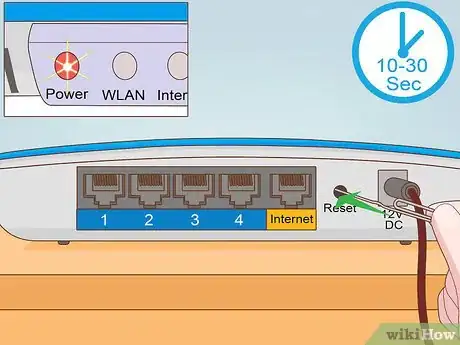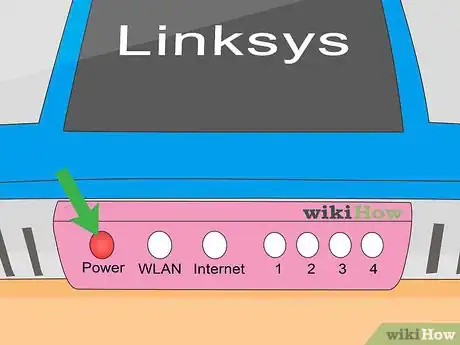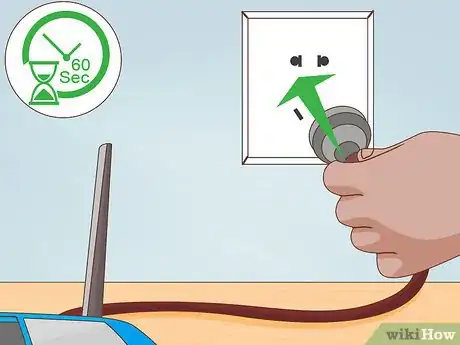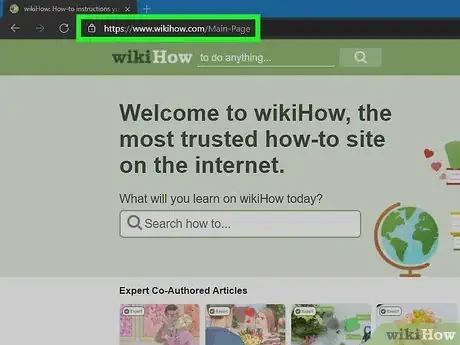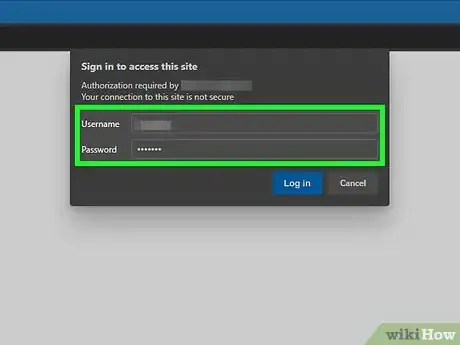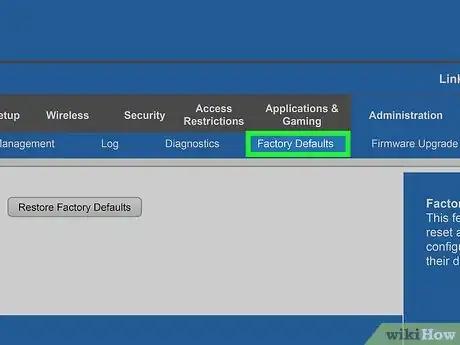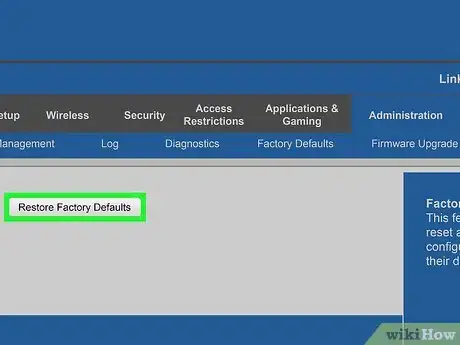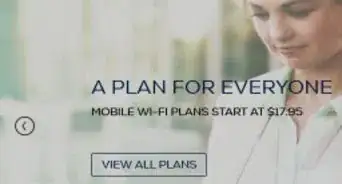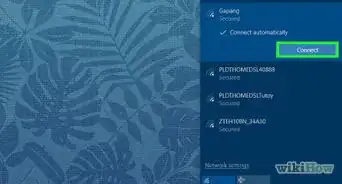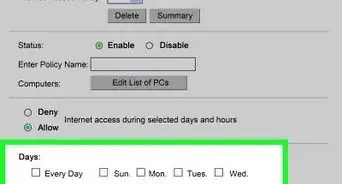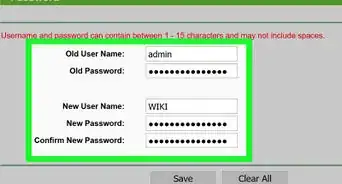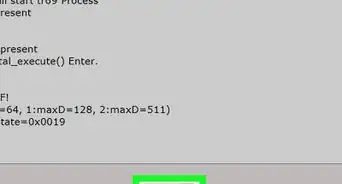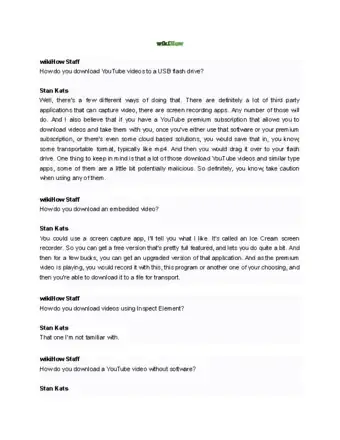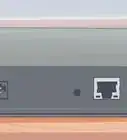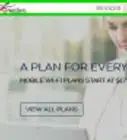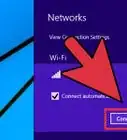This article was co-authored by Stan Kats and by wikiHow staff writer, Darlene Antonelli, MA. Stan Kats is the COO and Chief Technologist for The STG IT Consulting Group in West Hollywood, California. Stan provides comprehensive technology & cybersecurity solutions to businesses through managed IT services, and for individuals through his consumer service business, Stan's Tech Garage. Stan has over 7 years of cybersecurity experience, holding senior positions in information security at General Motors, AIG, and Aramark over his career. Stan received a BA in International Relations from The University of Southern California.
The wikiHow Tech Team also followed the article's instructions and verified that they work.
This article has been viewed 2,070,585 times.
Forget the admin password that you set for your Linksys router? Resetting it to factory settings is a good idea in that case! That process will wipe all the data and settings you've set up on the router and make it like new, including setting the admin password back to default. This wikiHow article teaches you how to reset a Linksys router using the "Reset" button or the web-based setup page.
Steps
Using the Reset Button
-
1Power off your computer. You'll want to make sure anything that's connected to your router, like your computer, phone, tablet, and security cameras, is powered off and not actively using the network since it will disappear as the router resets.
-
2Locate the small button labeled Reset. It's a small inset button that's typically on the back of the router.Advertisement
-
3Straighten a paper clip. You will use this to press the reset button.
-
4Press and hold the "Reset" button. The "Power" light should blink while you're holding the button.
- Newer models should reset after 10 seconds. On older models, however, you may need to hold the "Reset" button for 30 seconds.[1]
-
5Wait for the "Power" light to stop blinking. When the "Power" light is solid, the reset is complete.
-
6Unplug your router. You'll want to power cycle your router after you've reset it to apply the changes.
-
7Wait 60 seconds and plug it back in. If the "Power" light is still flashing after one minute, try unplugging the router, wait for about 60 seconds, then plug it back in.
-
8Power on your computer. After your router is factory reset, you may need to reconnect to a wireless network if your computer isn't connected with a cable.
-
9
Using the Web-Based Setup Page
-
1Go to "http://192.168.1.1" in a web browser. This should connect you to the router. If not, the address should be located on your router along with a username and password.[3]
-
2Enter your username and password in the labeled fields and click Log In. If you haven't changed them from the factory defaults, leave the username blank and enter admin for the password.[4] That information is also on your router.
-
3Click the Administration tab. It's at the top of the window tab.
-
4Click Factory Defaults at the top of the window. This will open a new tab.
-
5Click Restore Factory Defaults. It's a button in the center of the window.
-
6Wait for the "Power" light to stop blinking. When the "Power" light is solid, the reset is complete.
- If the router light doesn't stop blinking, power cycle it. That means to unplug it from the wall, wait for 60 seconds, then plug it back in.
-
7Go to a website in the browser to test for an Internet connection. Connection to the internet may take a few minutes, depending on your internet service provider.
- After you've reset your router to factory settings, you'll need to set it up again.
Community Q&A
-
QuestionWent from password secure to unsecure. How can i secure again?
 wikiHow Staff EditorThis answer was written by one of our trained team of researchers who validated it for accuracy and comprehensiveness.
wikiHow Staff EditorThis answer was written by one of our trained team of researchers who validated it for accuracy and comprehensiveness.
Staff Answer wikiHow Staff EditorStaff AnswerLog in to your router, go to Wireless > Wireless Security > Manual and select a security mode, like WPA2 Personal, then enter a password/passphrase and click Save Settings.
wikiHow Staff EditorStaff AnswerLog in to your router, go to Wireless > Wireless Security > Manual and select a security mode, like WPA2 Personal, then enter a password/passphrase and click Save Settings. -
QuestionHow do I turn off lan?
 wikiHow Staff EditorThis answer was written by one of our trained team of researchers who validated it for accuracy and comprehensiveness.
wikiHow Staff EditorThis answer was written by one of our trained team of researchers who validated it for accuracy and comprehensiveness.
Staff Answer wikiHow Staff EditorStaff AnswerTo disable a Land Area Network, turn off the broadcasting ability of your router. That way, no one can see your network when they are searching. Log in to your router, go to Wireless and click "Disabled" next to SSID Broadcast. Finally, click "Save Settings" to apply your changes.
wikiHow Staff EditorStaff AnswerTo disable a Land Area Network, turn off the broadcasting ability of your router. That way, no one can see your network when they are searching. Log in to your router, go to Wireless and click "Disabled" next to SSID Broadcast. Finally, click "Save Settings" to apply your changes. -
QuestionHow do I reset my router using my mobile device?
 wikiHow Staff EditorThis answer was written by one of our trained team of researchers who validated it for accuracy and comprehensiveness.
wikiHow Staff EditorThis answer was written by one of our trained team of researchers who validated it for accuracy and comprehensiveness.
Staff Answer wikiHow Staff EditorStaff AnswerYou can use the web-based setup page on your phone's browser.
wikiHow Staff EditorStaff AnswerYou can use the web-based setup page on your phone's browser.
Warnings
- Resetting your router should be a last resort. Make sure you first try a power cycle or check your connection by opening a different browser.⧼thumbs_response⧽