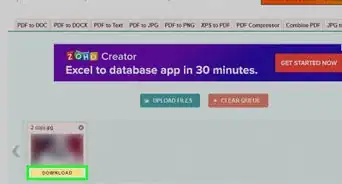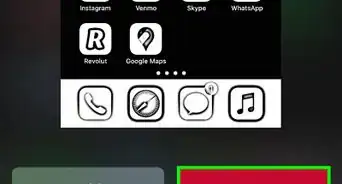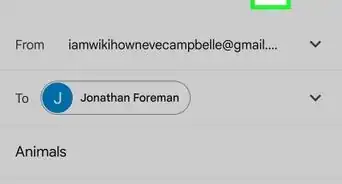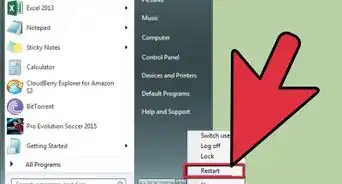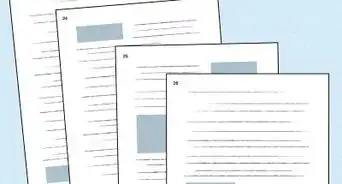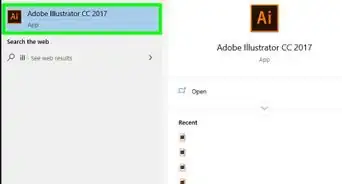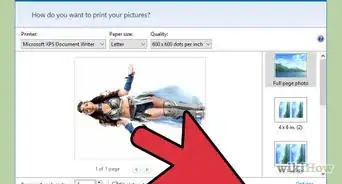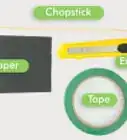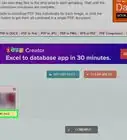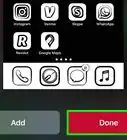Simple steps to removing a device from HP Support Assistant
X
wikiHow is a “wiki,” similar to Wikipedia, which means that many of our articles are co-written by multiple authors. To create this article, volunteer authors worked to edit and improve it over time.
This article has been viewed 17,959 times.
Learn more...
If you have several devices added to HP Support Assistant on an HP PC, laptop, or tablet (based on Windows) and now need to remove one of them (for whatever reason), there are some steps you need to take to remove them.
Steps
Method 2
Method 2 of 3:
Accessing the Feature
Via Version 8.x
-
1Click the device's name from HP Support Assistant's "My Devices" page. This should bring up your device and available actions.
-
2Click the "Edit this device" button. This will be found to the right of the Serial and Product numbers area, which can be found to the right of your personal device name and Product name.
-
3Click the "Remove this device" button. This should be found between the "Cancel" and "Save" buttons on this dialog box.
Advertisement
Via Version 9.x
-
1Find your name button in the top right corner and click it. This should expose a drop-down menu you'll need.
-
2Select the "View profile" link - in the drop-down list. This should be the top entry in the list.
-
3Scroll down until you see the "Your Device Overview". It's not going to be very far down.
-
4Locate the device you want to remove from your profile. You'll be given lots of details including your device's personalized name (if you have one set), product and serial numbers, followed by recommended actions - if they are needed, followed directly by an "x" button - which controls the removal.
-
5Click the x to the device you want to remove.
Advertisement
Method 3
Method 3 of 3:
Performing the Removal
-
1Tell HP why you are removing the device from the list - within the dialog box that comes up. HP only gives you two choices - "I want to remove this from my profile" and "I no longer own this device," and you'll need to select one of them.
-
2Click the orange "Remove this device" button to the right of the "Cancel" button, just below the reason for removal.
-
3Watch for success and tap "Ok." You'll soon see a "You have successfully removed your device" message," and you'll need to recognize that it's now off your software assistant.
Advertisement
Community Q&A
-
QuestionWhere is the My Devices page?
 ChristopherTop AnswererThis will depend on the version of HP Support Assistant you have. With the updated software just recently happening on some users' devices, this article has been recently updated. You will no longer have to worry about a "My Devices" page. If you are still on 8.x, refer to the instructions above for that software version.
ChristopherTop AnswererThis will depend on the version of HP Support Assistant you have. With the updated software just recently happening on some users' devices, this article has been recently updated. You will no longer have to worry about a "My Devices" page. If you are still on 8.x, refer to the instructions above for that software version.
Advertisement
About This Article
Advertisement