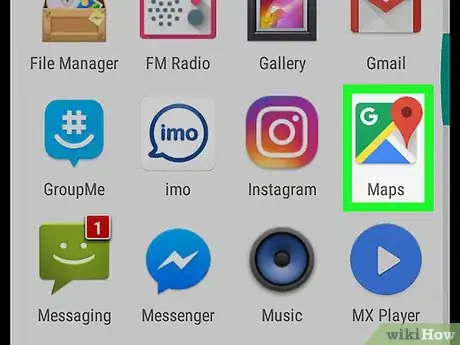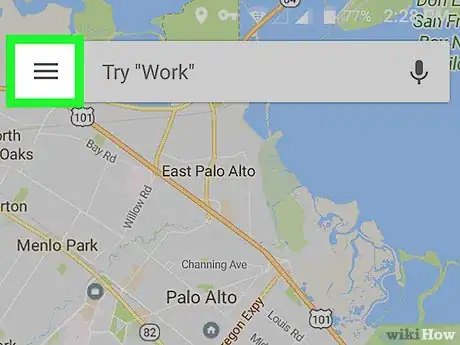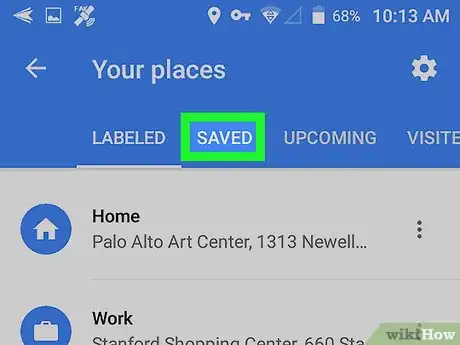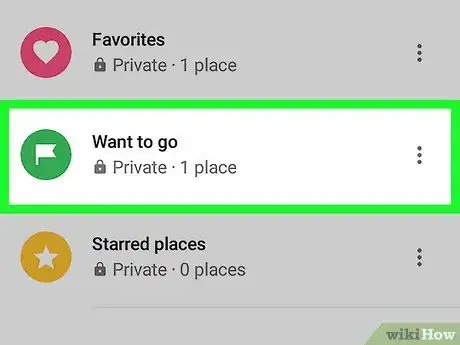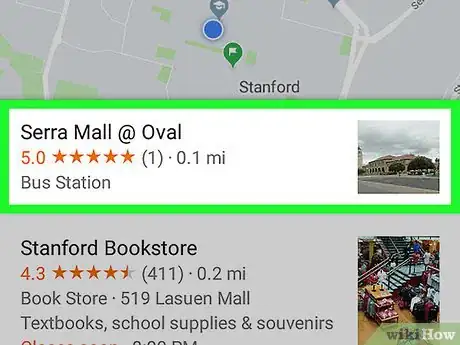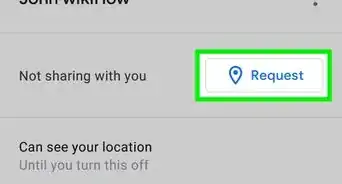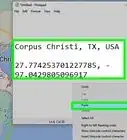This article was co-authored by wikiHow staff writer, Nicole Levine, MFA. Nicole Levine is a Technology Writer and Editor for wikiHow. She has more than 20 years of experience creating technical documentation and leading support teams at major web hosting and software companies. Nicole also holds an MFA in Creative Writing from Portland State University and teaches composition, fiction-writing, and zine-making at various institutions.
The wikiHow Tech Team also followed the article's instructions and verified that they work.
This article has been viewed 14,559 times.
Learn more...
This wikiHow teaches you how to delete addresses, businesses, and landmarks from your list of saved places in Google Maps for Android.
Steps
-
1Open Maps on your Android. It’s the map icon typically found on the home screen or in the app drawer.
-
2Tap the ≡ menu. It’s at the top-left corner of the screen.Advertisement
-
3Tap Your places. It’s the first option in the menu.
-
4Tap the SAVED tab. It’s at the top of the screen.
-
5Tap the category with the place you want to remove. Saved places are categorized as Favorites, Want to go, and Starred places.
-
6Tap the location you want to delete.
-
7Tap the green flag. This shows you a list of categories. The category the places is saved to is marked with a blue and white check mark.
-
8Tap the blue check mark to remove the location. This location is no longer saved to your list of saved places.
About This Article
1. Open Maps.
2. Tap ≡.
3. Tap Your places.
4. Tap SAVED.
5. Tap the category.
6. Tap the location.
7. Tap the green flag.
8. Tap the blue check mark.