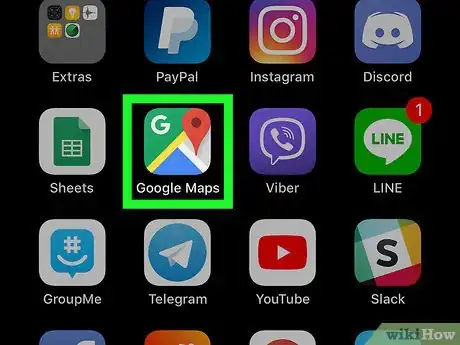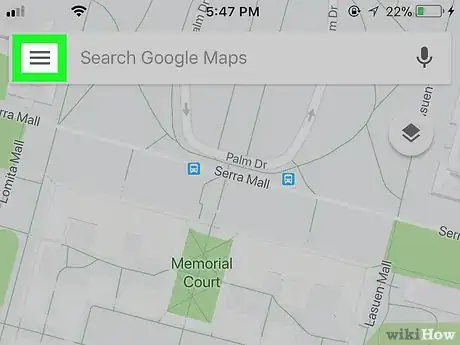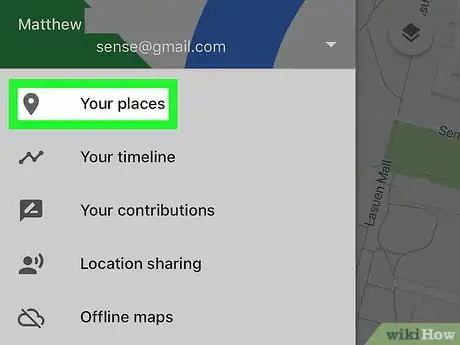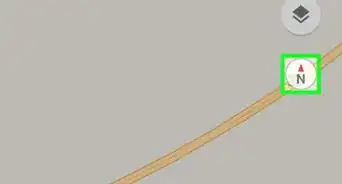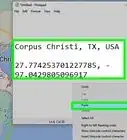This article was co-authored by wikiHow staff writer, Nicole Levine, MFA. Nicole Levine is a Technology Writer and Editor for wikiHow. She has more than 20 years of experience creating technical documentation and leading support teams at major web hosting and software companies. Nicole also holds an MFA in Creative Writing from Portland State University and teaches composition, fiction-writing, and zine-making at various institutions.
The wikiHow Tech Team also followed the article's instructions and verified that they work.
This article has been viewed 11,434 times.
Learn more...
This wikiHow teaches you how to delete a saved location from Google Maps on your iPhone or iPad.
Steps
-
1Open Google Maps on your iPhone or iPad. It’s the map icon with a red pushpin. You’ll usually find it on the home screen.
-
2Tap ≡. It’s at the top-left corner of the screen.Advertisement
-
3Tap Your places. It’s the first option in the menu. A list of your labeled locations will appear.
-
4Tap ⋯ on a label you want to delete. A menu will expand at the bottom of the screen.
-
5Tap Remove label. A notification will appear at the bottom of the screen confirming the deletion.
- If you change your mind, quickly tap UNDO at the notification’s bottom-right corner.
About This Article
1. Open Google Maps.
2. Tap ≡.
3. Tap Your places.
4. Tap ⋯.
5. Tap Remove label.