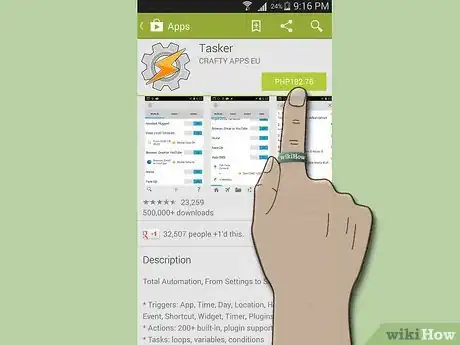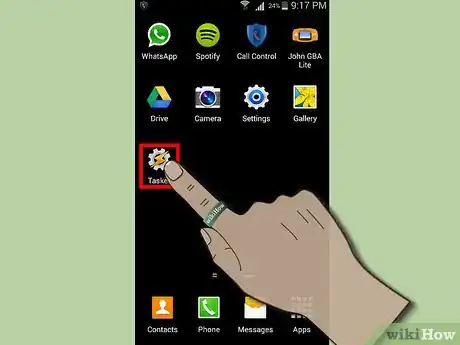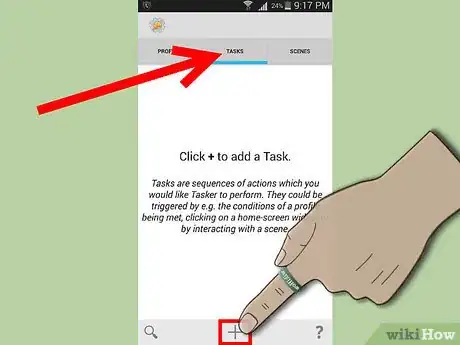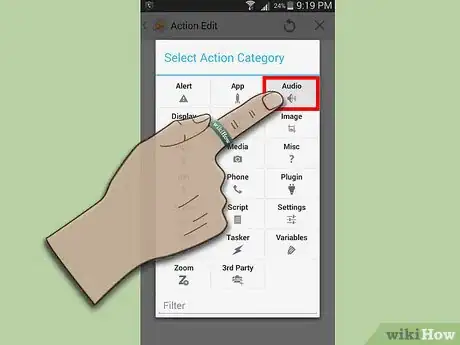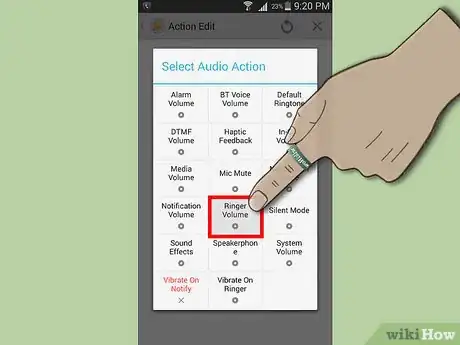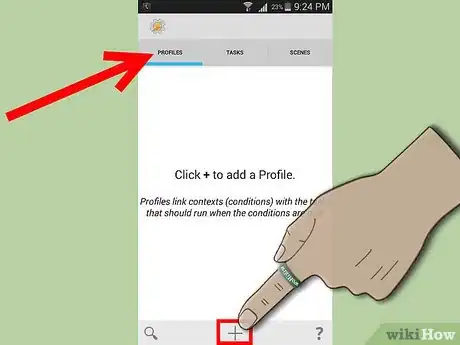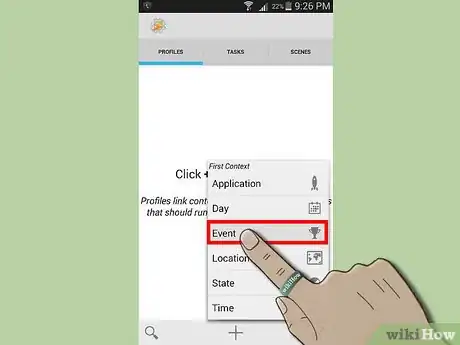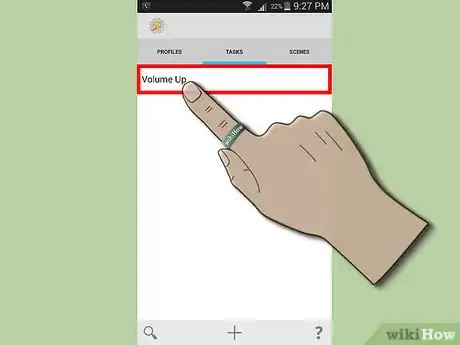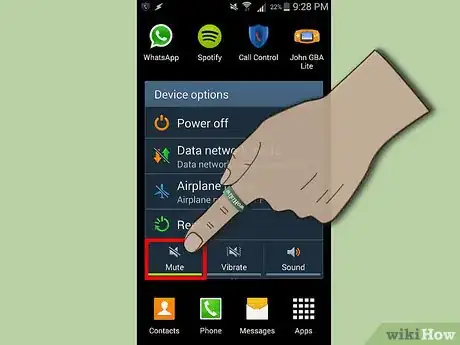X
wikiHow is a “wiki,” similar to Wikipedia, which means that many of our articles are co-written by multiple authors. To create this article, volunteer authors worked to edit and improve it over time.
This article has been viewed 32,292 times.
Learn more...
If you lose your Android phone while the ringer is off, calling it from another line won't help you locate it. Before you lose your Android again, create a Tasker script that allows you to raise your ringer volume by sending a text message from any other phone—we'll show you how!
Steps
-
1If you don't already have Tasker, download and install it from the Google Play store. Open up the Play Store app, search for "Tasker", and download the app. At the time of writing, it costs £2.99 in the UK.
-
2Launch Tasker. You will see a menu bar along the top of your screen listing Profiles, Tasks, Scenes and Variables. We will be using Tasks and Profiles to create our script.Advertisement
-
3Create your task. Tap on Tasks on the top menu, and then the green "+" button at the bottom of the screen.You will be invited to give your new task a name. Call it something like "Volume Up". Tap on the green tick button and a "Task Edit" window will pop up.
-
4Add actions to your task. Tap the blue "+" button to see a list of all the action categories that Tasker has to offer. The two actions you need to add are both in the Audio Settings category. Tap "Audio Settings", then "Silent Mode". Select "Off" from the dropdown menu, and then tap the green tick button to continue.
-
5Add your second action. You will see your first action in the Task window, but if your phone is lost you will want it to ring at full volume. We can do that with a second action. Tap the blue "+" again, and tap "Audio Settings", then "Ringer Volume". This time, instead of a dropdown menu, you will see a volume slider. Slide it all the way to the right for full volume. Again, tap the green tick button. Your task is now finished, so tap the green tick button on the Task Edit screen to continue.
-
6Create a Profile. Here, you can tell Tasker what you would like to cause your task to activate. In this case, we will use a received SMS (text message). Tap the green "+" button to begin, and call your task something descriptive like "Phone Finder". Tap the green tick button and the "Context" menu will pop up.
-
7Add a Context. A Context is a situation that triggers your Task to start running. Tap "Event", then "Phone", and then "Received Text". in "Content", type the wording of SMS that you want to set your ringer volume. It should be memorable, but not be the sort of a message that anybody would ordinarily send you. You should keep it to yourself until you need to use it. Type your own code into the "Content" box, but for this example I will use "Lost12345" (without the quotes). Tap the green tick to continue.
-
8The "Task Selection" menu will have popped up. Choose the "Volume Up" task that you created in step 2. You will now see the list of profiles that you've set up in Tasker. Your "Phone Finder" task should appear here. A green tick will indicate that the task is active, and a lit-up "On" button in the bottom right will indicate that Tasker is set to run in the background. Press your phone's "Home" button to get out of the Tasker interface.
-
9Test it out! Set your phone to silent mode, then send yourself a text saying "Lost12345" (or whatever your secret code is) The phone should set itself to loud mode within a few seconds. Now you can call it from another phone and it will ring at full volume.
Advertisement
Warnings
- When your friends know that you have this on your phone, they might use it to play pranks on you. Once you've had to use this to find your phone, go back into Tasker and change the secret code.⧼thumbs_response⧽
Advertisement
About This Article
Advertisement