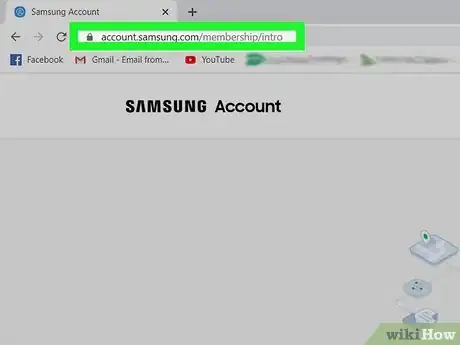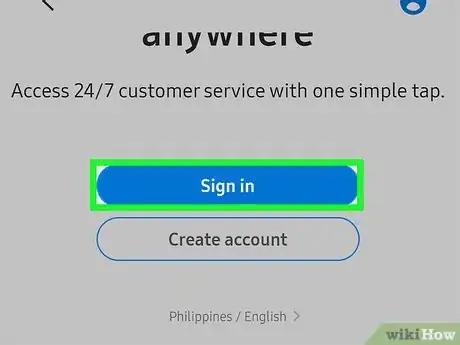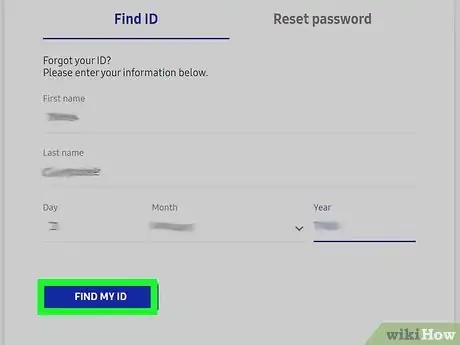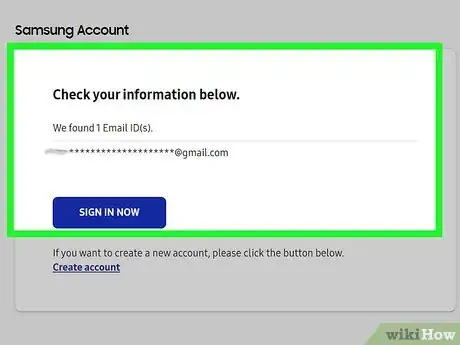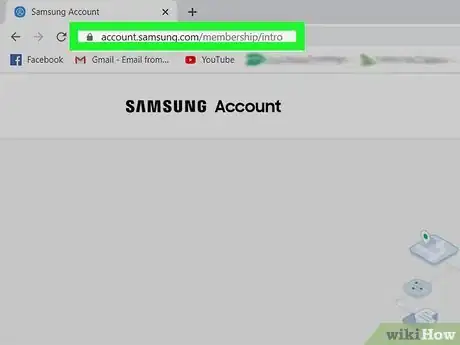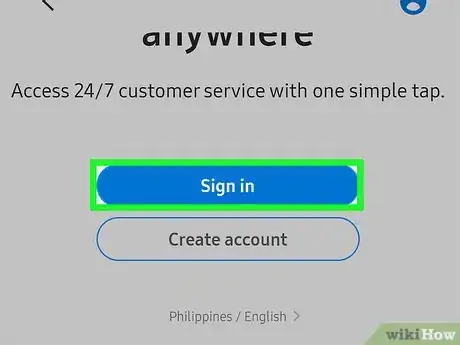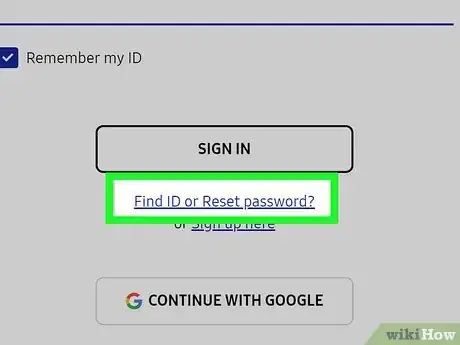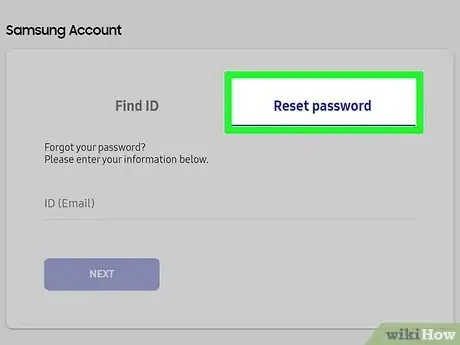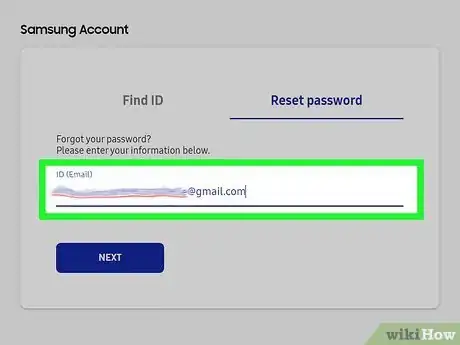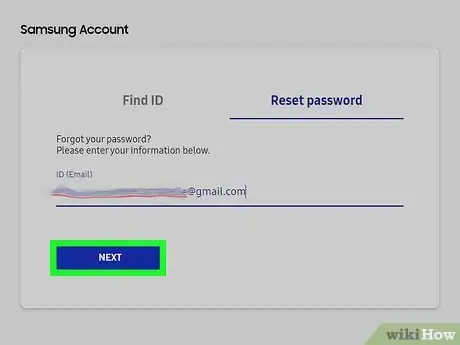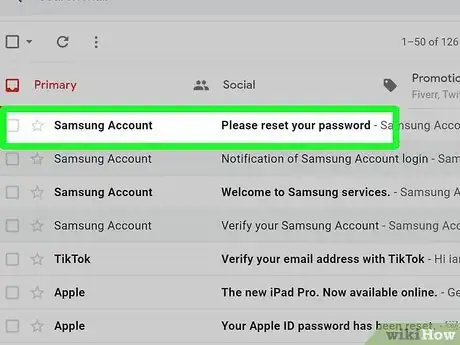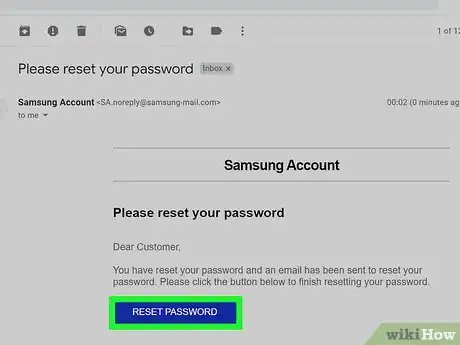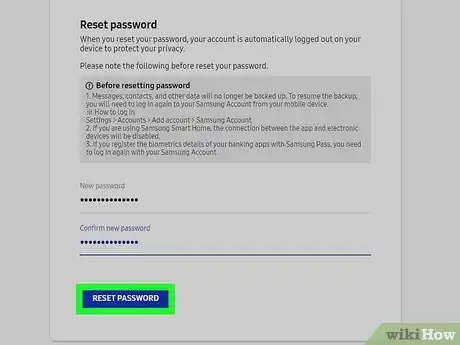X
This article was written by Katie Double. Katie Double is a Technology Writer and Editor for wikiHow. She has over five years of experience in technical support, IT process analysis, and quantitative research. Katie loves exploring the application of various technological tools, from data analysis and visualization to music production and performance. Though originally from Denver, Colorado, she currently resides in New Zealand. She has a BA in Psychology from the University of Colorado Boulder.
This article has been viewed 12,662 times.
This wikiHow teaches you how to gain access to your Samsung account if you have lost your ID and/or password.
Steps
Method 1
Method 1 of 2:
Recovering Your Samsung ID
-
1Go to https://account.samsung.com/ on a browser. You can do this on a phone, tablet, or computer.
-
2Select Sign in. This is a blue button near the bottom.Advertisement
-
3Select Find ID or Reset password?. This is below the Sign in button.
-
4Fill in your details and select Find my ID. You will need to provide your name and birth date.
-
5Check the email ID listed. Part of the email will be hidden for privacy reasons, but it should be enough for you to identify which email address is your ID.
- Select Sign in now if you wish to sign in from here.
- If Samsung could not find your details, click Try again to re-enter them. Check that each field is accurate.
Advertisement
Method 2
Method 2 of 2:
Recovering Your Samsung Password
-
1Go to https://account.samsung.com/ on a browser. You can do this on a phone, tablet, or computer.
-
2Select Sign in. This is a blue button near the bottom.
-
3Select Find ID or Reset password?. This is below the Sign in button.
-
4Select Reset password. This is the tab to the right of Find ID.
-
5Type in your email ID. This will be the email address associated with your account.
-
6Select Next. An email will be sent to the email address for your account.
-
7Check your email. Look for a recent email from Samsung called "Please reset your password" and open it.
-
8Select Reset Password. This will open in a new browser tab or window.
-
9Enter in your new password twice and select Reset Password. You will receive a success message when your password has been reset.
Advertisement
About This Article
Advertisement