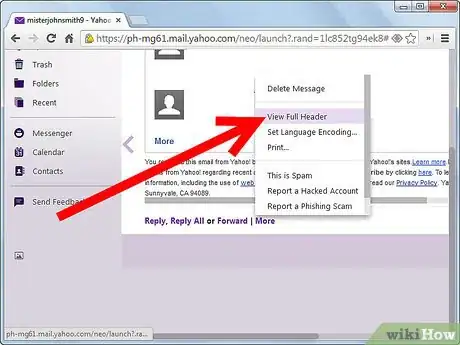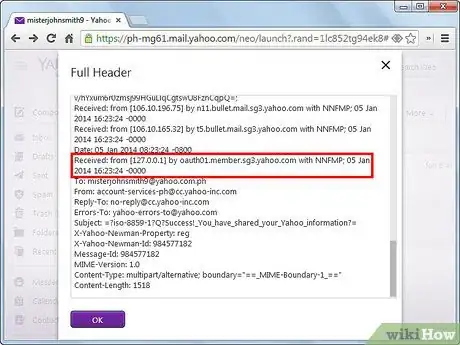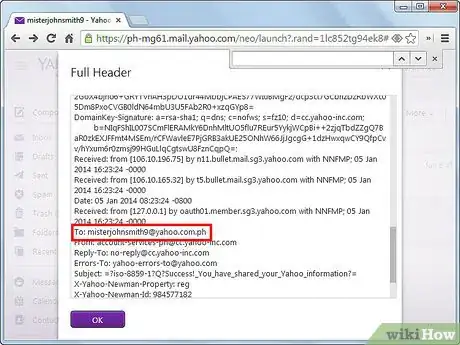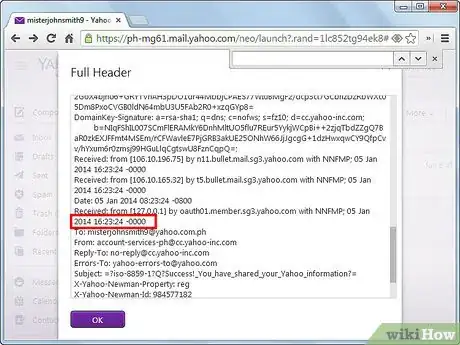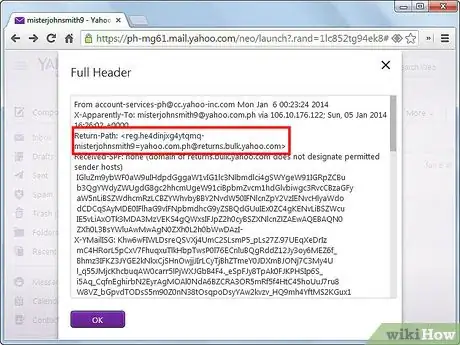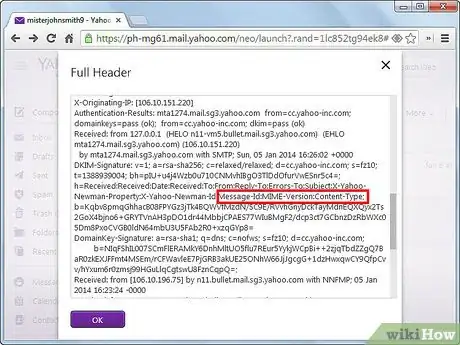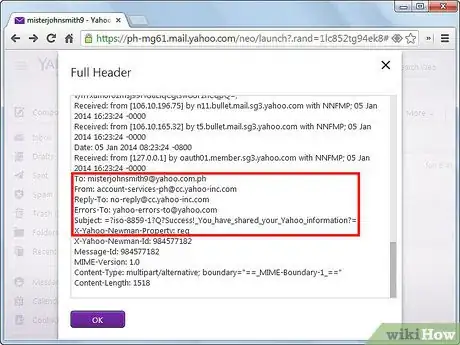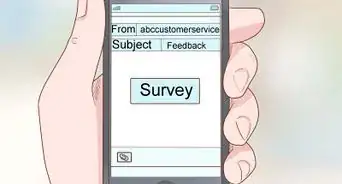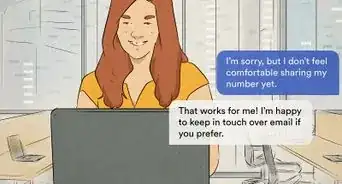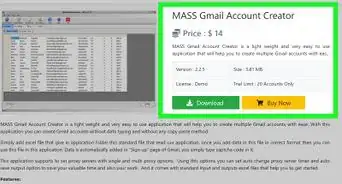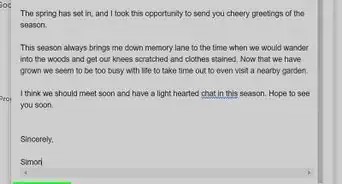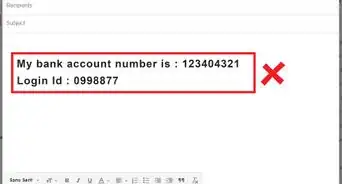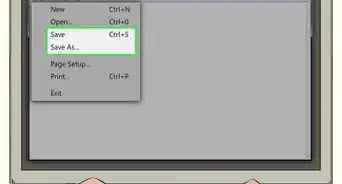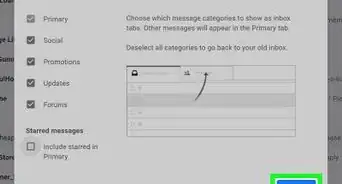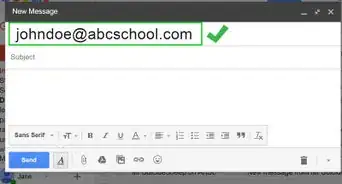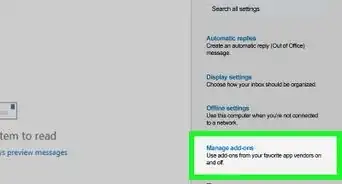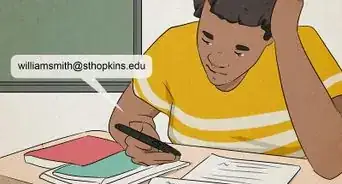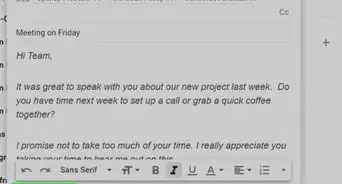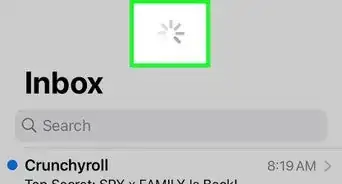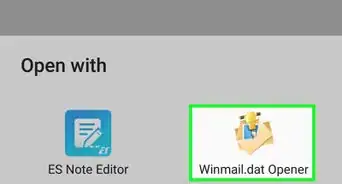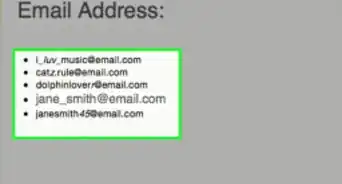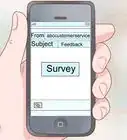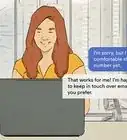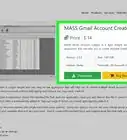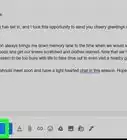wikiHow is a “wiki,” similar to Wikipedia, which means that many of our articles are co-written by multiple authors. To create this article, volunteer authors worked to edit and improve it over time.
This article has been viewed 88,330 times.
Learn more...
Learning to read email headers is a skill used when trying to determine the path an electronic message follows from the sender to the recipient. This skill can be applied in several facets, from protecting someone's children from harmful emails to helping an email provider recognize SPAM emails, to aiding in recognizing a scam or virus delivered by email. The information which follows describes what each common tag in an email header represents, and how the information may be useful to recipients and senders alike.
Things You Should Know
- Look at the "Received from" tags in reverse chronological order. This will tell you who sent an email.
- Use the "Deliver to" tag to determine the intended recipient.
- Check if there was a server delay by looking at the data provided by the "Received" tag.
Steps
-
1Expand and view the email headers. This information is not typically revealed automatically, because of the amount of space it can require. Most email programs or websites (such as Gmail, Hotmail and Yahoo! Mail) allow you to view email headers by clicking on a box or link near the sender's address on the email viewing pane or window.
-
2Determine who sent the email by reading the "Received from" tags starting at the bottom. Because email headers are listed in reverse chronological order, the bottom header will provide you with information about the original sender. You can learn the sender's email address, the date and time that the message was sent, as well as server and domain information, including the Internet Server Provider (ISP) address.Advertisement
-
3Confirm that you are the correct recipient. This can be helpful if it seems you received an email in error. By examining the "Deliver to" tag, you can verify that your email address matches what was entered.
-
4Learn if there was a server lag. The "Received" tag will tell you when your email server received the message. If this happened a long time before you saw the message arrive in your inbox, there may be an issue with your server. Contact your Internet Service Provider or network administrator if this happens frequently.
-
5Find the email address from which the message was sent. The "Return-Path" tag can provide this information.
-
6Determine information about the sender's email provider. The "Received-from" and "Message ID" tags reference information about the senders email provider, such as the server, date, time and method.
-
7Read user-specified details. Information entered by the sender may be found at the bottom of the email headers. This information includes tags such as "Subject," "From" and "To." The date and time are entered by the system and represent when the message was submitted by the sender to the provider.
Community Q&A
-
QuestionWhat does the X stand for?
 Community AnswerX is just something placed there by the server.
Community AnswerX is just something placed there by the server.