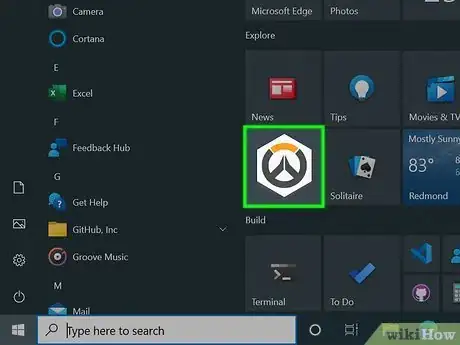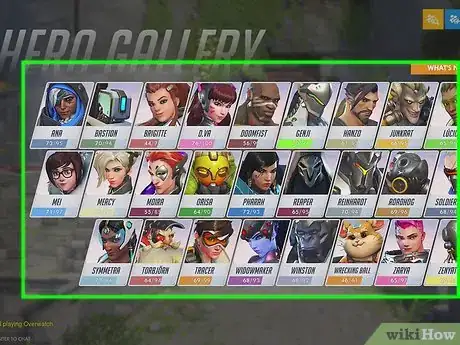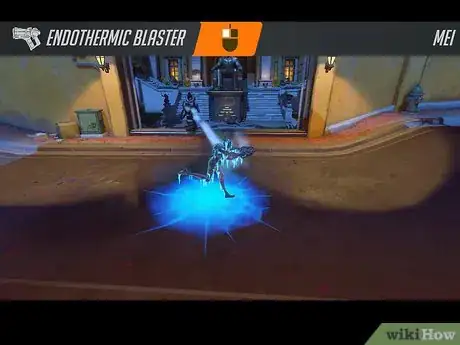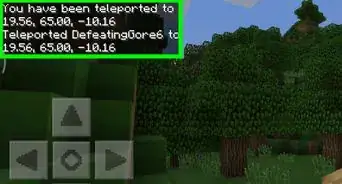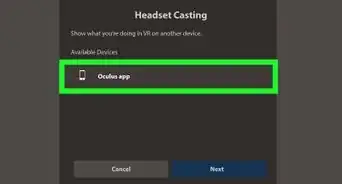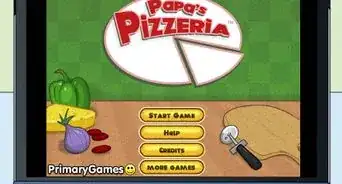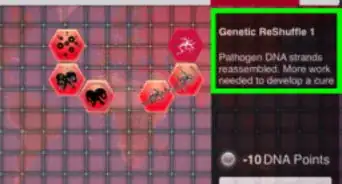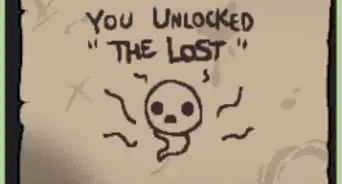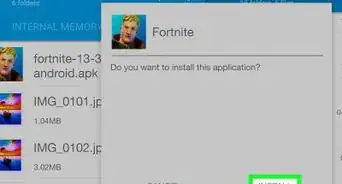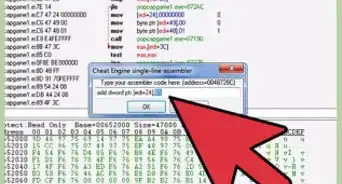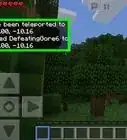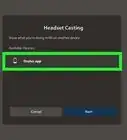This article was co-authored by wikiHow staff writer, Travis Boylls. Travis Boylls is a Technology Writer and Editor for wikiHow. Travis has experience writing technology-related articles, providing software customer service, and in graphic design. He specializes in Windows, macOS, Android, iOS, and Linux platforms. He studied graphic design at Pikes Peak Community College.
This article has been viewed 34,461 times.
Learn more...
Overwatch is a popular team-based multiplayer first-person-shooter developed by Blizzard Entertainment. It features stylish cartoon graphics and an expanding list of over 30 unique characters with their own weapons and abilities. Characters fall into one of four classes. This wikiHow teaches you the basics of how to play Overwatch.
Steps
Getting Started
-
1Download and install the Blizzard application (PC only). You will need the Blizzard Battle.net application to purchase and launch Overwatch on a Windows PC. Use the following steps to download the Battle.net application:
- Go to https://www.blizzard.com/en-gb/apps/battle.net/desktop in a web browser.
- Click Download for Windows.
- Double-click the Battle.net-Setup.exe file in your web browser or Downloads folder.
- Click Yes.
- Click Continue and wait for the installation to complete.
- Enter your Blizzard account login information, or click one of the options to create a Blizzard account.
-
2Purchase and download Overwatch. You can purchase and download Overwatch for Windows PC, Playstation, Xbox One, or Nintendo Switch. The standard edition costs $19.99 while the legendary edition costs $39.99, which features extra player skins and accessories. You'll need a Blizzard account to purchase Overwatch for Windows. Use the following steps to download and install Overwatch.
- Open the Battle.net app or the digital store for your game system.
- Click or search for Overwatch.
- Select the option to purchase Overwatch.
- Select which edition you want to purchase.
- Select your payment method and enter the information.
- Select the option to download and install Overwatch.
Advertisement -
3Launch Overwatch. Click the Overwatch icon on your desktop, Windows Start menu, or select the Overwatch cover art on your game console's home screen. The Overwatch icon resembles an overlapping orange and black "O" and "W". This launches Overwatch.
-
4Select Play. It's the first option on the title menu of Overwatch.
-
5Select Quick Play or Player versus AI. "Quick play" searches for other players online for you to team up with and play against. "Player versus AI" allows you to play a single-player game against computer opponents. Select the game type you want to play.
- If you are new to Overwatch, you may want to start by playing a few "Player versus AI" games before you play against other players.
Selecting a Hero
-
1Understand the character classes. In Overwatch, characters fall into one of four classes and serve different functions on a team. The four classes are as follows:[1]
- Offense: Offense characters are highly mobile and can deal a decent amount of damage. These characters are designed to fight out in front ahead of the team, or behind enemy lines. Offense characters include: Tracer, Genji, Reaper, Pharah, and McCree.
- Defense: Defense characters are similar to offense, except they are not quite as mobile. These characters are designed to fight alongside other team members, instead of out in front. Defense characters include: Bastion, Hanzo, Widowmaker, Mei, and Torbjörn.
- Tank: Tank characters have the highest amount of health and can take lots of damage. These characters are designed to be right in the middle of the action, drawing fire from teammates. Tank characters include: Reinhardt, Zarya, and Roadhog.
- Support: Support characters aren't designed for combat as much as other characters. These characters have special abilities that allow them to heal and buff their teammates. These characters support their teammates by keeping them alive. Support characters include: Lucio, Symmetra, and Zenyatta.
-
2Choose your hero. Overwatch has a broad list of characters to choose from, including several villains. Each character has their own weapons, class and unique abilities. Pick the character that best suits you. The following are some of the characters that are good for beginners:[2]
- Soldier: 76: Soldier: 76 is the first player you play as on the practice range. This offensive class hero is good for players who have played other first-person-shooters. He's a fast character whose primary weapon is an automatic rifle. His secondary weapon is a cluster of Helix Rockets.
- Junkrat: Junkrat is a defense class hero. His primary weapon is a frag grenade launcher that deals a lot of damage. If it doesn't hit anyone, it will sit on the floor for a couple seconds before detonating. Junkrat also has the ability to lay mines, and steel trap, and a remote-controlled tire bomb. His body can also explode upon dying.
- Torbjörn Torbjörn is a defense character. He is one of two builder characters in the game. He has the ability to place turret guns that fire at enemies on sight. His primary weapon has two firing modes. The first mode fires molten metal that is great for long distances. The second firing mode fires a scatter-shot similar to a shotgun. This is good for closer ranges.
- Winston: Winston is the intelligent ape, tank character. His primary weapon is a Tesla cannon that fires a short-range electric beam that arches between different enemies. It doesn't have a secondary firing mode, but Winston's jump pack launches into the air and deals damage to anyone he lands on.
- D.Va: D.Va is another tank character that is highly mobile. Her primary weapon is a fusion cannon that does not need to be reloaded. Her secondary weapon is a cluster of micro-missiles. Her Defense Matrix can deflect a lot of incoming attacks. If she takes enough damage, her mech suit will be destroyed and she will be ejected. This leaves her vulnerable until she dies or earns another mech suit. She can also activate self-destruct which ejects her from the mech suit and creates a powerful explosion.
- Mercy: Mercy is a support character that is primarily used to aide the rest of the team. Her Caduceus Blaster allows her to fight if need be. The biggest advantage to playing as Mercy is her ability to heal other team members, boost their damage output. She can even resurrect team members.
- Brigitte: Brigitte is another support character who can passively heal her teammates while she uses her Rocket Flail and Whip Shot. Her Repair Pack ability allows her to heal teammates over 6-seconds. She also has a Barrier Shield, which is a great defense move. Barrier Shield launches her forward and stuns for a brief amount of time.
Using the Controls
-
1Move your character. The following are the basic controls for how to move your character as you play:
- Move your character with the left analog on game consoles or the WASD keys on PC ("W" to move forward, "S" to move backwards, "A" to move left, and "D" to move right).
- Look around with the right analog stick on game consoles or the mouse on PC.
- Jump with "A" button on Xbox One/Nintendo Switch, the "X" button on Playstation 4, or the "Space bar" on PC.
- Crouch with "B" on Xbox/Switch, "Circle" on PS4, or "Ctrl" on PC.
-
2Use primary and secondary attacks to deal damage. Use the cross-hair in the center of the screen to aim at your opponents. Use your character's primary and secondary attacks to deal damage to your opponents. You will see hit-markers around the cross-hair if your hit your opponent.. In Overwatch, ammo is unlimited, but you do need to reload when your clip runs out. The amount of ammo in your clip is displayed in the lower-right corner. Use the following controls to deal primary and secondary attacks as well as reload and switch weapons:
- Use your main attack with the "R2/RT/RZ" button on game consoles or the Left mouse click or PC.
- Use your secondary attack by pressing the "L2/LT/LZ" button on game consoles or Right mouse click on PC.
- Reload by press "X" on Xbox/Switch, "Square" on PS4, or "R" on PC.
- Change weapons by press the "Left D-Pad" button on game consoles, or "1" and "2" on PC.
- Melee (close-range attack) by pressing down on the right analog stick (R3) on game consoles or "V" on PC.
-
3Use special and ultimate abilities. Each character has unique special abilities they can use in battle. Most characters have at least one or more special abilities. Other characters have passive abilities that are always active. In addition to their character abilities, each character also has an ultimate ability. Special abilities usually have a short cool down period before they can be used again. Ultimate abilities must be charged before they can be used. You can charge your ultimate ability by dealing damage, killing opponents, or supporting allies. You will know your ultimate is ready when the percentage gauge at the bottom-center of the screen starts glowing blue. Use the following buttons to activate your abilities:[3]
- Activate your character's 1st ability by pressing the "L1/LB/L" button on game consoles, or "Shift" on PC.
- Activate your character's 2nd ability by pressing the "R1/RB/R" button on game consoles, or "E" on PC.
- Access your character's ultimate ability by pressing "Y" on Xbox/Switch, "Triangle" on PS4, or "Q" on PC.
Playing Overwatch
-
1Play the objectives. Unlike other first-person shooters, gaining kills is not the main focus of Overwatch. Instead, each match has an objective to complete. There are three types of matches you can play in Overwatch that are dependent on the map you are playing on. At the start of each match, teams are assigned offensive or defensive positions. Teams that are assigned defense will have extra time at the start of the match to set up their defensive positions. The match types are as follows:
- Point Capture: On Point Capture maps, the team on defense must protect and control different areas of the map. The team on offense must try to take control of those areas from the defending team by clearing the defending team out of the area and holding the area for several seconds.
- Payload: On Payload maps, the team on offense must escort a payload to a delivery point on the map. The team on defense must stop the offensive team from delivering the payload to the delivery point.
- Hybrid: Hybrid maps start out as Point Capture, but once the first point is captured, it switches to a Payload game.
-
2Watch your health. The health you have left, as well as your character's overall health are displayed in the lower-left corner next to your character's portrait. If your health reaches 0, your character will die. This forces you to re-spawn, which takes you away from the objective.
- If you are low on health, look for health packs scattered around the map which can help you regain some health.
- You can change to a different character when you die.
-
3Hold down on the D-Pad on game consoles or "C" on PC to access communications menu. The communications menu displays a wheel with several quick communications you can select using the left analog stick or mouse. These include your characters emote animation, "Hello", "I need healing", "Group up with me" and "Thank you". It also has options to announce your ultimate ability status, announce you are on voice chat, and an acknowledgement.
- If you have a headset, you can join a voice chat channel before the match to talk with your teammates. You will automatically join the voice chat when you are paired with a team.
Community Q&A
-
QuestionHow do I start playing with really strict parents?
 GarrettTop AnswererIf it's violence your parents are concerned about, describe the teen rating to them. Perhaps show them some of the animated shorts; these can go in-depth into the lore surrounding the universe, and possibly convince them it's more than a mindless shooter. If they take greater issues with video games in general, try explaining to them that you really want to play it, that you believe you are responsible enough to monitor your own gaming, and that you are willing to prove it (through chores, errands, money-saving, good grades, etc.).
GarrettTop AnswererIf it's violence your parents are concerned about, describe the teen rating to them. Perhaps show them some of the animated shorts; these can go in-depth into the lore surrounding the universe, and possibly convince them it's more than a mindless shooter. If they take greater issues with video games in general, try explaining to them that you really want to play it, that you believe you are responsible enough to monitor your own gaming, and that you are willing to prove it (through chores, errands, money-saving, good grades, etc.). -
QuestionWhat can I do if I am not allowed to chat in a voice chat?
 Community AnswerYou don't need to use the voice chat to play Overwatch, although it can be helpful.
Community AnswerYou don't need to use the voice chat to play Overwatch, although it can be helpful. -
QuestionHow do I play with the bots, if all the actual people are way too good?
 TheRealPolaraloCommunity AnswerSelect training, then play versus AI. This will allow you to play with online players on your team, but there are bots on the opposing team.
TheRealPolaraloCommunity AnswerSelect training, then play versus AI. This will allow you to play with online players on your team, but there are bots on the opposing team.
Warnings
- Leaving games early will result in XP penalties in future games.⧼thumbs_response⧽
- Feeding (Running to the other team and repeatedly dying without killing anyone) to the other team can get you banned.⧼thumbs_response⧽
- Abusive behavior and language will get your account suspended.⧼thumbs_response⧽
- If your account gets suspended, you will be banned from playing competitively.⧼thumbs_response⧽
- Being AFK (away from the keyboard) while in a match can get you kicked from the match you were currently in.⧼thumbs_response⧽
References
About This Article
1. Purchase and download Overwatch.
2. Launch Overwatch and select Play.
3. Select Quick play or Player versus AI.
4. Select a hero.
5. Use the left stick or WSAD keys to move.
6. Use the right stick or mouse to turn and aim.
7. Press right and left mouse buttons or trigger button to attack.
8. Use your special abilites to gain an advantage.
9. Use your ultimate ability when it's fully charged.
10. Play the objective of the match.
11. Watch your health and search for health packs to stay alive.