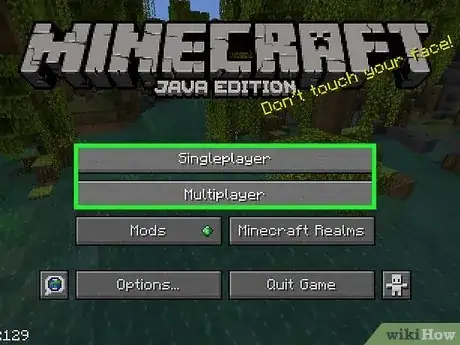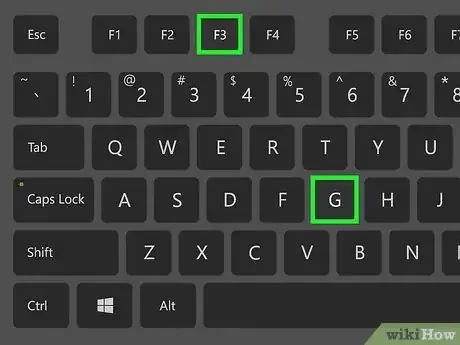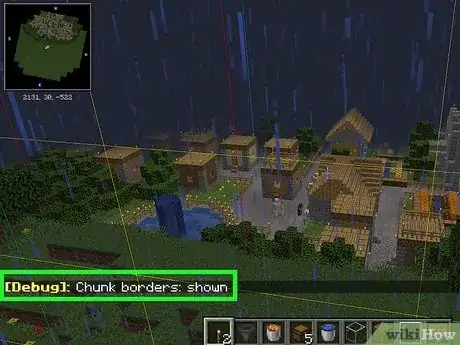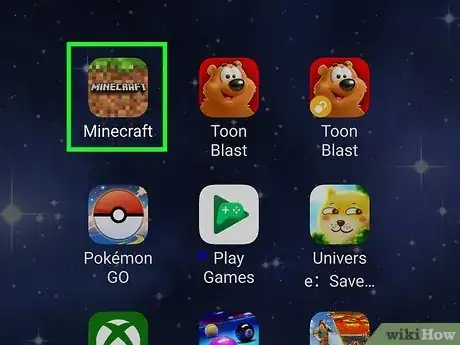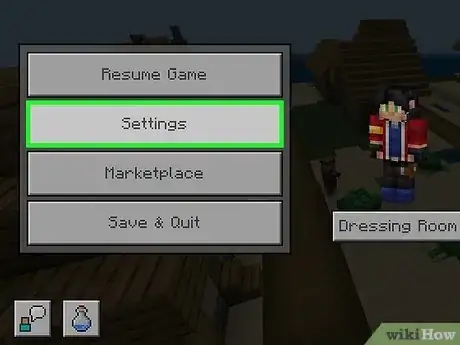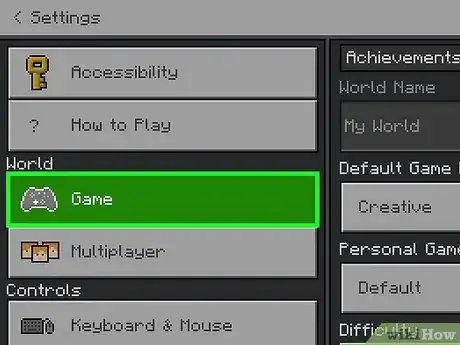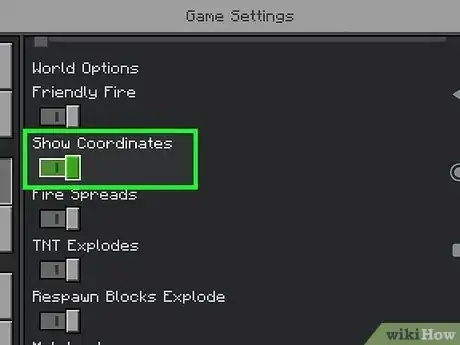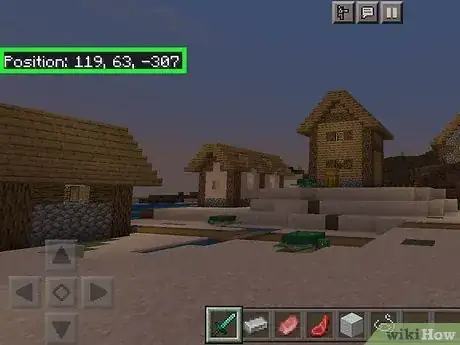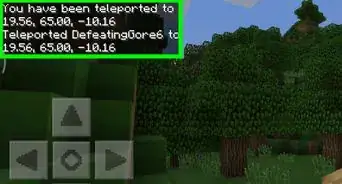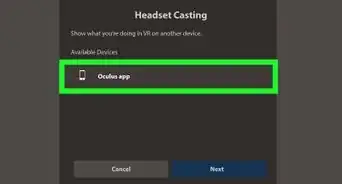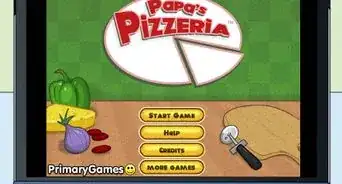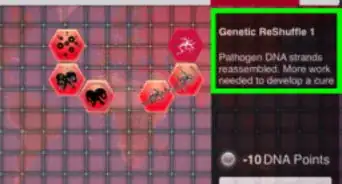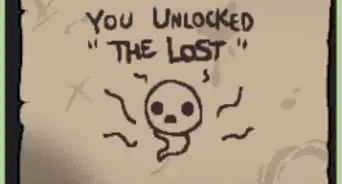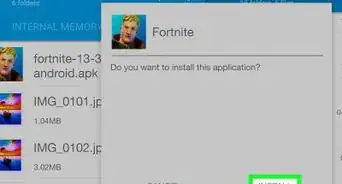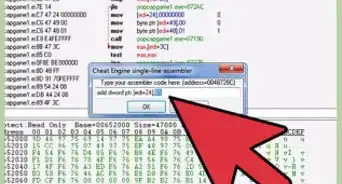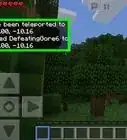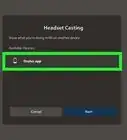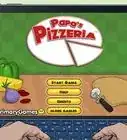This article was co-authored by wikiHow staff writer, Rain Kengly. Rain Kengly is a wikiHow Technology Writer. As a storytelling enthusiast with a penchant for technology, they hope to create long-lasting connections with readers from all around the globe. Rain graduated from San Francisco State University with a BA in Cinema.
This article has been viewed 19,703 times.
Learn more...
Do you want to check your chunk borders in Minecraft? In Minecraft, chunks are 16x16 blocks that range from the build limit to the bottom of the world. If you use the Java Edition of Minecraft, you can easily use the keyboard shortcut F3 + G to see chunk borders. However, you'll need to rely on the coordinates for the Bedrock Edition. This wikiHow will show you how to display chunk borders in Minecraft Java Edition with your PC and in Minecraft Bedrock Edition on your Xbox, PlayStation, or mobile device.
Things You Should Know
- On Java Edition, press "F3" + "G" to reveal chunk borders.
- On Bedrock Edition, go to "Settings" → "Game" → toggle on "Show Coordinates".
- With Bedrock, you're at a chunk border edge if the X or Z coordinates are divisible by 16.
Steps
Using Minecraft Java Edition
-
1Launch your world in Minecraft Java Edition. You can use a keyboard shortcut to reveal a multicolored wireframe border around the chunks.[1]
- Knowing the location of chunks can help you survive and become a better player.
-
2Press F3+G. Chunk borders will appear instantly.
- You'll see a message at the bottom-left corner of your screen: Chunk borders: shown.
Advertisement -
3View your chunk borders. The border will only appear around the current chunk you're standing in. As you move to another chunk, the border will move with you.
- To turn off borders, press F3 + G again.
Using Minecraft Bedrock Edition
-
1Launch your world in Minecraft Bedrock Edition. Since there is no official tool to see chunk borders on Minecraft Bedrock Edition, you'll need to use some math with your coordinates.
-
2Open Settings. Press ESC if you're using a keyboard or Start if you're using a controller.
-
3Click Game. This will be under the World header on the left side.
-
4Click Show Coordinates. Make sure this option is toggled on. This will be underneath the World Options header.
-
5Determine your location. Coordinates in Minecraft display your world position in the format (X, Y, Z). This represents how far you are from the world origin.
- If either of the X or Z coordinates are divisible by 16 (ex: 16, 32, 48…), you're at the edge of a chunk.
- If both X and Z are divisible by 16, you're in the northwest corner of the chunk.
- You can use these coordinates to pinpoint ores such as gold and iron. You could even use chunk borders to find a perfect location for a house.