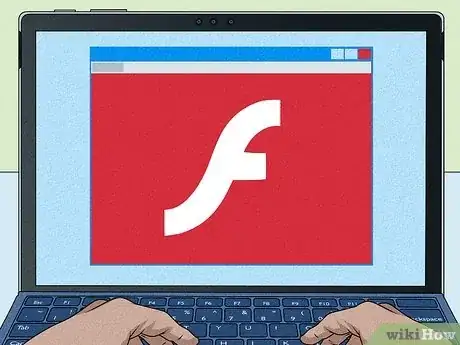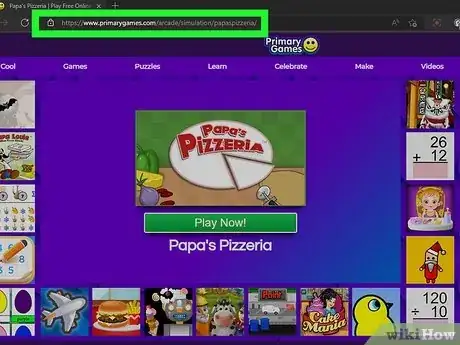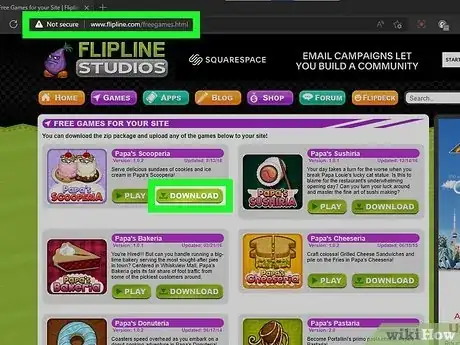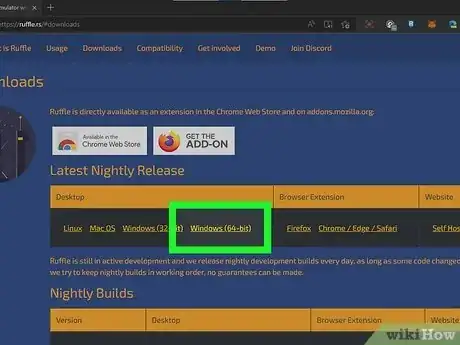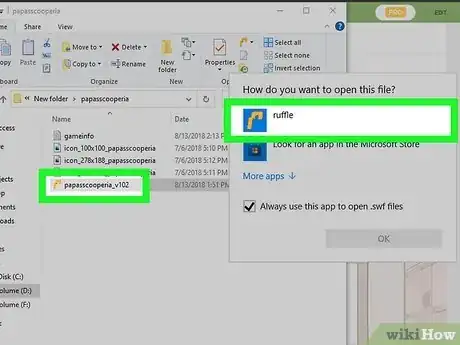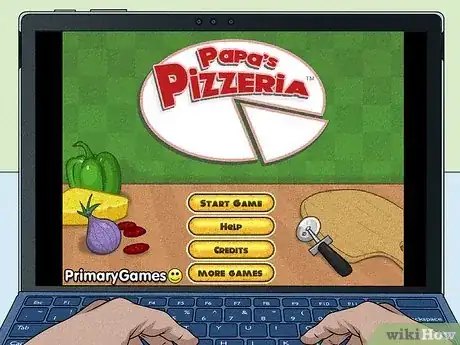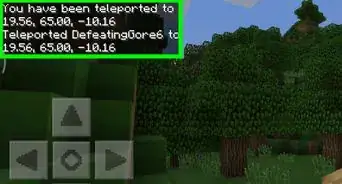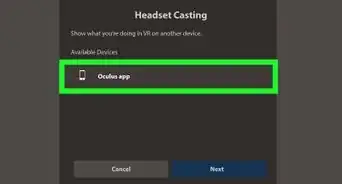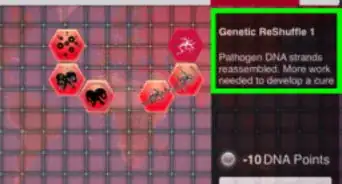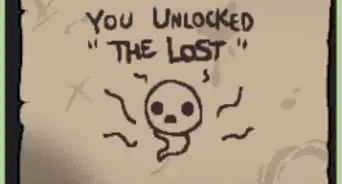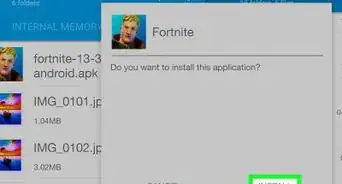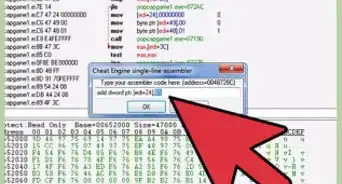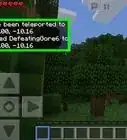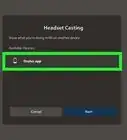This article was co-authored by Ken Colburn and by wikiHow staff writer, Jessica Gibson. Ken Colburn is a Consumer Electronics Expert and the Founder & CEO of Data Doctors Computer Services. With more than 34 years of experience, he specializes in computer checkups and repairs, data recovery, and teaching others about technology. Ken also provides one-minute tech tips through his broadcast, Data Doctors Tech Tips.
This article has been viewed 157,464 times.
Missing the Papa’s series of online Flash games, but frustrated that they won’t run on your browser anymore? Don’t worry: you can still get your hit of nostalgia from some of these surprisingly addicting cooking games if you know where to look. We’ll show you where to play a couple of your favorite games in Flipline Studios’ Papa’s series online, and also walk you through downloading the games for offline play. Here’s our complete guide to how to play Papa’s games without Flash.
Steps
How to Use a Flash Emulator for Offline Play
-
1Download the game from Flipline Studios. Flipline Studios have made all of their Flash games available for free download on their website. Visit their website here, and click on the download button next to the game you’d like to play.
-
2Unzip the game’s folder. Locate the folder of the game you downloaded in your hard drive (it may be in the “Downloads” folder). Then, right-click the zipped folder, and click “Unzip.”
- Once you’ve unzipped the file, you should see a few files in the folder. The one with the “.swf” extension contains the game itself.
-
3Download a SWF file reader. These file readers are Flash emulators, and there are a few options available. While all of them are still works-in-progress that won’t necessarily play every Papa’s game, they will hopefully be able to play more in the future. Download one of the more popular options here:[4]
- Ruffle, available for Windows and Mac users
- Lighthouse, available for Windows and Linux users.
-
4Open the SWF file with your emulator. Once you’ve successfully downloaded your SWF file reader, open it as an application. When prompted, open the SWF file of the Papa’s game you’d like to play with the emulator.
-
5Play your Papa’s game offline. If everything goes according to plan, you should be all set to start playing. However, if the emulator isn’t able to read the file, don’t lose hope—with further updates from their developers, there’s still a chance that more Papa’s games will be made available.