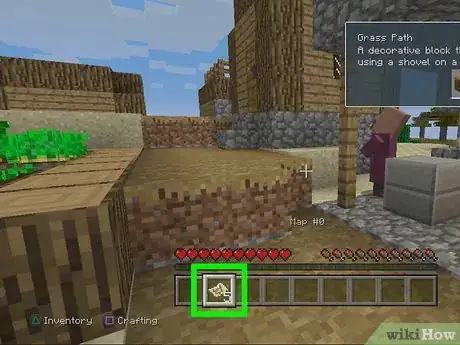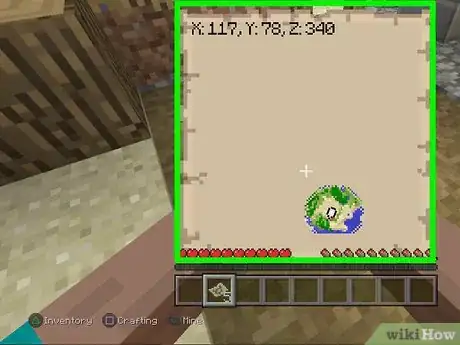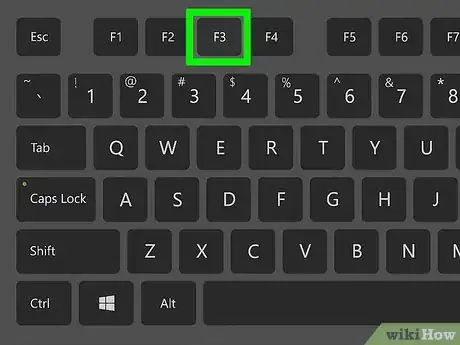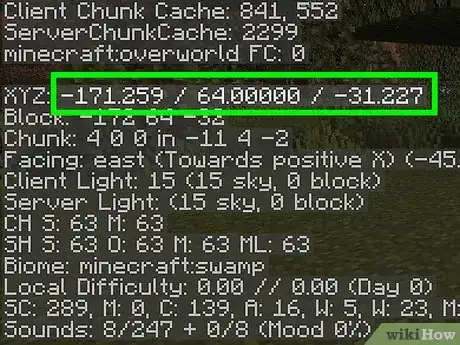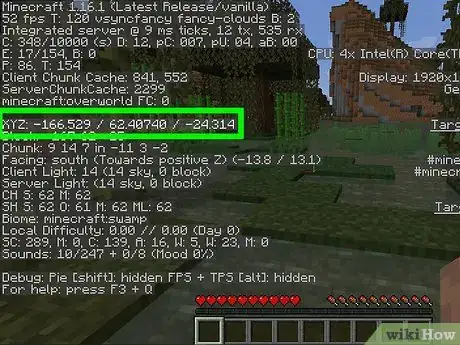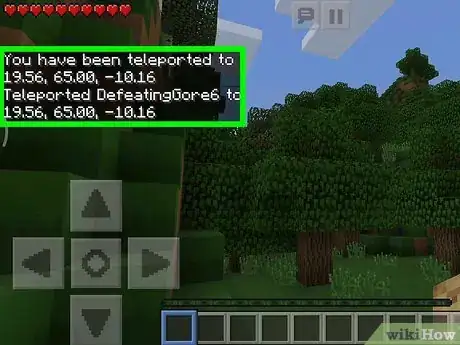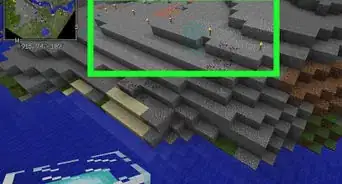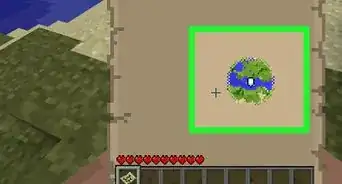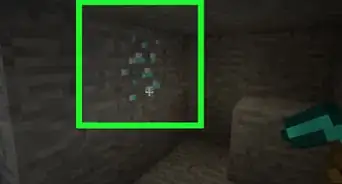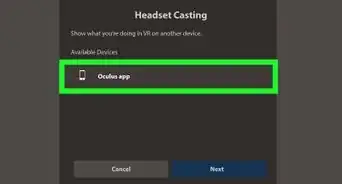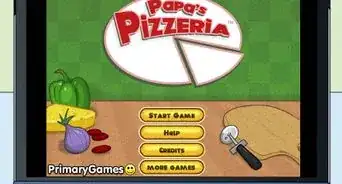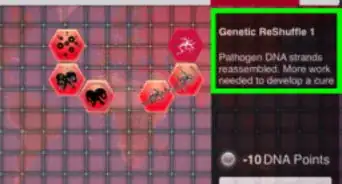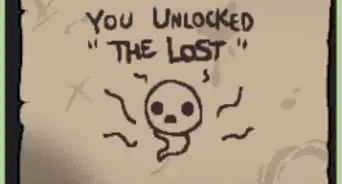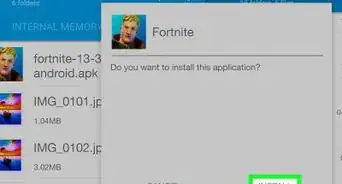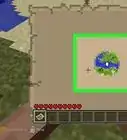This article was co-authored by Zac Churchill. Zac Churchill is from Davidson, North Carolina, and currently attends Tufts University. He has played Minecraft for over eight years and has extensive knowledge on how to play Minecraft and how the game has changed over the different versions. Specifically, Zac has expert experience in survival worlds, large builds on creative mode, and server design/upkeep.
This article has been viewed 987,586 times.
Minecraft tracks your location in the world using a coordinate system. These coordinates are hidden in the debug screen in the computer versions of Minecraft. If you're playing on a console, you'll find the coordinates when you open your Map. If you're playing Minecraft PE, you can locate your coordinates as long as cheat codes are enabled in your world.
Steps
Console
-
1Open your Map. In the console versions of Minecraft (Xbox, PlayStation, Wii U), you can find your coordinates on your map.[1] All players start with a map when a new world is created. Open your map in your inventory.
-
2Find your coordinates. Your current coordinates will appear at the top of the map while you have it open.[2] There are three coordinates: X, Y, and Z.Advertisement
-
3Interpret the coordinates. The coordinates are based on the block you first spawned on. "X" is your longitude; your location east or west of the starting block. Z is your location north or south of the starting block. This is your latitude.[3] Y is your current elevation above bedrock.
- Your starting block will usually be X,Z:0,0. If 0,0 would be underwater, your starting block will be nearby.
- Your starting Y coordinate will vary depending on the height you spawn at. Sea level is Y:63.
-
4Watch the coordinates change as you move. You can see the coordinates change in real-time as you move through the world. If the "X" value is positive, you are east of the starting block. If the "Z" value is positive, you're south of your starting block.
PC/Mac
-
1
-
2Press the Debug button. This will display a readout of debug information for Minecraft. The key is typically F3, but this may vary depending on your computer:[6]
-
3Find the coordinates in the debug screen. You'll see a lot of information on the debug readout. Simple coordinates are labeled "Block," while the detailed coordinates are labeled "XYZ." You'll also see a "Facing" entry which will tell you which direction you are currently facing.
-
4Interpret the coordinates. Your location is determined based on the starting block for your Minecraft world. The "Block" entry displays the three coordinate numbers (XYZ) without labels.
- "X" is your location to the east or west of your starting block (longitude).
- "Y" is your location above or below the starting block (elevation).
- "Z" is your location to the north or south of your starting block (latitude).
-
5Move around to watch the "Block" values change. Start walking around. You will see that these numbers change as you move. This will help you grasp how the coordinate system works. If the "X" value is negative, you're to the west of the starting block. If the "Z" value is negative, you're north of your starting block.
- While you typically start at X,Z:0,0 (unless that block is in the water), your starting location's Y value will typically be around 63, since this is the sea level.
Minecraft PE
-
1Enable cheats if you're playing in a Survival world. If you're playing in a Creative world, cheats are enabled by default and you can skip to the next step.[10] To enable cheats in your current Survival world:
- Open the Worlds menu.
- Tap the pencil next to the name of your world.
- Toggle the "Activate Cheats" switch to the On (green or blue) position.
- A pop-up will appear to tell you that achievements will be permanently disabled for this world if you continue. If you're okay with this—and it is required to enable cheats—tap Continue.
- Return to the location in your world where you want to view your coordinates.
-
2Tap the chat icon. It's the chat bubble icon at the top of the screen.[11]
-
3Type /tp ~ ~ ~ into the chat window and press ↵ Enter. This is the command to teleport yourself to your current location, which is the way you can view your coordinates. The coordinates will appear in the bottom-left area of the screen.
-
4Interpret the coordinates. The three coordinates are (in this order) X, Y, and Z.
- "X" is your longitude. If X is positive, you're to the east of your starting block. If X is negative, you're to the west.
- "Y" is your elevation. 63 is sea level, and 0 is bedrock.
- "Z" is your latitude. If Z is positive, you're south of the starting block. If Z is negative, you're north of the starting block.
Community Q&A
-
QuestionHow do I see what my coordinates are without mods in Minecraft PE?
 Community AnswerAs of Minecraft PE 16.0, commands are available. You can find current coordinates with the teleport command (/tp). Type "/tp ~ ~ ~"; it will not teleport you anywhere actually, because you didn't specify where, but the command's output will say "teleported to location X," which will show your coordinates.
Community AnswerAs of Minecraft PE 16.0, commands are available. You can find current coordinates with the teleport command (/tp). Type "/tp ~ ~ ~"; it will not teleport you anywhere actually, because you didn't specify where, but the command's output will say "teleported to location X," which will show your coordinates. -
QuestionIs there another way to find my coordinates other than using the function keys?
 Community AnswerYou could download the toolbox app for Minecraft. This way, you'll have the coordinates displayed on your screen while you're playing.
Community AnswerYou could download the toolbox app for Minecraft. This way, you'll have the coordinates displayed on your screen while you're playing. -
QuestionWhat if my screen doesn't show x y or z?
 Community AnswerWhen you press the debug key it will show your x y and z coordinates. However, if you have a certain mod installed, the mod may affect your ability to view the x y and z coordinates. I would get some info on the mod/mods that affect your ability to view your coordinates.
Community AnswerWhen you press the debug key it will show your x y and z coordinates. However, if you have a certain mod installed, the mod may affect your ability to view the x y and z coordinates. I would get some info on the mod/mods that affect your ability to view your coordinates.
References
- ↑ https://www.sportskeeda.com/minecraft-wiki/how-to-check-coordinates-minecraft
- ↑ https://www.sportskeeda.com/minecraft-wiki/how-to-check-coordinates-minecraft
- ↑ https://www.sportskeeda.com/minecraft-wiki/how-to-check-coordinates-minecraft
- ↑ https://www.sportskeeda.com/minecraft-wiki/how-to-check-coordinates-minecraft
- ↑ https://www.reddit.com/r/Minecraft/comments/2k82mx/f3_key_does_not_show_xyz_coordinates/
- ↑ http://minecraft.gamepedia.com/Coordinates
- ↑ https://www.sportskeeda.com/minecraft-wiki/how-to-check-coordinates-minecraft
- ↑ https://www.sportskeeda.com/minecraft-wiki/how-to-check-coordinates-minecraft
- ↑ https://www.sportskeeda.com/minecraft-wiki/how-to-check-coordinates-minecraft
About This Article
You can find your coordinates in Minecraft on a console, computer, or in Minecraft PE. If you're playing Minecraft on a console system, just open the map in your inventory. Your coordinates always appear at the top of the map screen. If you're playing on your computer, start by enabling the ""Reduced Debug Info"" feature in the Options menu. You'll find it under ""Chat settings."" Now you can open the full debug screen by pressing F3 on a PC, or the Option, Function, and F3 keys simultaneously on a Mac. Your simple coordinates are labeled ""Block,"" while detailed coordinates are labeled ""XYZ."" If you're playing Minecraft PE, you can view your coordinates as long as you've enabled Cheats for your world. To find your coordinates, tap the Chat icon at the top of the screen. Type /tp ~ ~ ~, and then press the Enter key to reveal your coordinates in the bottom-half of the window. To learn how to find your coordinates on a console, keep reading!