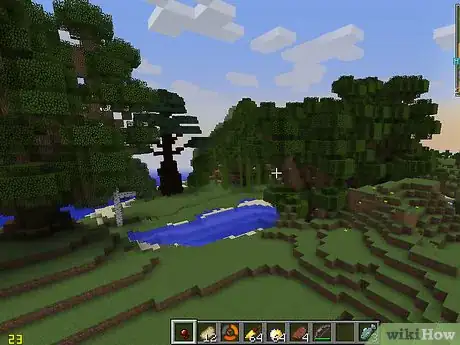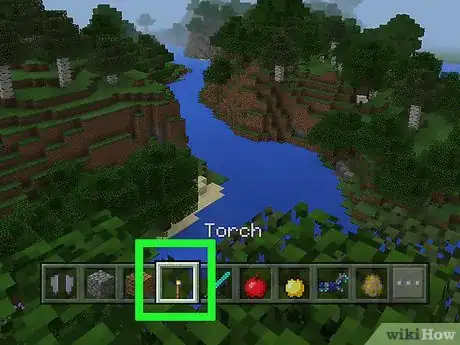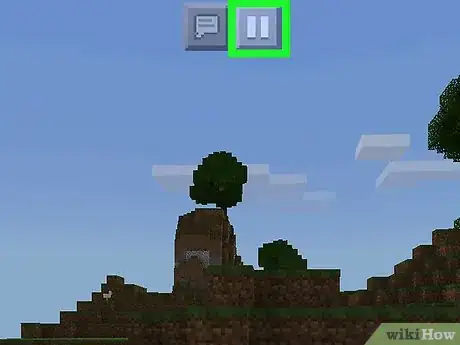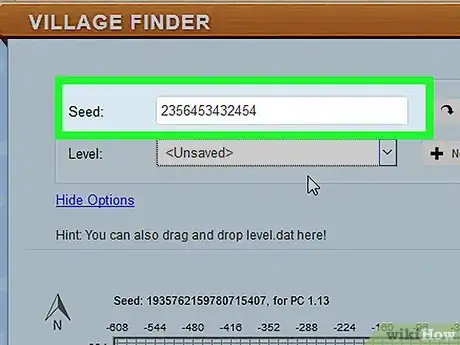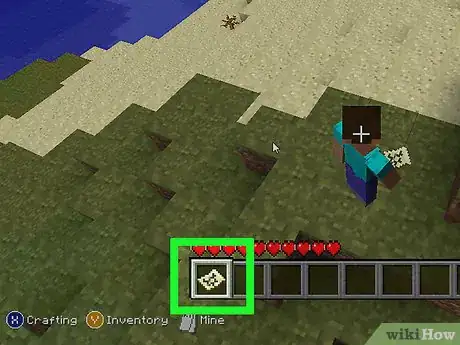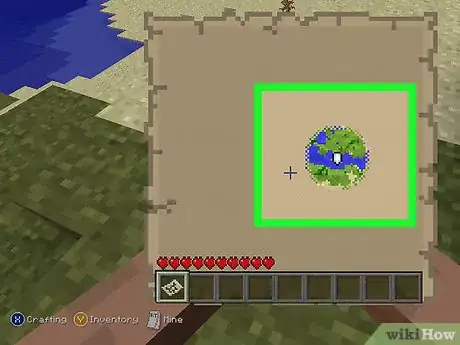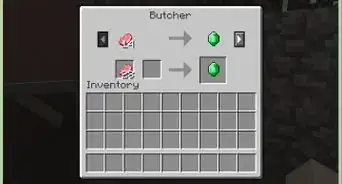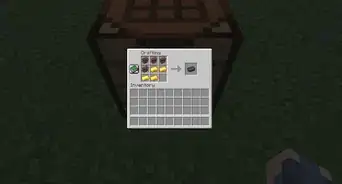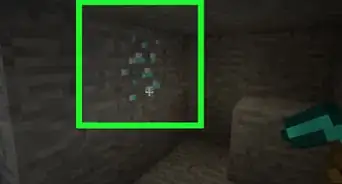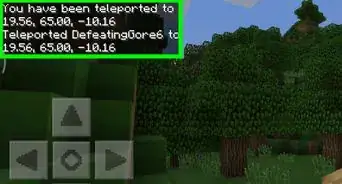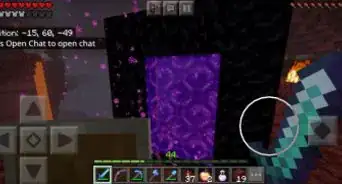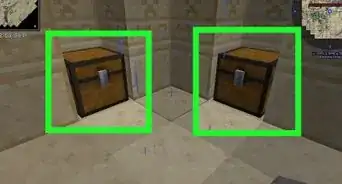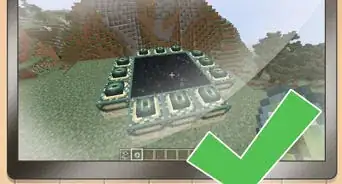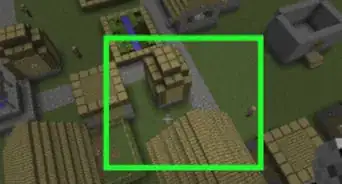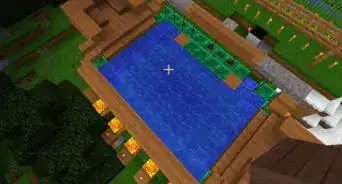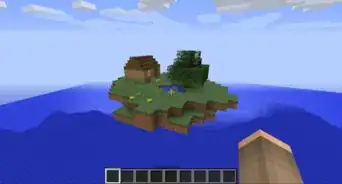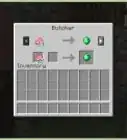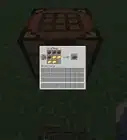This article was co-authored by wikiHow staff writer, Jack Lloyd. Jack Lloyd is a Technology Writer and Editor for wikiHow. He has over two years of experience writing and editing technology-related articles. He is technology enthusiast and an English teacher.
The wikiHow Tech Team also followed the article's instructions and verified that they work.
This article has been viewed 1,516,516 times.
Learn more...
Are you trying to find a village in Minecraft? Villages are an important aspect of Minecraft, especially if you are playing in Survival mode. They contain NPCs called Villagers that you can trade with. There are farms to gain food and chests with loot. Not to mention that there are also tons of houses to stay in. Many players establish a village as a home base and live in the village. This wikiHow article teaches you how to find a village in Minecraft with and without cheating.
Things You Should Know
- Minecraft villages are generated randomly. This makes finding a village on your own somewhat difficult.
- If you have cheats turned on, you can open the chat and type "/locate structure village" to display the coordinates of the nearest village.
- You can also use an online tool to find the village coordinates for your world seed.
Steps
Finding Villages Organically
-
1Understand that finding a village may take a while. Minecraft worlds are randomly generated, and every player's world is different. They also tend to be sparsely scattered throughout the world. This makes it difficult to find villages. If you want to find a village without using any cheat codes, it may take a few hours.
-
2Know where to look. Villages spawn in Desert, Savanna, Taiga (including cold variants of Taiga), and Plains (including icy plains) biomes. If you find yourself in a Jungle, Mushroom, Tundra, or other biomes not supported for villages, don't waste your time looking.Advertisement
-
3Know what to look for. Villages are often made of wood planks and cobblestone, and tend to stand out from their surrounding areas.[1]
-
4Prepare for a long journey. It can take hours to find a village, so stock up on basic tools, a bed, food, and weapons before you set out. It's best to travel during the day and camp during the nights, so consider digging yourself a hold and sealing it most of the way to keep out mobs.
- You'll need to leave at least one block open to avoid suffocating.
-
5Tame a mount for transportation. If you happen to have a saddle, you can use it to get a mount and speed up your exploration. Find a horse and interact with it several times with an empty hand until it doesn't throw you off, then sneak up to the tamed horse and select it with the saddle to make it controllable while you ride it.[2]
-
6Find a viewpoint. Navigate to the tallest hill that you can find in a biome in which villages spawn. This will allow you to take in the surrounding areas, making it easier to spot man-made structures.
-
7Look for torches at night. You'll be able to see fire much more clearly at night than during the day. While fire at night may be lava, there's a good chance that the fire is coming from torches—and torches typically mean villages.
- Be extremely careful while doing this if you're playing survival mode on anything other than "peaceful" difficulty. It's best not to investigate the torches until the following day due to mobs.
-
8Keep exploring. Villages are random, and there is no sure-fire way to find one in the game without using third-party tools. For the best chance at finding a village, take the time to explore each compatible biome you come across.[3]
Using a Cheat Code
-
1Open Minecraft and select a world. Click or tap the Minecraft icon and click Play. Click a world you want to play or start a new game.
- Alternatively, you can select a server or multiplayer game, but you may not be able to enable cheats.
-
2Open the Pause menu. If you are playing on a desktop computer, press the "Esc" key. If you are playing on mobile, tap the Pause icon at the top of the screen. If you are playing on a game console, press the "Start," "menu" or "Options" button.
- If you already have cheats enabled in your world, skip ahead to the "Open the 'Chat' icon" step.
-
3Select Settings. This option is in the Pause menu.[4]
-
4Scroll down to the "World Options" section. It's near the bottom of the menu on the right side of the screen.
-
5Select the dark-grey "Activate Cheats" switch. This switch will turn light-grey, signifying that cheats are now enabled.
- If you don't see this option, select Game in the menu to the left below "World."
- Warning: Activating cheats will disable achievements and trophies for the rest of your game.
-
6Select Continue when prompted. Doing so returns you to the menu.[5]
-
7Resume your game. Click or tap the x in the top-right corner of the screen, then tap Resume Game at the top of the Pause menu.
-
8Open the chat. If you are using a desktop computer, press "T". If you are playing on mobile, click or tap the pause icon at the top of the screen. If you are playing on a game console, press the right button on the D-pad to bring up the chat.
-
9Enter the "locate" command. Tap the text field, type in /locate structure village, and then click or tap → on the far-right side of the text field.[6]
-
10Check the coordinates. You should see a message that says "The nearest Village is at block [x-coordinate], (y?), [z-coordinate]" at the bottom of the screen.
- For example, you might see something like "The nearest Village is at block -65, (y?), 342" here.
-
11Type in the "teleport" command. Re-open the "Chat" box, then type in /tp [username] [x-coordinate] [y-coordinate] [z-coordinate], replacing the bracketed information with your username and the coordinates of the village. You will need to guess the y coordinate.
- For a player named "hippo" in the above example, you'd enter /tp hippo -65 [guess] 342. Names are case-sensitive.
- You will usually need to guess the y-coordinate, which determines the village's altitude.
-
12Click or tap →. It's on the far right side of the text box. This will teleport you to your entered coordinates; as long as the y-coordinate isn't so high that the fall kills you or such that it places you inside of a wall, you will land in, above, or below the village.
- If you're underground, dig up to get to the village.
- If you spawn inside of a wall in Survival mode, you'll quickly suffocate; to prevent this, you can attempt to mine your way out.
Using an Online Tool
-
1Open Minecraft and select a world. Click or tap the Minecraft icon and click Play. Click a world you want to play or start a new game.
-
2Select a world. Your saved worlds are listed below "Worlds." Click or tap the work you want to play.
-
3Open the Pause menu. If you are playing on mobile or desktop, click or tap the Pause icon at the top of the screen. If you are playing on a game console, press the "Start" or "Options" button.
-
4Note the world's seed number. Scroll down and write down the number under "Seed."
- If you don't see this option, select Game in the menu to the left below "World."
-
5Open the ChunkBase village finder on a computer. Go to http://chunkbase.com/apps/village-finder in your computer browser.
-
6Enter your world's seed number. In the "Seed" text field near the top of the "Village Finder" window. The tool will start to display village coordinates as you type.
-
7Select your Minecraft version. Use the drop-down menu next to "Version" to select which version you are using. Most players will be using the latest version of Minecraft Bedrock.
-
8Zoom out if necessary. If you don't see any yellow dots on the map grid, click and drag the slider at the bottom of the window to the left.[7]
-
9Find a village's location. Select one of the yellow dots on the map, then look at the coordinates that appear below the bottom-left corner of the map. Note these coordinates so that you know where to look when going to the village later.
-
10Make a map and equip it. You are usually given a map when you start a new game. If you no longer have a map, you can make one out of a compass and 8 sheets of paper.
-
11Navigate to the village. With the map equipped, walk toward the village. Once the x- and z-coordinates intersect, you should be standing near the village.[8]
- The ChunkBase Village Finder is not 100 percent accurate, so you may find yourself near (but not in) a village. Search around the area for the village if you can't find it immediately.
- Ignore the y-coordinate for now, since you'll know whether you need to travel up or down once you reach the village's x- and z-coordinate intersection.
Community Q&A
-
QuestionHow do I find an underwater temple?
 Banana HeadTop AnswererUse a boat and night vision. Make sure you are in a deep ocean biometric; that's the only one in which they spawn.
Banana HeadTop AnswererUse a boat and night vision. Make sure you are in a deep ocean biometric; that's the only one in which they spawn. -
QuestionHow do I find a witch hut?
 Community AnswerTry to find a Swamp. That's the only place to find a witch hut. Be prepared to spend a long time searching for one. Witch huts are rare.
Community AnswerTry to find a Swamp. That's the only place to find a witch hut. Be prepared to spend a long time searching for one. Witch huts are rare. -
QuestionDo villages only spawn in those three/four, or do any spawn in a winter biome?
 Community AnswerAs of the 1.10 update, villages can spawn in taiga, ice spikes, and tundra biomes, but the houses will be built with spruce rather than oak wood.
Community AnswerAs of the 1.10 update, villages can spawn in taiga, ice spikes, and tundra biomes, but the houses will be built with spruce rather than oak wood.
Warnings
- The ChunkBase Village Finder isn't always accurate, and sometimes classifies random wells in the middle of the desert as villages (especially on console editions).⧼thumbs_response⧽
References
- ↑ https://www.digitaltrends.com/gaming/how-to-find-a-village-in-minecraft/
- ↑ http://minecraft.gamepedia.com/Horse
- ↑ https://www.digitaltrends.com/gaming/how-to-find-a-village-in-minecraft/
- ↑ https://www.digminecraft.com/getting_started/how_to_turn_on_cheats.php
- ↑ https://www.digminecraft.com/getting_started/how_to_turn_on_cheats.php
- ↑ https://www.digminecraft.com/getting_started/how_to_turn_on_cheats.php
- ↑ https://www.youtube.com/watch?v=o5fUVjz-Lxs
- ↑ https://www.youtube.com/watch?v=o5fUVjz-Lxs
About This Article
1. Select a world that has cheats enabled.
2. Open the console.
3. Type "locate village" and press Enter.
4. Make note of the coordinates.
5. Re-open the console.
6. Type "teleport" [player name] followed by the coordinates.
7. Press Enter.